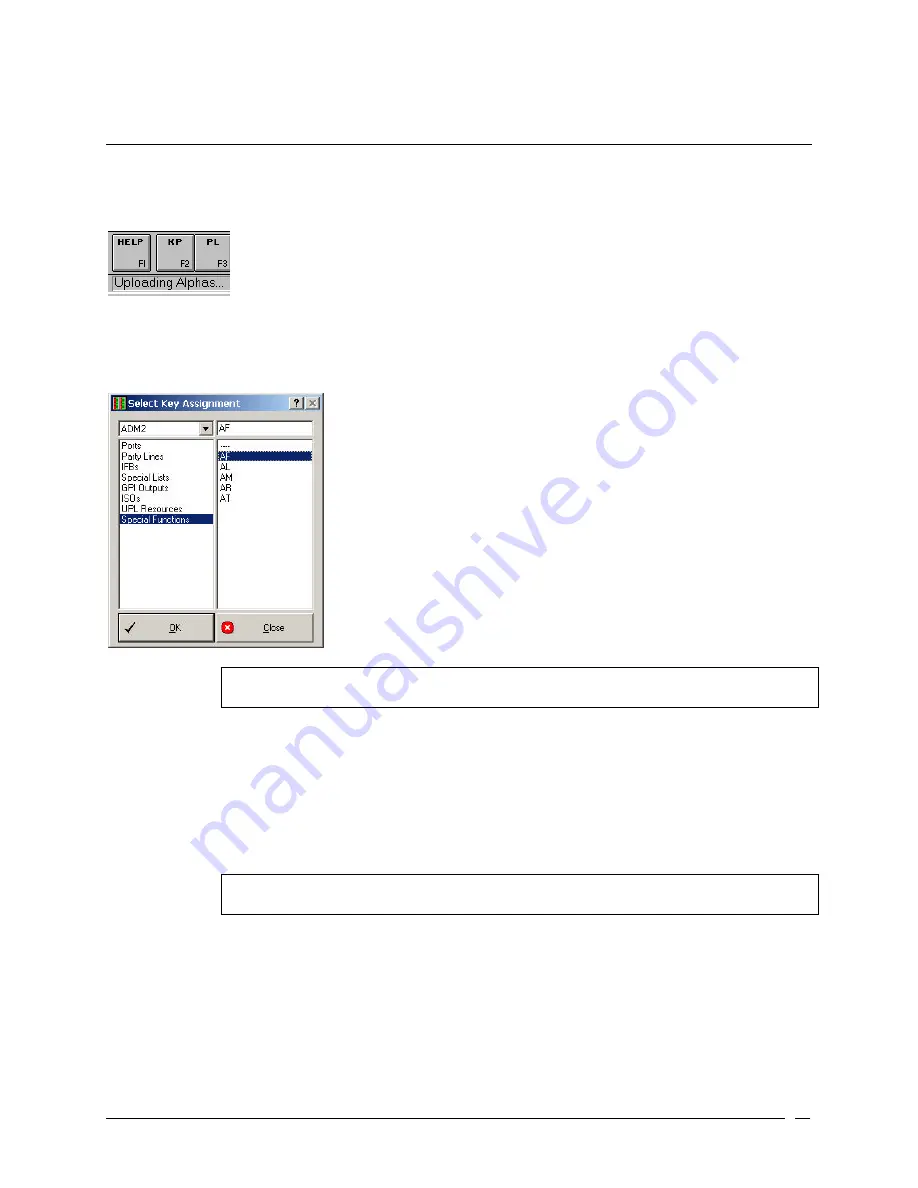
Telex Communications
31
Assigning Keys
Warning: Before attempting any kind of key assignment make sure the "Upload Alphas" message is not displayed in
the lower-left corner of the screen. When starting AZedit, the names for key assignments and intercom systems will
not display properly until all alphas are uploaded. In a very large intercom system, this could take several minutes.
1. From the Keypanels / Ports screen, right-click in a Talk or Listen combo box.
A pop up menu appears.
2. Select Change Assignment.
The Select Key Assignment screen appears.
Note: "Phones" will only appear in the list if a TIF-951 is connected and operating. In this case,
you can select Phones" rather than "Ports" to assign a phone key.
3. In the System drop down list, select the intercom system where the destination is located that you want to
assign.
4. In the key type list, select the type of intercom key you want to assign.
5. In the name list (on the right), select a name (alpha) for the key.
6. Click OK.
The Selected Key Assignment screen closes and the selected name appears in the key assignment combo
box on the Keypanels / Ports screen.
Note: When you select Special Functions, you can use the no assignment name (----) as a way
to erase a previous assignment.
Notes:
• For the setup page that is assigned to the main keypanel, you cannot assign or use key 16, as this is used for
incoming messages (this is also referred to as the call waiting window, CWW). For all other setup pages, you
may assign and use key 16.
• If you are working with keypanels and expansion panels that have 16 keys, it is highly recommended you set
the Default View (found on the Keypanel/Port Setup page) to by Panel Type. However, if you are using the by
Setup Page view, you can switch to the by Panel Type view by pressing Ctrl+Tab on the keyboard.
M
Содержание Azedit
Страница 1: ...1 9350 7532 000 Rev A October 30 2003 ...
Страница 2: ...2 ...
Страница 3: ...3 ...
Страница 4: ...4 This Page left Intentionally Blank ...
Страница 15: ...Telex Communications 15 ScreenDescriptions ...
Страница 133: ...Telex Communications 133 ...
Страница 134: ...Telex Communications 134 Appendix A AZedit Keyboard Shortcuts ...
Страница 138: ...Telex Communications 138 ...
Страница 139: ...Telex Communications 139 Appendix B AZedit Quick Start ...
Страница 143: ...Telex Communications 143 ...
Страница 177: ...Telex Communications 177 W Warn on Exit A Warn on Exit message appears to confirm whenever you attempt to exit AZedit ...
















































