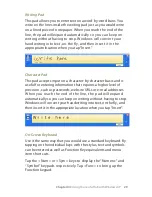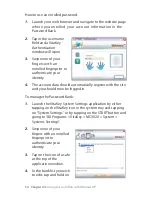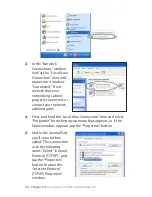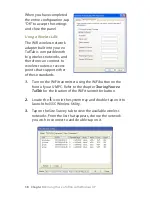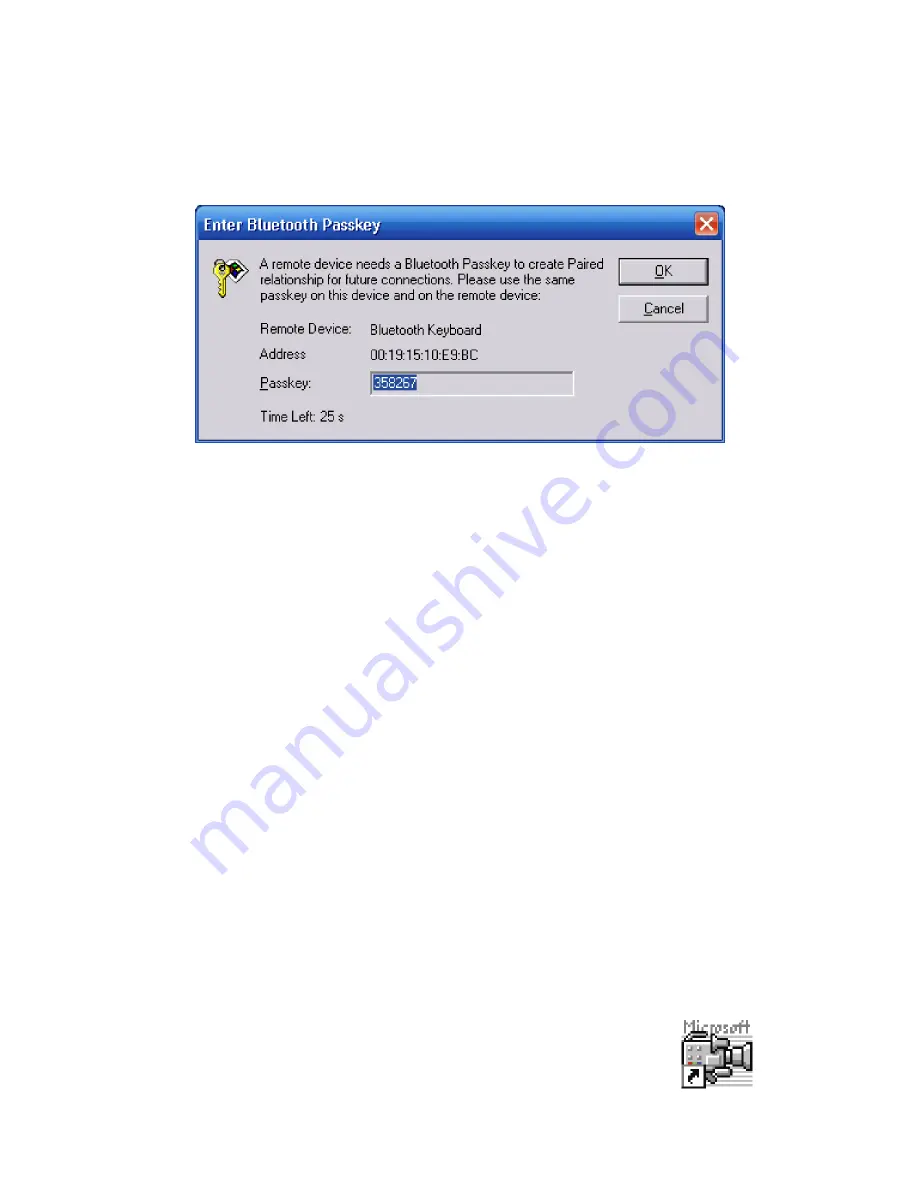
Chapter 04:
Using Your eo TufTab with Windows XP
7.
A dialog box will appear on-screen prompting you to enter
the Bluetooth® Passkey. Enter the same code you entered, or
is preprogrammed, on your Bluetooth device into the
passkey field of the dialog box.
Your Bluetooth® device should now be successfully paired with
your eo TufTab and ready to use. If it not, or if the procedure to
pair your device is different than what is listed above, check in
your Bluetooth device’s instruction manual or contact their
technical support department.
For more information about the BlueSoleil application, check out
the on-line help system located in the application’s “Help” menu.
Using the Built-in Camera
Your eo TufTab features a USB digital camera that is capable of
capturing still images up to . Megapixels in size, or video at up
to 0x0. The camera is DirectShow compatible and can be
used with applications that are made to work with such devices.
To begin using the camera:
.
Locate the etAMCAP shortcut on your desktop
and double-tap on it to launch the video
capture application.
When pairing your eo TufTab with a Bluetooth device, make sure to
enter the passkey on your eo TufTab exactly as entered or
requested by your Bluetooth device.