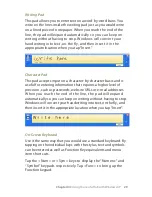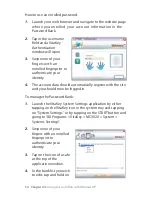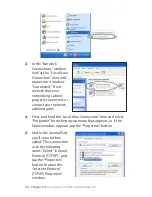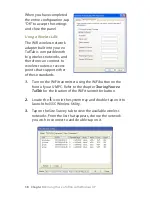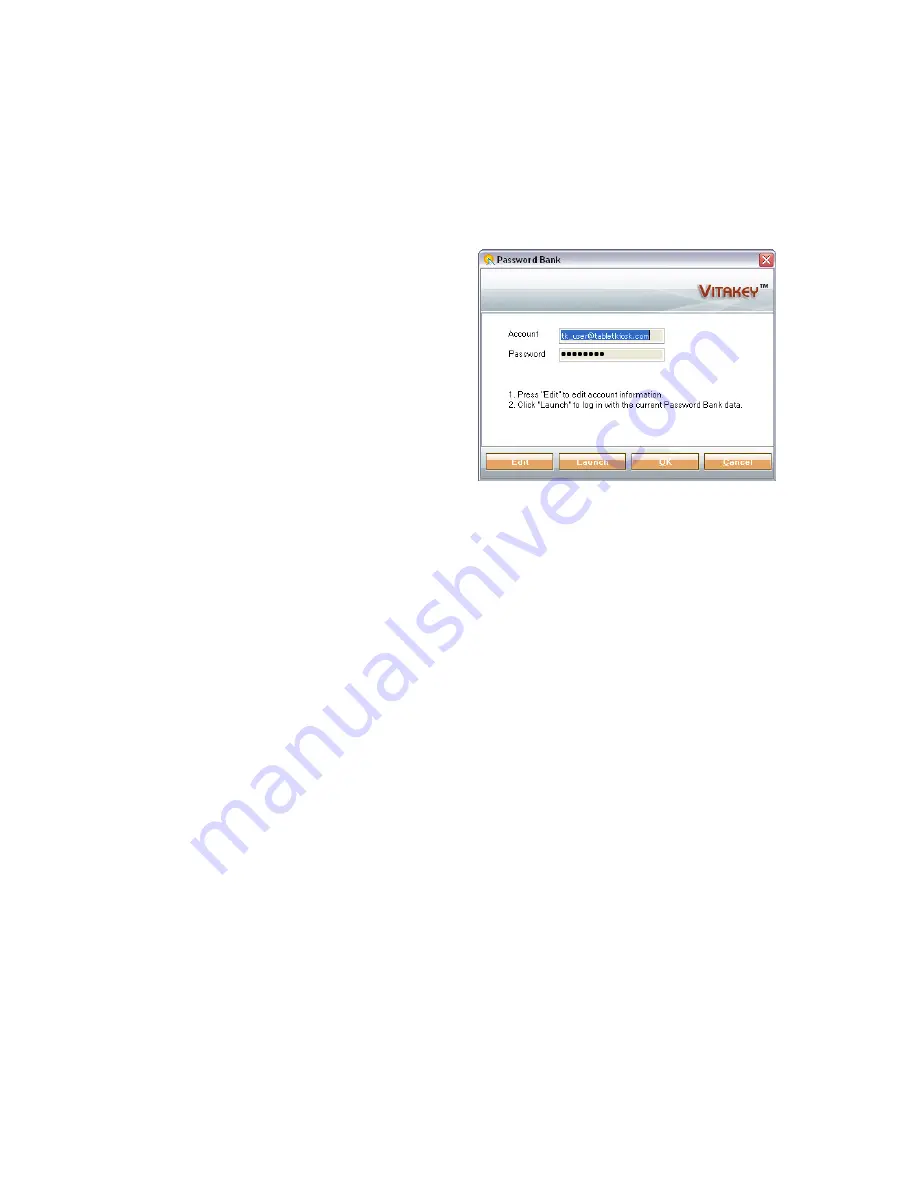
Chapter 04:
Using Your eo TufTab with Windows XP
an account. A context-sensitive menu will appear with the
option to “Delete” the account from the bank, “Rename” the
account or edit the “Content” of the account.
5.
Tap on “Content” to open the account. You can now change
the account username and password.
6.
Tap on “Edit” to unlock the
data fields for editing and
display the account
password. When finished
editing, tap on “OK” to
accept the changes or
“Cancel” to decline the
changes.
Connecting to the Internet
Your eo TufTab allows you to connect to the Internet in
different ways. The ways vary depending on the user’s
networking environment as well as personal preference and
available equipment. This section outlines two of the most
common ways:
1.
Using a wired LAN (Local Area Network)
2.
Using a wireless LAN
Using a Wired LAN
To connect to the Internet via a wired LAN environment, typically
an Ethernet port or a broadband modem must be within the
reach of the networking cable you are using.
1.
Connect an Ethernet networking cable into the LAN port of
your eo TufTab and then connect the other end into your
broadband modem or the appropriate LAN port as
instructed by your network administrator.
2.
From the START menu, select “Connect To” and tap on “Show
all connections”.