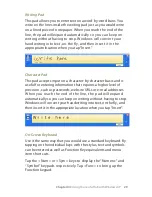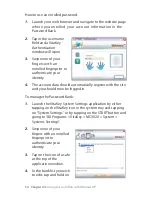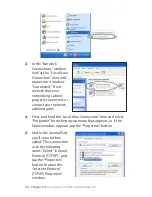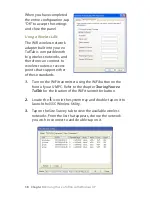Chapter 04:
Using Your eo TufTab with Windows XP
When you have completed
the entire configuration, tap
“OK” to accept the settings
and close the panel.
Using a Wireless LAN
The WiFi wireless network
adapter built into your eo
TufTab is compatible with
b/g wireless networks, and
therefore can connect to
wireless routers or access
points that support either
of these standards.
1.
Turn on the WiFi transmitter using the WiFi button on the
front of your UMPC. Refer to the chapter
Touring Your eo
TufTab
for the location of the WiFi transmitter button.
2.
Locate the
icon in the system tray and double-tap on it to
launch the ISSC Wireless Utility.
3.
Tap on the Site Survey tab to view the available wireless
networks. From the list that appears, choose the network
you wish to connect to and double-tap on it.