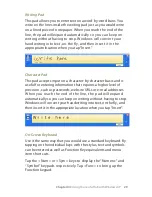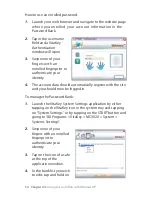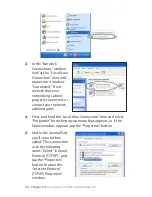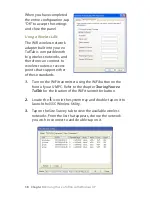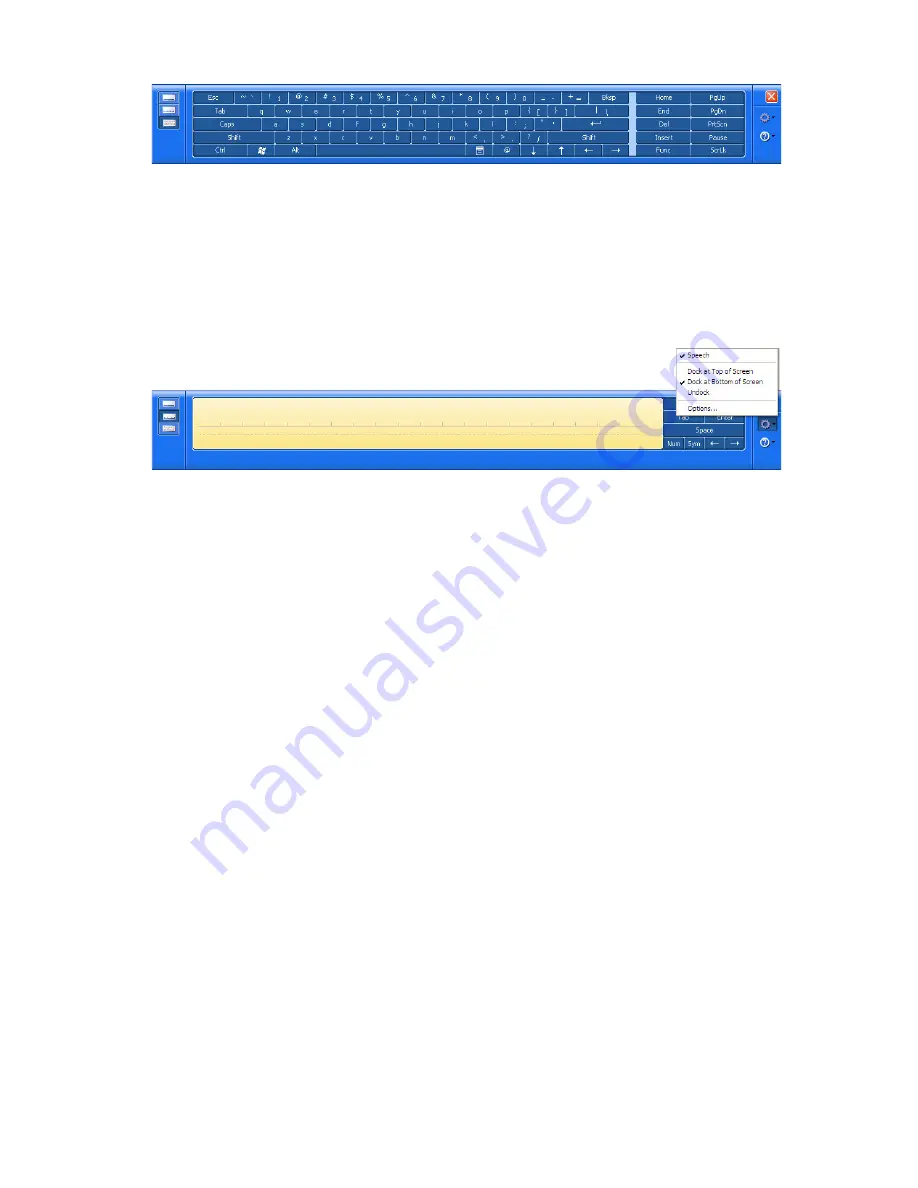
0
Chapter 04:
Using Your eo TufTab with Windows XP
Tap on the gear icon, on any of the input panels, to display a
menu that you can use to invoke Windows XP Tablet PC Edition’s
speech recognition capabilities, adjust where you want the input
panels to appear on the screen, undock the panel to move it
anywhere on the screen, or open the panels’ “Options” menu.
For more information about the Input Panels, refer to the
Windows Online Help System by tapping on the “Help and
Support” item inside the START Menu.
To learn more about how to use the input panels, you can also
take the “Tablet PC Tutorials” by navigating to “All Programs >
Tablet PC > Tablet PC Tutorials” in the START Menu. For more
information about the Input Panel’s “Options” menu, tap on the
“Help” button inside of the “Options” Menu Panel.
Securing Your eo TufTab
Your eo TufTab is equipped with a biometric fingerprint reader
that you can use to better secure your data from intruders. This
section will get you started with the included VitaKey Fingerprint
Security Application.
Creating a Windows Login Password
To better secure your entire system from unauthorized users, you
should first create a Windows login password:
1.
Go to the START Menu and tap on “Control Panel”.