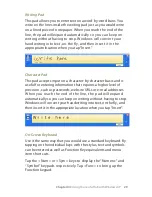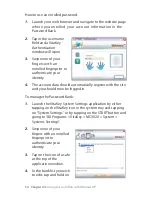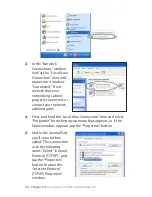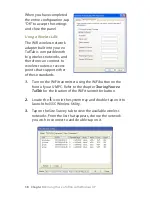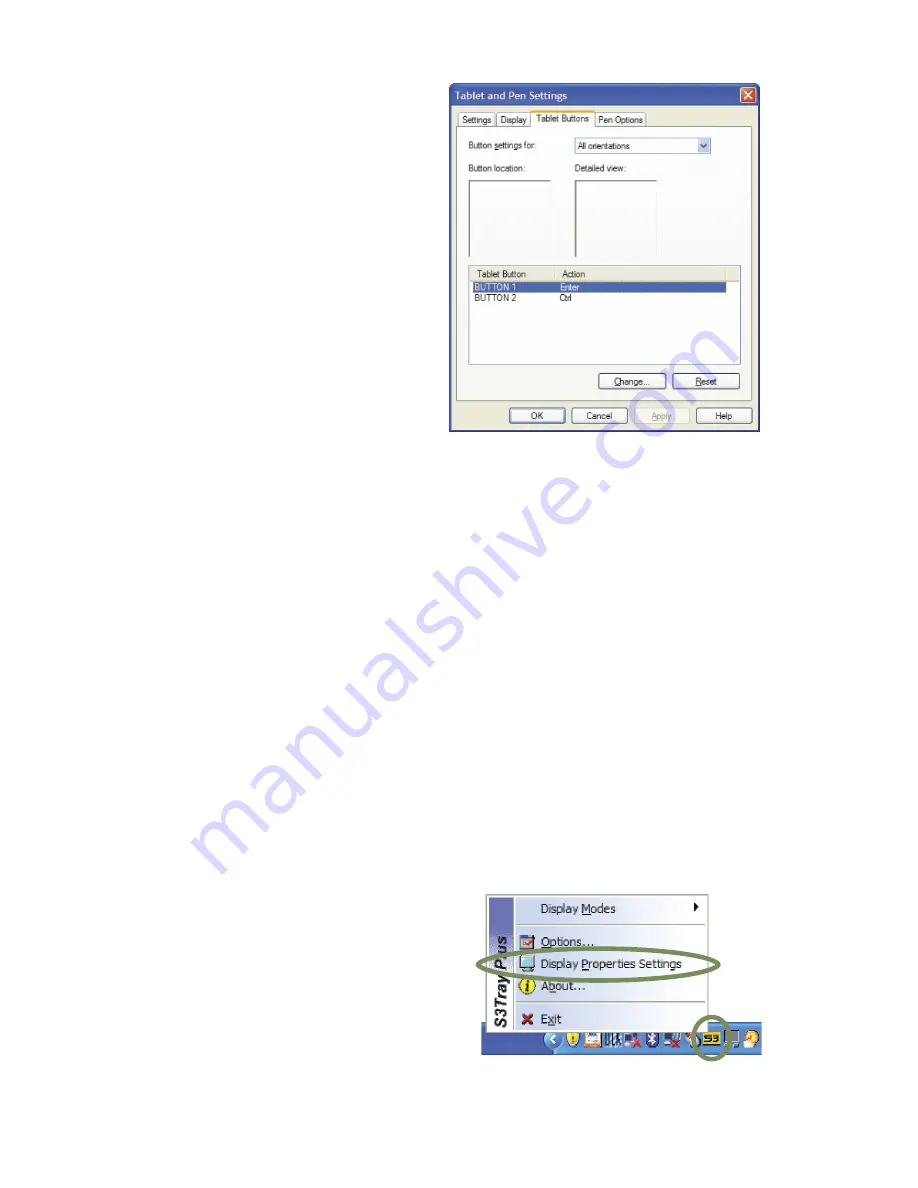
Chapter 04:
Using Your eo TufTab with Windows XP
different preprogrammed
task, or to launch an
application of your choice.
This control panel will also
allow you to set your
handedness, where menus
open, and how bright the
screen is under different
power saving schemes. You
can tap on the “Help” button
for more information on
each of the individual
features in the panel.
NOTE: Not all options of this panel (most applicably the pen action
modifiers on the “Pen Options” tab) are functional as some apply
only to Tablet PCs with an electromagnetic digitizer as opposed to a
touch screen.
Changing Screen Resolution, Color and Rotation
Using the S Screen Toys applet, you can access utilities inside
of the Display Properties control panel that can enable multi-
monitor support, adjust color balance and gamma, change the
screen resolution, enable/disable screen rotation and more.
This section will get you started with the control panel. For
more detailed information about the panel’s features, tap on
the question mark icon located on the right-hand side of the
panel’s title bar and then tap on an object you’d like to learn
more about.
To access the Display Properties
control panel, tap on the S icon
located in the Windows System
Tray. When the pop-up menu
appears, tap on “Display
Properties Settings” to open the
control panel.