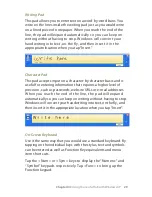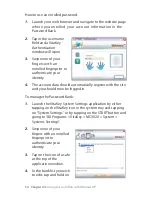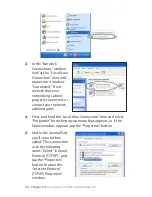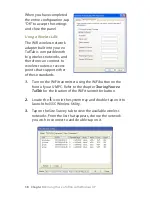Chapter 04:
Using Your eo TufTab with Windows XP
6.
If DHCP is used on your
network, tap “Obtain an
IP address
automatically” and
“Obtain DNS server
address automatically”.
Otherwise, enter the
correct IP and DNS
server addresses by
selecting the two
options that begin
with “Use the
following…” If you are
unsure of which
option to use, contact your network administrator or your
Internet Service Provider (ISP).
7.
After entering the correct the information in the “Internet
Protocol (TCP/IP) Properties” window, tap “OK” to accept
your changes and close the window. Tap “OK” in the “Local
Area Connection Properties” window to finish.
Using Both DHCP and a Static IP Address
If you are using alternating networks with either DHCP or static
IP addressing, you can use alternative settings that will enable
simultaneous configurations of both DHCP and a static IP. This
will allow you to connect to both of the networks without having
to reconfigure each time you want to switch.
1.
Follow steps through above when using a wired LAN
connection.
2.
Tap on the “Alternate Configuration” tab and select the “User
configured” option. Enter the correct values in the
appropriate fields. If you are unsure of which values or
options to use, contact your network administrator or the
technical support line of your ISP.