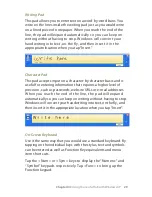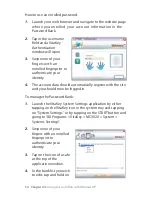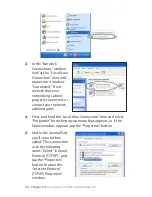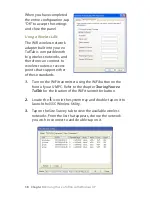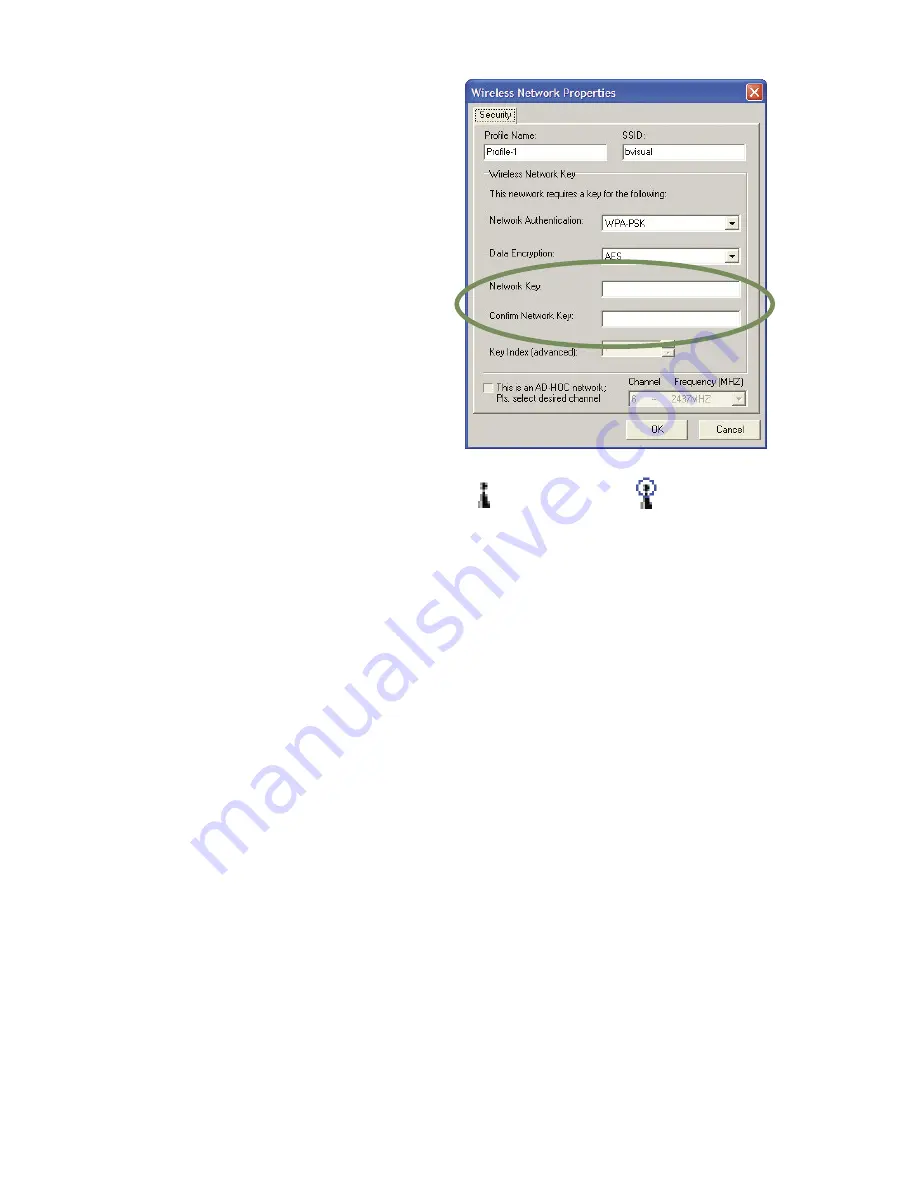
Chapter 04:
Using Your eo TufTab with Windows XP
9
4.
If the wireless network
you are attempting to
connect to is security-
enabled, you will see a
dialog box requesting a
network key. The key
must be entered correctly
in both text fields or you
will not be able to
successfully connect to
the network.
If you entered the network key
correctly, you should now be
connected to the wireless
network.
Most failures to connect to a wireless network occur because the
network key has been improperly entered. Be very careful when
entering this key. If you do not know the correct key to enter, or
still can’t connect after entering the key properly, contact your
network administrator or the technical support line of your ISP.
Bluetooth Wireless Connectivity
Bluetooth is a short-range wireless technology you can use to
transfer data between your eo TufTab and other wireless devices
that use Bluetooth, such as wireless keyboards and mice, cell
phones, PDAs and even printers. Bluetooth-enabled devices can
communicate with each other, without cables, up to a distance
of 0 feet.
NOTE: The wireless range can be shortened from interference
caused by other wireless devices and/or by walls made of dense
building materials.
Some of the activities available with Bluetooth wireless
connectivity are:
Using a wireless keyboard, such as TabletKiosk’s Bluetooth
not
connected
connected