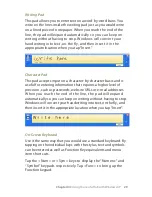Chapter 03:
Battery Usage and Care
To calibrate the battery pack, follow these steps:
1.
Turn the computer off. Connect the AC adapter and let the
battery fully recharge.
2.
Disconnect the AC adapter and power on the computer. Let
the battery run down until it is so low that the battery
charge light turns red and the system automatically enters
the Suspend mode.
3.
Reconnect the AC adapter, let the battery fully recharge and
then run the computer with the external power still
connected for at least five () continuous hours.
The battery pack should now be properly calibrated. If you find
that battery life doesn’t correspond to the battery status as
reported by your operating system, repeat steps 2 -3 again.
If after performing a calibration for a second time you still find
you are having a problem with the battery life, contact your
dealer and arrange for a replacement. The battery may be
defective.
In general, using the battery until the “Battery Low” warning
indicator appears and then fully recharging the battery (full
discharge/charge cycle) will ensure the accuracy of the battery
status gauge.
If you find you are using the computer almost exclusively
attached to an external power source, calibrating at least once a
month is recommended.
Charging the Battery Under Typical Conditions
When you connect the computer to an electrical outlet, the
Smart Battery IC in the battery pack checks the battery’s charge
and temperature. If charging is necessary, the battery indicator
on the front of the eo TufTab will glow amber and the AC adapter
will automatically charge the battery.