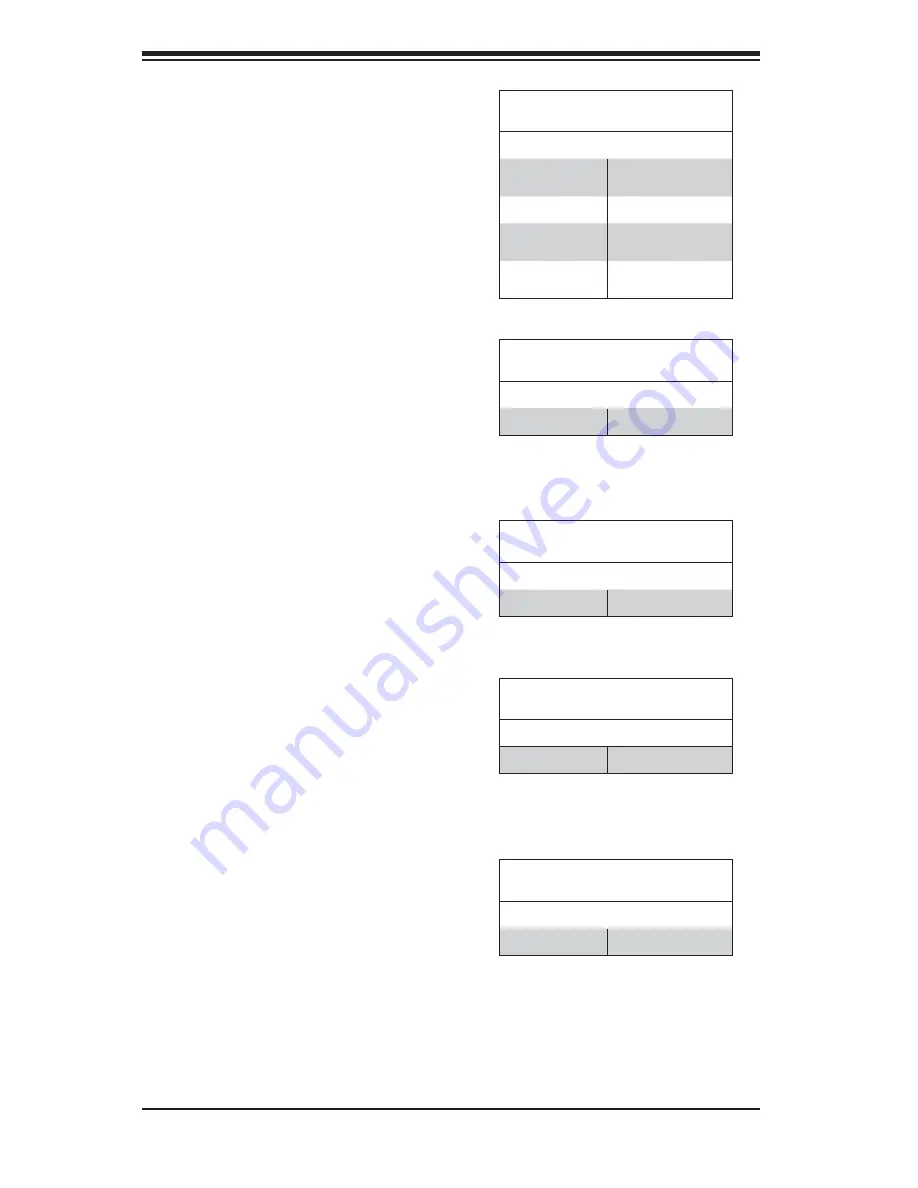
5-24
FatTwin F627R2-F73 USER'S MANUAL
SAS Activity LED
A SAS Activity LED is located at LEDS2
on the motherboard. When LEDS2 is
blinking, SAS is active and working
properly. See the table at right for more
information.
SAS Activity LED
Status
Color/State Defi nition
Green: Blinking
SAS: Active
SAS Heartbeat LED
A SAS Heartbeat LED is located at
LED3 on the motherboard. When LED3
is blinking, SAS is working properly. See
the table at right for more information.
SAS Heartbeat LED
Status
Color/State Defi nition
Blinking
SAS: Normal
Rear UID LED
The rear Unit Identifi er (UID) LED is
located at LED1 on the motherboard.
When LED1 is on, the unit that might
be need of service is identifi ed. See the
table at right for more information.
Rear UID LED
Status
Color/State Defi nition
Blue: On
Unit Identifi ed
Front UID LED
LED2 provides front panel UID LED
support on the motherboard. When
LED2 is on, the unit that might be need
of service is identifi ed. See the table at
right for more information.
Front UID LED
Status
Color/State Defi nition
Blue: On
Unit Identifi ed
Onboard Power LED
An Onboard Power LED is located at
LED5 on the motherboard. When this
LED is on, the system is on. Be sure
to turn off the system and unplug the
power cord before removing or installing
components. See the tables at right for
more information.
Onboard PWR LED Indicator
(LED5) LED Settings
LED Color Status
Off
System Off (PWR
cable not connected)
Green
System On
Green: Flashing
Quickly
ACPI S1 State
Green: Flashing
Slowly
ACPI S3 (STR)
State
Содержание FatTwin F627R2-F73
Страница 1: ... SUPER USER S MANUAL Revision 1 0 FatTwin F627R2 F73 ...
Страница 5: ...v FatTwin F627R2 F73 USER S MANUAL Notes ...
Страница 10: ...x Notes FatTwin F627R2 F73 USER S MANUAL ...
Страница 20: ...1 10 FatTwin F627R2 F73 USER S MANUAL Notes ...
Страница 30: ...2 10 FatTwin F627R2 F73 USER S MANUAL Notes ...
Страница 34: ...FatTwin F627R2 F73 USER S MANUAL 3 4 Notes ...
Страница 84: ...5 30 FatTwin F627R2 F73 USER S MANUAL Notes ...
Страница 104: ...6 20 FatTwin F627R2 F73 USER S MANUAL Notes ...
Страница 138: ...7 34 FatTwin F627R2 F73 FatTwin Notes ...
Страница 140: ...A 2 FatTwin F627R2 F73 USER S MANUAL Notes ...
















































