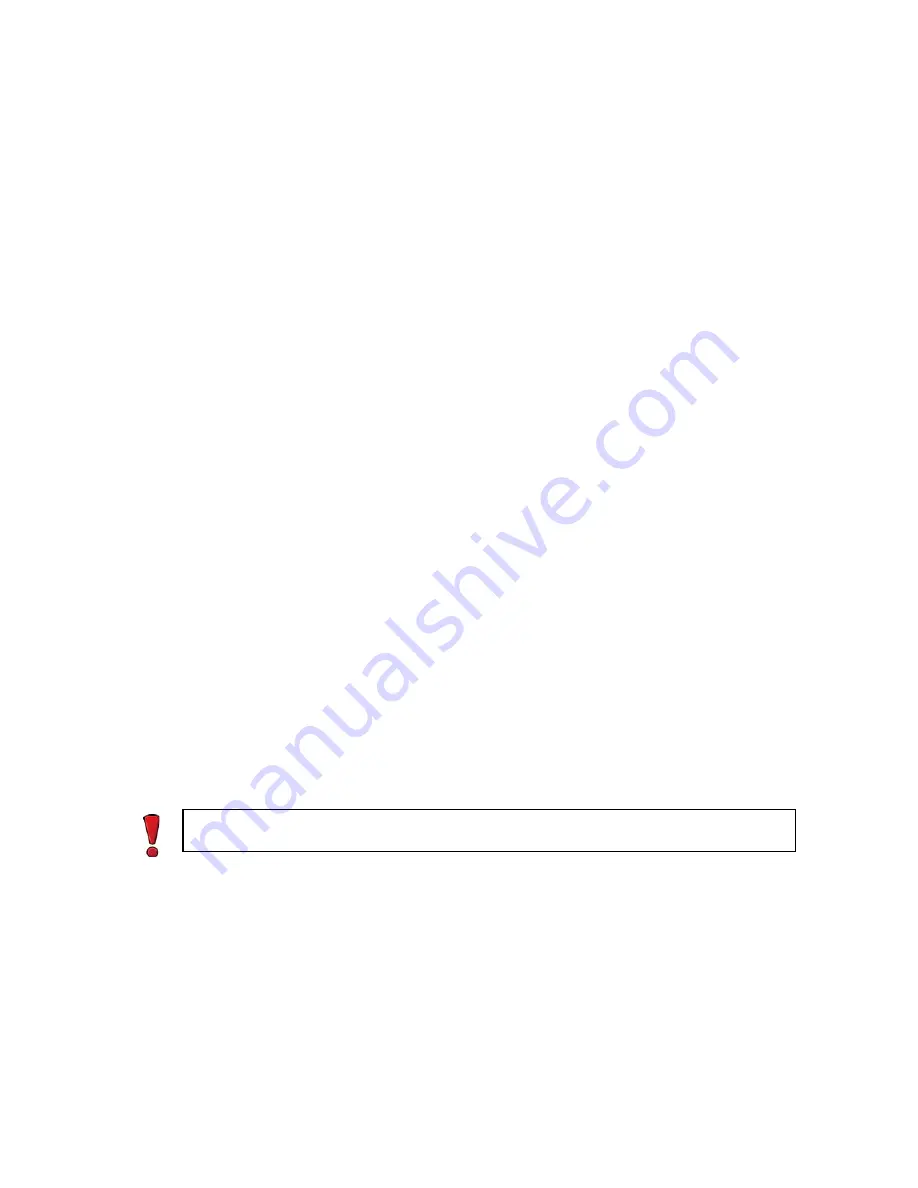
77
Getting Started with Upgrading
Configuration Overview
Proceed as follows with the engine upgrade:
1.
(If automatic download of engine upgrades has been disabled)
Obtain the installation files
and check the installation file integrity (see
2. (
If you are upgrading engines locally)
Create the installation CD-ROMs from the files with a
CD-burning application that can correctly read and burn the CD-structure stored in the
.iso
images.
3.
(If automatic license updates have been disabled)
4. Upgrade the sensor and analyzer engines one by one. Confirm that the upgraded engine
operates normally before upgrading the next engine (see
Obtaining Installation Files
If the Management Server is not set up to download engine upgrades automatically or if you
want to perform a local upgrade, you must download the installation files manually and check
the installation file integrity using the MD5 or SHA-1 file checksums. Windows does not have
MD5 or SHA-1 checksum programs by default, but there are several third party programs
available.
To manually download an engine upgrade file
1.
Download the installation file from
. There are two types of
packages available:
•
The
.zip
package is used in the remote upgrade on all supported platforms. It can also
be used for a local upgrade from a USB memory stick or a non-bootable CD-ROM.
•
The
.iso
download allows you to create a bootable installation CD-ROM for a local
upgrade on all supported platforms.
2.
Change to the directory that contains the file(s) to be checked.
3.
Generate a checksum of the file using the command
md5sum filename
or
sha1sum
filename
, where
filename
is the name of the installation file.
Example
$
md5sum sg_engine_1.0.0.1000.iso
869aecd7dc39321aa2e0cfaf7fafdb8f sg_engine_1.0.0.1000.iso
4.
Compare the displayed output to the checksum on the website.
To prepare a downloaded ZIP file for a remote upgrade
1.
Log in to the Management Client and select
File
→
Import
→
Import Engine Upgrades
from
the top menu.
2.
Select the engine upgrade (
sg_engine_
version
_
platform
.zip
file) and click
Import
. The
import takes a while. You can see the related messages in the status bar at the bottom of
the Management Client window.
Caution – Do not use files that have invalid checksums. If downloading the files again does
not help, contact Stonesoft technical support to resolve the issue.
Содержание stonegate 5.2
Страница 1: ...STONEGATE 5 2 INSTALLATION GUIDE INTRUSION PREVENTION SYSTEM...
Страница 5: ...5 INTRODUCTION In this section Using StoneGate Documentation 7...
Страница 6: ...6...
Страница 12: ...12...
Страница 18: ...18 Chapter 2 Planning the IPS Installation...
Страница 28: ...28 Chapter 4 Configuring NAT Addresses...
Страница 30: ...30...
Страница 50: ...50 Chapter 6 Saving the Initial Configuration...
Страница 59: ...59 INSTALLING SENSORS AND ANALYZERS In this section Installing the Engine on Intel Compatible Platforms 61...
Страница 60: ...60...
Страница 72: ...72 Chapter 8 Installing the Engine on Intel Compatible Platforms...
Страница 73: ...73 UPGRADING In this section Upgrading 75...
Страница 74: ...74...
Страница 88: ...88...
Страница 94: ...94 Appendix A Command Line Tools...






























