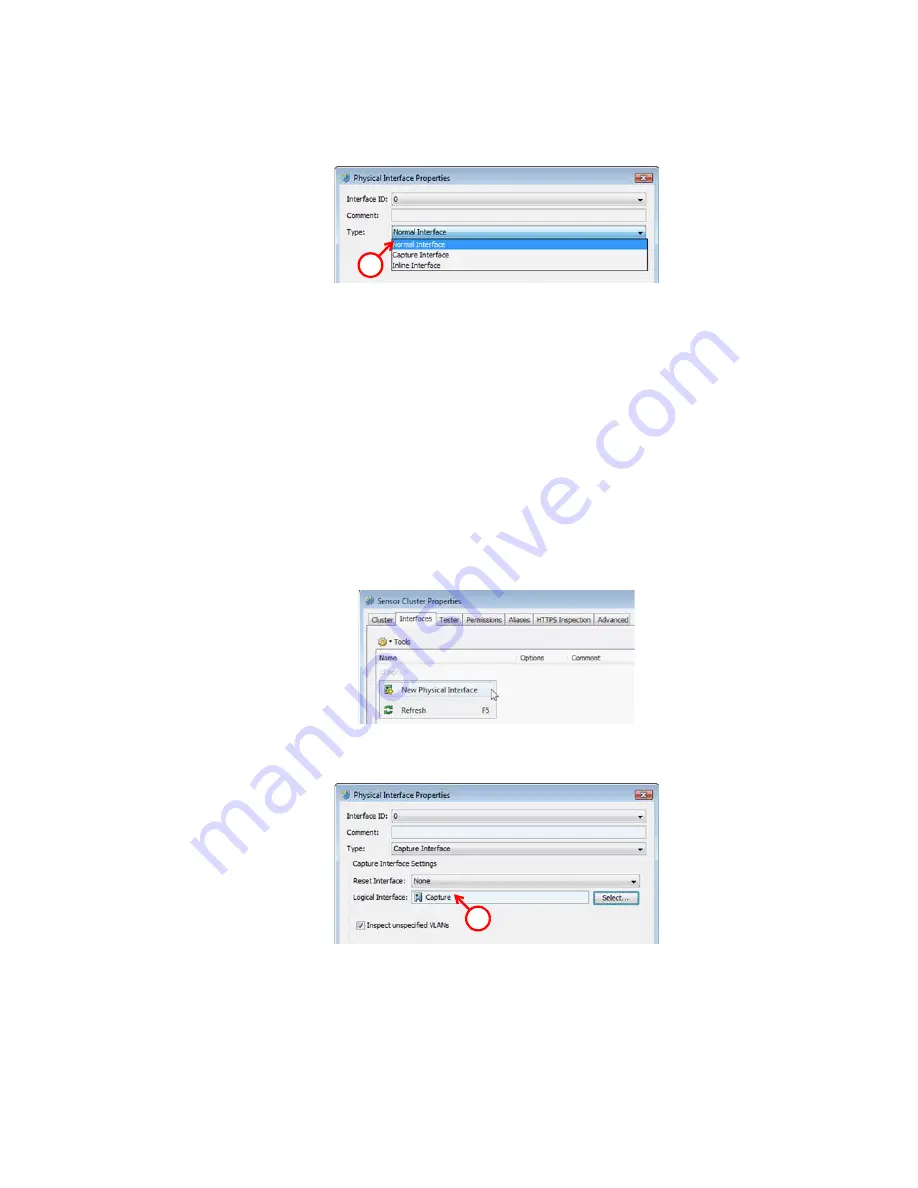
41
Defining Traffic Inspection Interfaces for Sensors
3.
Select
Normal Interface
as the
Type
.
4.
Click
OK
.
This interface can now be used as a reset interface. When you set up the physical network,
make sure that the reset interface connects to the same network as the capture interface(s).
Defining Capture Interfaces
Capture interfaces listen to traffic that is not routed through the Sensor. You can have as many
capture interfaces as there are available physical ports on the sensor (there are no license
restrictions regarding this interface type).
External equipment must be set up to mirror traffic to the capture interface. You can connect a
capture interface to a switch SPAN port or a network TAP to capture traffic. For more information,
see
To define a capture interface
1.
Right-click and select
New Physical Interface
. The Physical Interface Properties dialog
opens.
2.
Select the
Interface ID
.
3.
Select
Capture Interface
as the
Type
.
4.
(
Optional
) Select a TCP
Reset Interface
for traffic picked up through this capture interface.
5.
If your configuration requires you to change the
Logical Interface
, click
Select
and select
the Logical interface in the dialog that opens.
3
3
Содержание stonegate 5.2
Страница 1: ...STONEGATE 5 2 INSTALLATION GUIDE INTRUSION PREVENTION SYSTEM...
Страница 5: ...5 INTRODUCTION In this section Using StoneGate Documentation 7...
Страница 6: ...6...
Страница 12: ...12...
Страница 18: ...18 Chapter 2 Planning the IPS Installation...
Страница 28: ...28 Chapter 4 Configuring NAT Addresses...
Страница 30: ...30...
Страница 50: ...50 Chapter 6 Saving the Initial Configuration...
Страница 59: ...59 INSTALLING SENSORS AND ANALYZERS In this section Installing the Engine on Intel Compatible Platforms 61...
Страница 60: ...60...
Страница 72: ...72 Chapter 8 Installing the Engine on Intel Compatible Platforms...
Страница 73: ...73 UPGRADING In this section Upgrading 75...
Страница 74: ...74...
Страница 88: ...88...
Страница 94: ...94 Appendix A Command Line Tools...






























