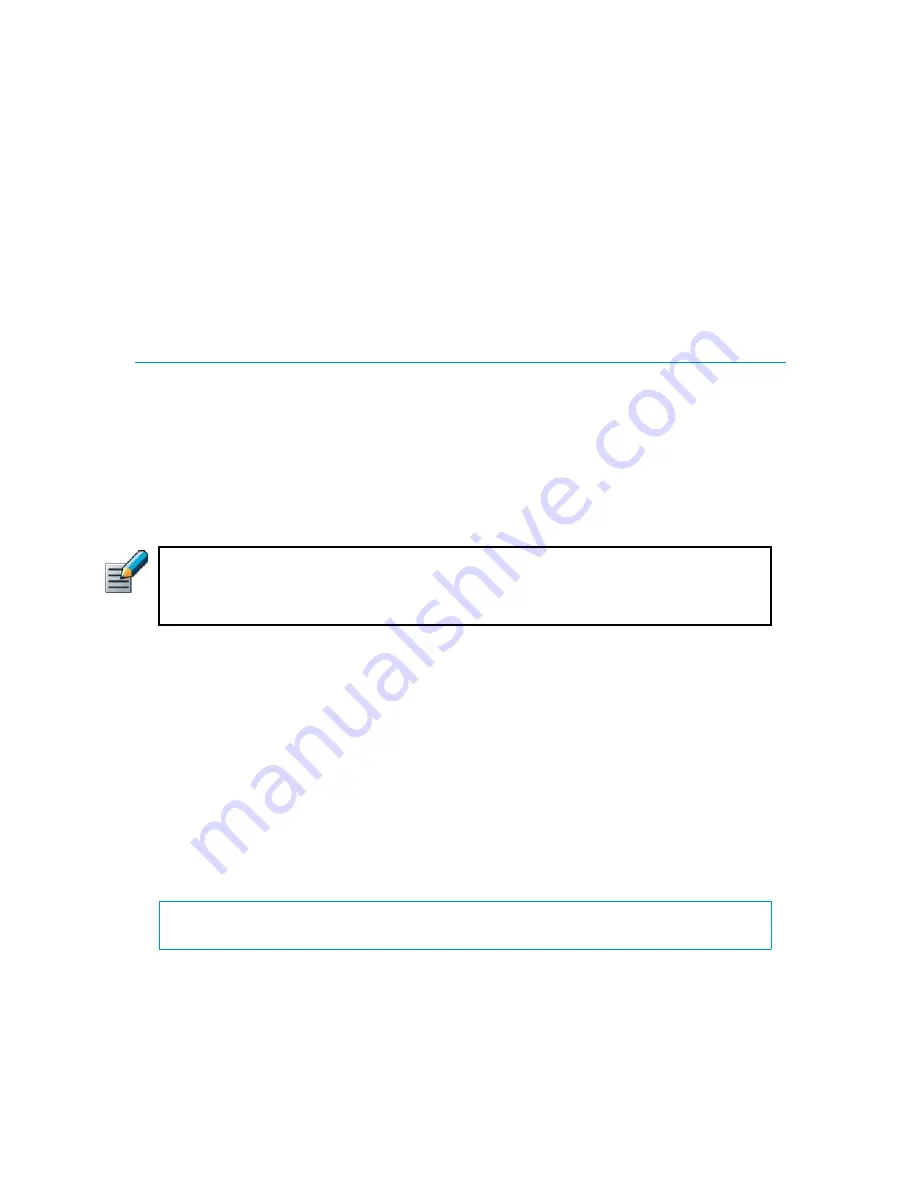
64
Chapter 8
Installing the Engine on Intel-Compatible Platforms
4.
Enter the number of processors:
•
For a uniprocessor machine, type
1
and press E
NTER
.
•
For a multiprocessor machine, type
2
and press E
NTER
.
5.
Type
YES
and press E
NTER
to accept automatic hard disk partitioning. The installation
process starts.
•
If you want to use the automatic configuration method, do not reboot once the installation
finishes. Continue in
Configuring the Engine Automatically with a USB Stick
below.
•
Otherwise, remove the CD-ROM and press E
NTER
to reboot when prompted to do so. The
Configuration Wizard starts. Continue in
Configuring the Engine in the Engine
Configuring the Engine
Configuring the Engine Automatically with a USB Stick
The automatic configuration is primarily intended to be used with StoneGate appliances, and
may not work in all environments when you use your own hardware. If the automatic
configuration does not work, you can still run the Configuration Wizard as explained in the next
section and import or enter the information manually.
When automatic configuration is used, Interface IDs are mapped to physical interfaces in
sequential order: Interface ID 0 is mapped to eth0, Interface ID 1 is mapped to eth1, and so on.
To install and configure the engine with a USB stick
1.
Make sure you have a physical connection to the appliance using a monitor and keyboard or
a serial cable.
2.
Insert the USB stick.
3.
Remove the CD-ROM and press E
NTER
at the installation finished prompt. The engine
reboots, imports the configuration from the USB stick, and makes initial contact to the
Management Server.
•
If the automatic configuration fails, and you do not have a display connected, you can
check for the reason in the log (
sg_autoconfig.log
) written on the USB stick.
•
If you see a “connection refused” error message, ensure that the Management Server IP
address is reachable from the node.
The configuration is complete when the engine successfully contacts the Management Server
and reboots itself.
Note – The imported configuration does not contain a password for the root account on the
engine, so you must set the password manually in the Management Client before you can
log in for command line access to the engine. See the
Online Help
of the Management
Client or the
StoneGate Administrator’s Guide
PDF for more information.
What’s Next?
Continue the configuration in
Содержание stonegate 5.2
Страница 1: ...STONEGATE 5 2 INSTALLATION GUIDE INTRUSION PREVENTION SYSTEM...
Страница 5: ...5 INTRODUCTION In this section Using StoneGate Documentation 7...
Страница 6: ...6...
Страница 12: ...12...
Страница 18: ...18 Chapter 2 Planning the IPS Installation...
Страница 28: ...28 Chapter 4 Configuring NAT Addresses...
Страница 30: ...30...
Страница 50: ...50 Chapter 6 Saving the Initial Configuration...
Страница 59: ...59 INSTALLING SENSORS AND ANALYZERS In this section Installing the Engine on Intel Compatible Platforms 61...
Страница 60: ...60...
Страница 72: ...72 Chapter 8 Installing the Engine on Intel Compatible Platforms...
Страница 73: ...73 UPGRADING In this section Upgrading 75...
Страница 74: ...74...
Страница 88: ...88...
Страница 94: ...94 Appendix A Command Line Tools...






























