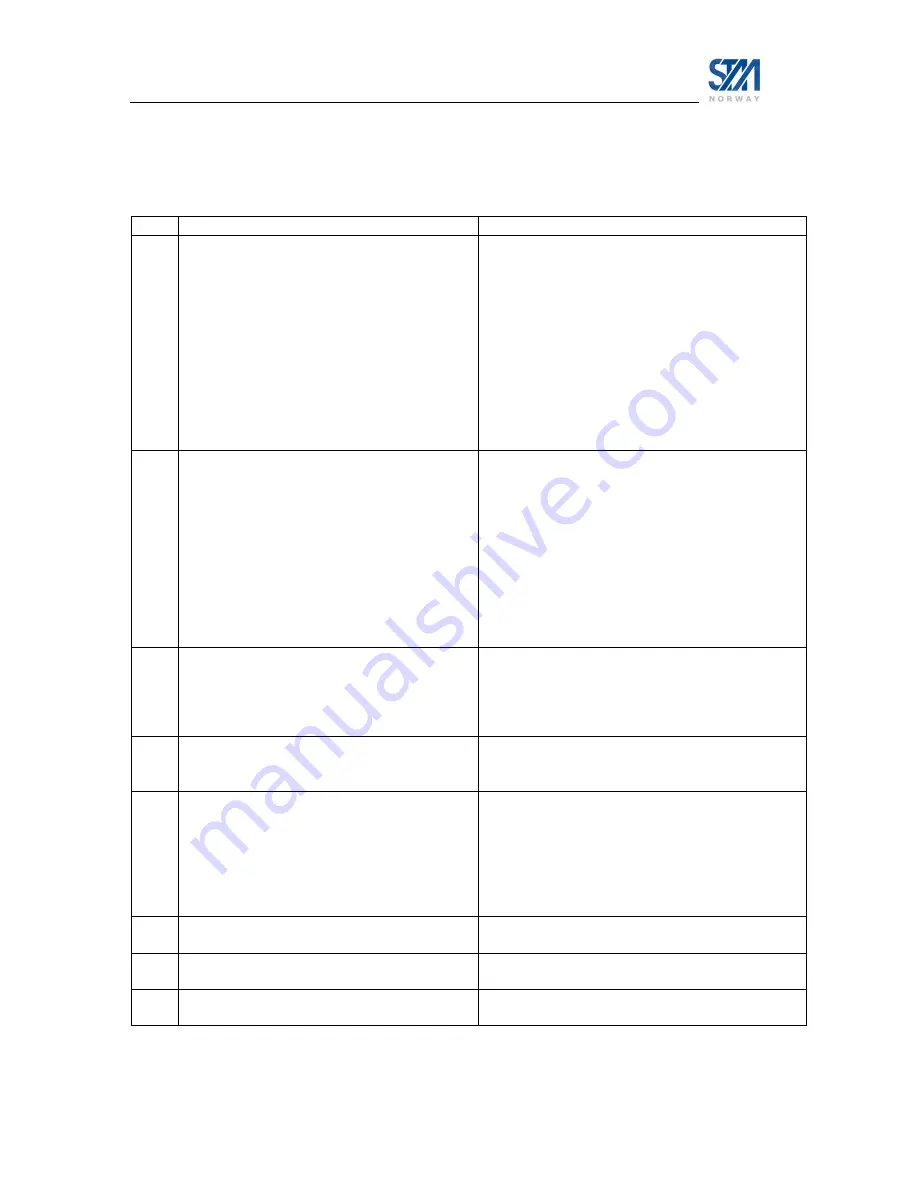
Copyright © 2006 – STM Norway AS
Publication no. 101557, Rev. T, November 3
th
, 2006
Page 98
Appendix L. Troubleshooting
L.1
Q&A
Question
Answer
1.
Input from keyboard is not displayed on the
screen, but information from the terminal is
visible
Verify that the Local Echo is enabled in the
Telnet Client.
In Windows XP, the Local Echo is enabled by the
following procedure:
C:\ Telnet
Microsoft Telnet> set localecho
Local echo on
Microsoft Telnet>
To connect to the SatLink terminal, type the
command
Microsoft Telnet> open <ip-address>
2.
Terminal displays “Receiver tuning failed for
…. “
The terminal is missing all or parts of the
information in the signal transmitted from the
DVB-RCS Gateway.
Verify that the receiver status is “locked” using
the command DVB RX SHOW.
If the status is anything other than” locked”,
verify the interface connections according to
chapter 3.5 above.
If the status is “locked”, please contact the
System Operator to confirm that the equipment
has been configured correct.
3.
Terminal displays “Logging on- Logon
failed”
Line up has been performed and levels
calibrated with Control Centre.
Verify that the GPS configuration is correct.
If transmit level calibration has not been
performed, power off the SatLink terminal and
contact the DVB-RCS system operator.
4.
How do I enable NAT and GRE in the
terminal?
The NAT and GRE feature require license keys to
be enabled. Contact the System Operator or ISP
to obtain this license.
5.
How do I change the login password?
Password can be changed with the command
# user passwd <newpasswd>
To change the password on a different user, the
command is:
# user passwd <loginname> <oldpasswd>
<newpasswd>
6.
I have changed the password, but have lost it A new password will have to be defined for the
user. Contact the System Operator for assistance.
7.
How do I load new Software on my SatLink
terminal
See description in chapter 13 above.
8.
I can not find the answer to my question in
the list above
Contact the System Operator or STM at













































