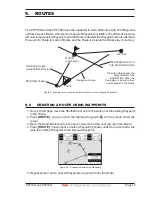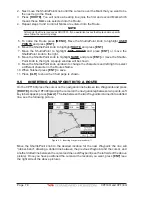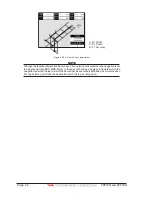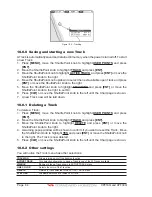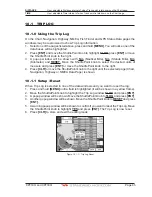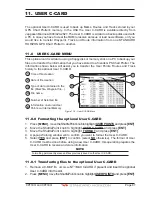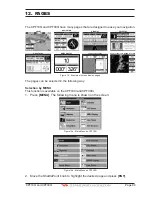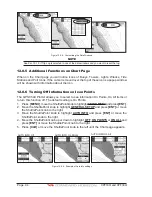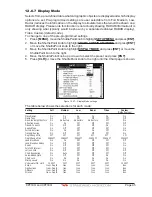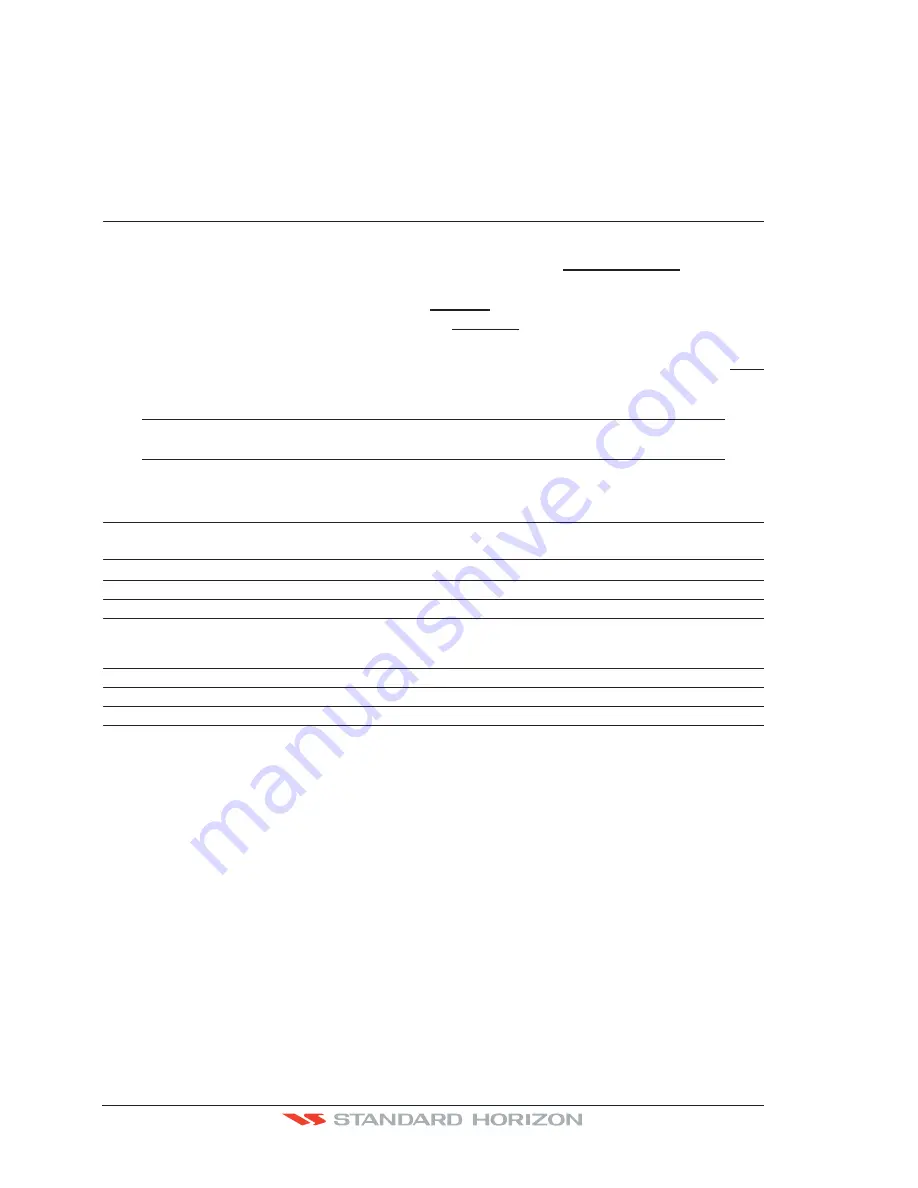
Page 80
CPF180i and CPF300i
9.6.1 Using the ShuttlePoint knob
1. On the Chart page move the ShuttlePoint knob until the cursor reaches the starting point
of the Route.
2. Press
[GOTO]
to start following the Route.
3. Press
[CLR]
twice to revert to Home mode.
9.7
DELETING A ROUTE
To delete a Route follow the procedure below:
1. Press
[MENU]
, move the ShuttlePoint knob to highlight
USER POINTS
and press
[ENT]
.
2. Move the ShuttlePoint knob to highlight
ROUTE
and press
[ENT]
.
3. Move the ShuttlePoint knob to highlight
DELETE
and press
[ENT]
or move the
ShuttlePoint knob to the right.
4. A Warning message appears to confirm. Move the ShuttlePoint knob to highlight
YES
and press
[ENT]
. The Route has been deleted.
WARNING
An active Route (one that you are navigating to) cannot be deleted until you stop navigating to the
Route.
9.8
OTHER SETTINGS IN ROUTE MENU
You will notice the
ROUTE
menu has other selections.
SELECT
Choose an available Route to create or choose a stored Route to show and follow on the Chart page.
REVERSE
Reverses the Route, when chosen Starting point is at the end of the Route.
COLOR
Allows changing the color of the navigation lines between each leg in the Route.
EDIT
The Edit Route (Route Report) menu is useful to show details of the Waypoints contained within the
Route. This menu also allows you to enter in your average speed and fuel consumption and calculate
the approximate fuel used when following the Route.
SEND
Sends the stored points to a external device (PC) capable of listening to NMEA RTE sentence.
RECEIVE
Receive the points from an external device (PC) capable of sending NMEA RTE sentence.
THICKNESS
Selection that allows the Route line to be easily seen; default selection is Thick.
9.8.0 Route Check
The Route Check function is used after you have created a Route to ensure you and your
vessel will not have problems while navigating. This is done by the CPF180i and CPF300i
by reviewing the Route and looking for the following hazards that may effect safe navigation.
·
Land Areas
·
Shallow Water
·
Intertidal Areas
(areas emerged at low tide)
·
Rocks
·
Wrecks
·
Obstructions
·
Shoreline Constructions
·
Fishing Facility
·
Dredged Areas
·
Diffusers (
submarine pipeline
)
·
Mooring/Warping Facility
Содержание CPF180I
Страница 1: ...CPF180i CPF300i Owner s Manual Color GPS Chart Plotters Fish Finder CPF180i CPF300i ...
Страница 4: ...Page 6 CPF180i and CPF300i ...
Страница 14: ...Page 16 CPF180i and CPF300i ...
Страница 28: ...Page 30 CPF180i and CPF300i ...
Страница 42: ...Page 44 CPF180i and CPF300i ...
Страница 52: ...Page 54 CPF180i and CPF300i ...
Страница 64: ...Page 66 CPF180i and CPF300i ...
Страница 72: ...Page 74 CPF180i and CPF300i ...
Страница 84: ...Page 86 CPF180i and CPF300i ...
Страница 106: ...Page 108 CPF180i and CPF300i ...
Страница 112: ...Page 114 CPF180i and CPF300i ...
Страница 126: ...Page 128 CPF180i and CPF300i ...
Страница 144: ...Page 146 CPF180i and CPF300i Figure 17 16 C Card Restore settings ...
Страница 146: ...Page 148 CPF180i and CPF300i ...
Страница 152: ...Page 154 CPF180i and CPF300i ...
Страница 156: ...Page 158 CPF180i and CPF300i ...