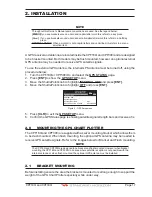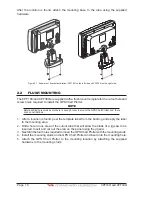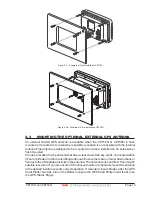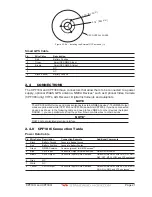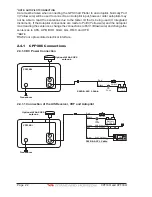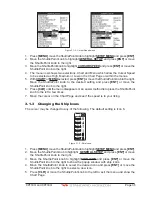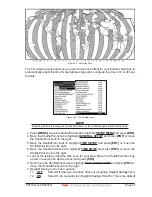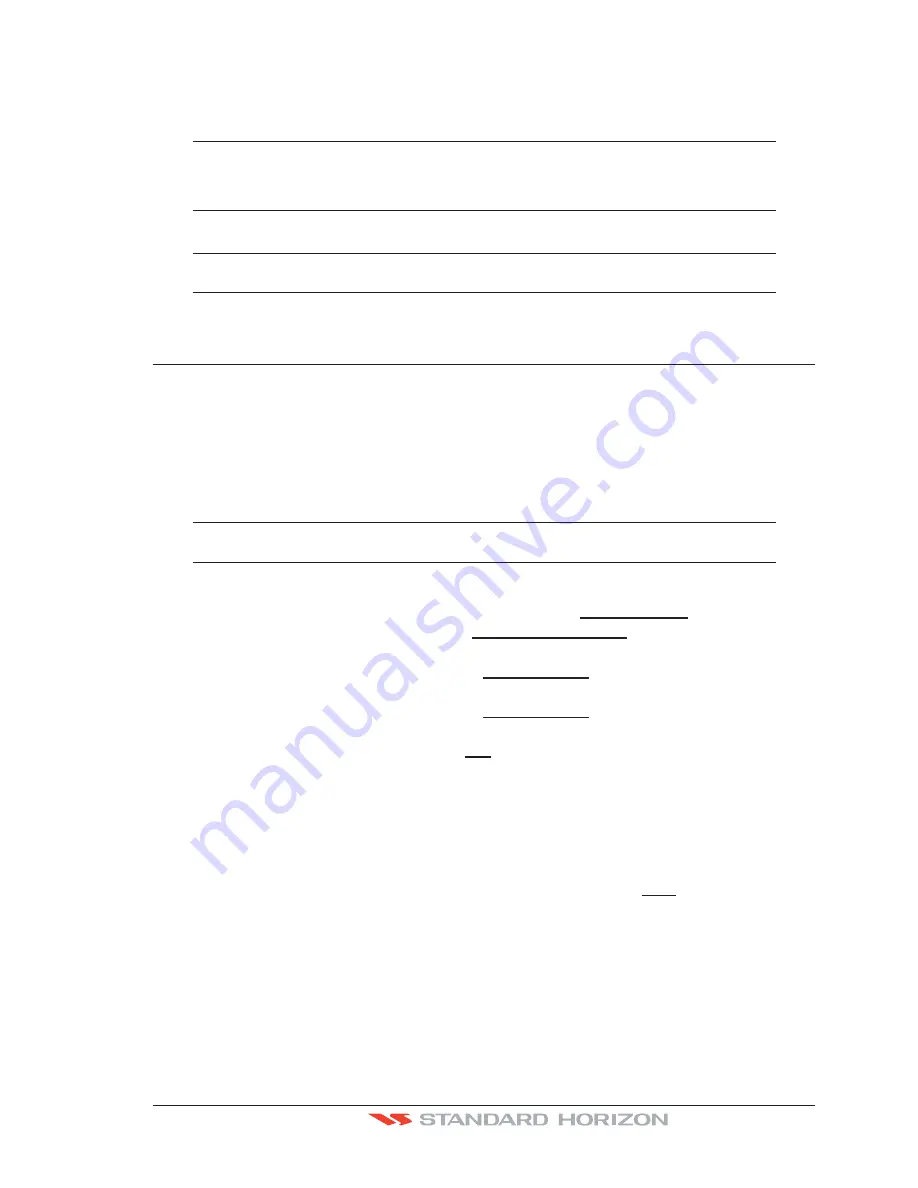
CPF180i and CPF300i
Page 29
been assigned to Video Input, its label will show the message
[V
IDEO
]
. If
[V
IDEO
]
is pressed,
the Soft Keys will be assigned this way:
[F
ULL
S
CREEN
],
[P
I
P V
IEW
],
[A
UTO
S
WITCH
]
. From now
on, the functioning is identical to case II.
NOTE
When the PIP video window is shown, the ShuttlePoint knob can be used to move the position of the
PIP window or move the cursor around the Chart page. By default the PIP window is controlled by
the ShuttlePoint knob. To change so the chart cursor can be moved, press any Soft Key, then press
[V
ID
P
AGE
]. To change back to control the PIP window press any Soft Key, then press [V
ID
P
AGE
] again.
NOTE
When the PIP window is shown, the cursor and the vessels position may be shown under the PIP
window.
2.12 DEMO MODE (FOR DEALER USE)
In Demonstration Mode the GPS Chart Plotter automatically places a Destination point on
the Chart page and simulates navigation to the point. Also, the active page displayed on the
screen changes every 10 seconds.The pages are shown in the following order: Start-up
screen, GPS Status page, Chart/Compass tape page, Chart/Fish Finder page, Fish Finder
Full page, Radar page, Navigation page, Highway Page, Celestial page, NMEA Display
page.
NOTE
This mode is used by dealers to promote the features of the CPF180i or CPF300i when on a retail
shelf.
The Demo mode can be selected from the Simulation Menu following the procedure:
1. Press
[MENU]
, move the ShuttlePoint knob to highlight
SETUP MENU
and press
[ENT]
.
2. Move the ShuttlePoint knob to highlight
ADVANCED SETUP
and press
[ENT]
or move
the ShuttlePoint knob to the right.
3. Move the ShuttlePoint knob to highlight
SIMULATION
and press
[ENT]
or move the
ShuttlePoint knob to the right.
4. Move the ShuttlePoint knob to highlight
DEMO MODE
and press
[ENT]
or move the
ShuttlePoint knob to the right to show the popup window.
5. Move the ShuttlePoint knob to select
ON
and press
[ENT]
or move the ShuttlePoint
knob to the right.
6. Demo mode is now activated.
Once the Demo Mode is enabled, it is possible to temporally exit Demo Mode by pressing
a key and return to the GPS Chart Plotter normal operation. If a key in not touched for 30
seconds the Demo Mode will re-start.
To disable the Demo Mode follow the procedure above selecting
OFF
at point 5.
Содержание CPF180I
Страница 1: ...CPF180i CPF300i Owner s Manual Color GPS Chart Plotters Fish Finder CPF180i CPF300i ...
Страница 4: ...Page 6 CPF180i and CPF300i ...
Страница 14: ...Page 16 CPF180i and CPF300i ...
Страница 28: ...Page 30 CPF180i and CPF300i ...
Страница 42: ...Page 44 CPF180i and CPF300i ...
Страница 52: ...Page 54 CPF180i and CPF300i ...
Страница 64: ...Page 66 CPF180i and CPF300i ...
Страница 72: ...Page 74 CPF180i and CPF300i ...
Страница 84: ...Page 86 CPF180i and CPF300i ...
Страница 106: ...Page 108 CPF180i and CPF300i ...
Страница 112: ...Page 114 CPF180i and CPF300i ...
Страница 126: ...Page 128 CPF180i and CPF300i ...
Страница 144: ...Page 146 CPF180i and CPF300i Figure 17 16 C Card Restore settings ...
Страница 146: ...Page 148 CPF180i and CPF300i ...
Страница 152: ...Page 154 CPF180i and CPF300i ...
Страница 156: ...Page 158 CPF180i and CPF300i ...