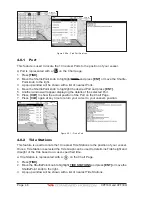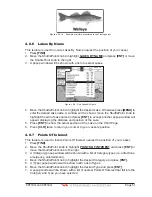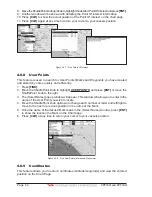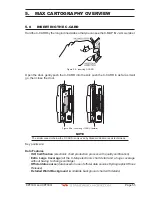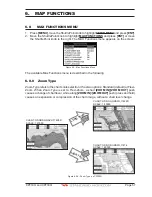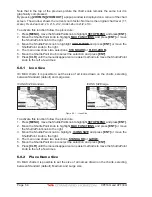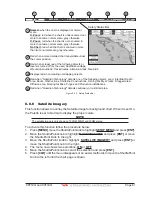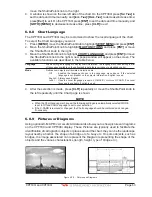Page 58
CPF180i and CPF300i
Note that in the top of the previous picture the chart scale remains the same but it is
graphically compressed.
By pressing
[ZOOM IN]
/
[ZOOM OUT]
a popup window is displayed on a corner of the chart
screen. The window shows the current zoom factor: Normal is the original chart level (1:1
scale), Over-Zoom x2, x4, x16, x32, Under-Zoom x1/2, x1/4.
To activate this function follow the procedure:
1. Press
[MENU]
, move the ShuttlePoint knob to highlight
SETUP MENU
and press
[ENT]
.
2. Move the ShuttlePoint knob to highlight
MAX FUNCTIONS
and press
[ENT]
or move
the ShuttlePoint knob to the right.
3. Move the ShuttlePoint knob to highlight
ZOOM TYPE
and press
[ENT]
or move the
ShuttlePoint knob to the right.
4. The menu now shows two selections,
STANDARD
or
FLEXI-ZOOM
.
5. Move the ShuttlePoint knob to select the selection and press
[ENT]
.
6. Press
[CLR]
until the menu disappears or an easier method is to move the ShuttlePoint
knob to the left a few times.
6.0.1 Icon Size
On MAX charts it is possible to set the size of all icons drawn on the charts, selecting
between Standard (default) and Large size.
ICONS SIZE standard
ICONS SIZE large
Figure 6.0.1 - Icons Size
To activate this function follow the procedure:
1. Press
[MENU]
, move the ShuttlePoint knob to highlight
SETUP MENU
and press
[ENT]
.
2. Move the ShuttlePoint knob to highlight
MAX FUNCTIONS
and press
[ENT]
or move
the ShuttlePoint knob to the right.
3. Move the ShuttlePoint knob to highlight
ICONS SIZE
and press
[ENT]
or move the
ShuttlePoint knob to the right.
4. The menu now shows two selections,
STANDARD
or
LARGE
.
5. Move the ShuttlePoint knob to select the selection and press
[ENT]
.
6. Press
[CLR]
until the menu disappears or an easier method is to move the ShuttlePoint
knob to the left a few times.
6.0.2 Place Name Size
On MAX charts it is possible to set the size of all names drawn on the charts, selecting
between Standard (default), Medium and Large size.
Содержание CPF180I
Страница 1: ...CPF180i CPF300i Owner s Manual Color GPS Chart Plotters Fish Finder CPF180i CPF300i ...
Страница 4: ...Page 6 CPF180i and CPF300i ...
Страница 14: ...Page 16 CPF180i and CPF300i ...
Страница 28: ...Page 30 CPF180i and CPF300i ...
Страница 42: ...Page 44 CPF180i and CPF300i ...
Страница 52: ...Page 54 CPF180i and CPF300i ...
Страница 64: ...Page 66 CPF180i and CPF300i ...
Страница 72: ...Page 74 CPF180i and CPF300i ...
Страница 84: ...Page 86 CPF180i and CPF300i ...
Страница 106: ...Page 108 CPF180i and CPF300i ...
Страница 112: ...Page 114 CPF180i and CPF300i ...
Страница 126: ...Page 128 CPF180i and CPF300i ...
Страница 144: ...Page 146 CPF180i and CPF300i Figure 17 16 C Card Restore settings ...
Страница 146: ...Page 148 CPF180i and CPF300i ...
Страница 152: ...Page 154 CPF180i and CPF300i ...
Страница 156: ...Page 158 CPF180i and CPF300i ...