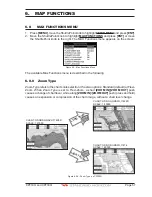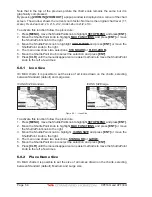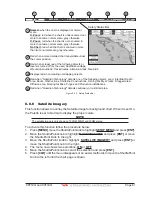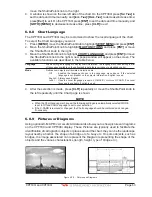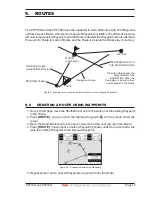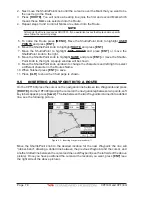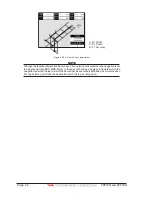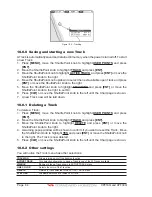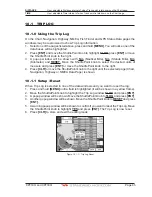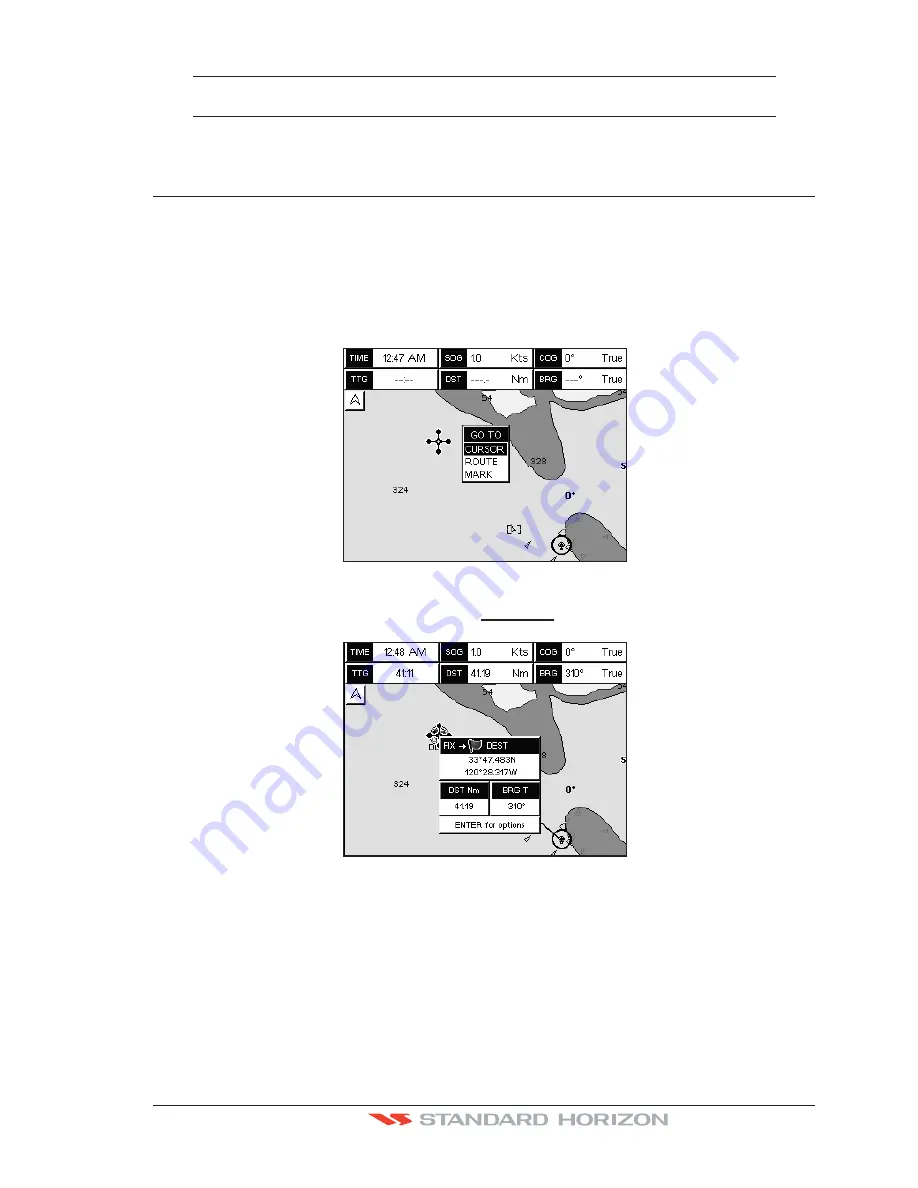
CPF180i and CPF300i
Page 71
WARNING
After entering in all the Marks it is a good practice to backup the points to a User C-CARD. Refer
to Section 11.
7.4
GOTO CURSOR, ROUTE AND MARK
The CPF180i and CPF300i can easily be set to start navigating to the Cursor on the chart
page, a saved Mark or a Route that was created.
GOTO CURSOR
1. Move the ShuttlePoint knob to the exact position you want to navigate to.
2. Press
[GOTO]
and a GOTO popup window will be shown
Figure 7.4 - GOTO menu (1)
3. Move the ShuttlePoint knob to highlight
CURSOR
and press
[ENT]
.
Figure 7.4a - GOTO menu (2)
4. The GPS Chart Plotter is now navigating from your current position to the location
selected at step 1. A bearing line between the vessels location and the destination point
is shown. A popup window shows the Distance (DST) and Bearing (BRG) from the
vessels location to the destination point.
Содержание CPF180I
Страница 1: ...CPF180i CPF300i Owner s Manual Color GPS Chart Plotters Fish Finder CPF180i CPF300i ...
Страница 4: ...Page 6 CPF180i and CPF300i ...
Страница 14: ...Page 16 CPF180i and CPF300i ...
Страница 28: ...Page 30 CPF180i and CPF300i ...
Страница 42: ...Page 44 CPF180i and CPF300i ...
Страница 52: ...Page 54 CPF180i and CPF300i ...
Страница 64: ...Page 66 CPF180i and CPF300i ...
Страница 72: ...Page 74 CPF180i and CPF300i ...
Страница 84: ...Page 86 CPF180i and CPF300i ...
Страница 106: ...Page 108 CPF180i and CPF300i ...
Страница 112: ...Page 114 CPF180i and CPF300i ...
Страница 126: ...Page 128 CPF180i and CPF300i ...
Страница 144: ...Page 146 CPF180i and CPF300i Figure 17 16 C Card Restore settings ...
Страница 146: ...Page 148 CPF180i and CPF300i ...
Страница 152: ...Page 154 CPF180i and CPF300i ...
Страница 156: ...Page 158 CPF180i and CPF300i ...