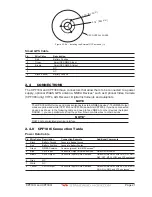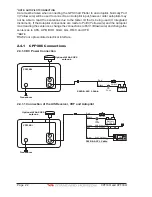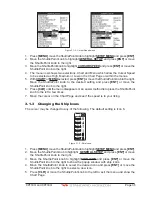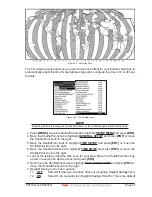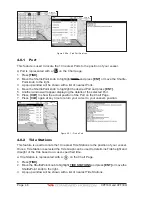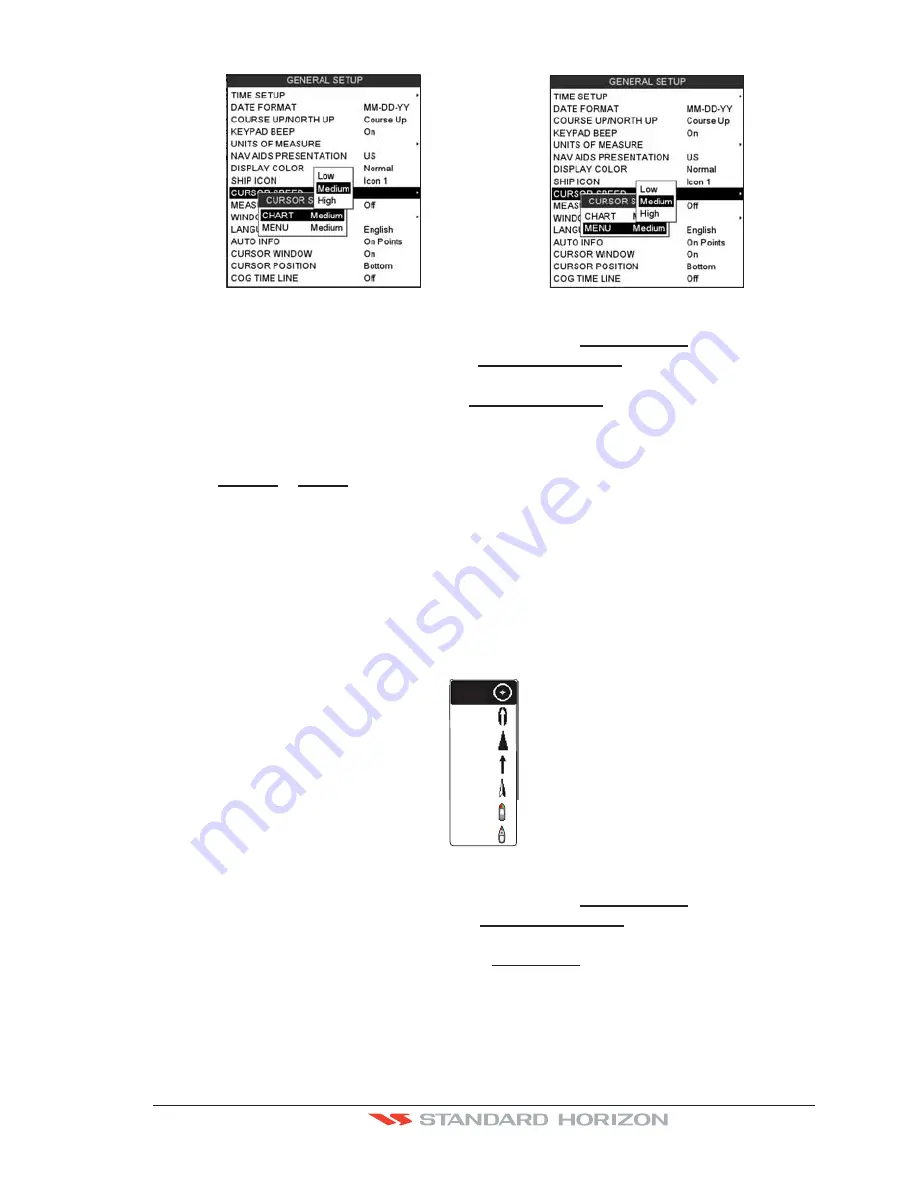
CPF180i and CPF300i
Page 35
Figure 3.1.2 - Cursor Speed menu
1. Press
[MENU]
, move the ShuttlePoint knob to highlight
SETUP MENU
and press
[ENT]
.
2. Move the ShuttlePoint knob to highlight
GENERAL SETUP
and press
[ENT]
or move
the ShuttlePoint knob to the right.
3. Move the ShuttlePoint knob to highlight
CURSOR SPEED
and press
[ENT]
or move the
ShuttlePoint knob to the right.
4. The menu now shows two selections, Chart and Menu which allow the Cursor Speed
to be selected as High, Medium or Low on the Chart Page or within the menus.
5. With
CHART
or
MENU
selected, press
[ENT]
or move the ShuttlePoint knob to the right.
Move the ShuttlePoint knob to the desired setting and press
[ENT]
or move the
ShuttlePoint knob to the right.
6. Press
[CLR]
until the menu disappears or an easier method is to press the ShuttlePoint
knob to the left a few times.
7. Move the cursor on the Chart Page and see if the speed is to your liking.
3.1.3 Changing the Ship Icons
The cursor may be changed to any of the following. The default setting is Icon 6.
Icon 1
Icon 2
Icon 3
Icon 4
Icon 5
Icon 6
Icon 7
Figure 3.1.3 - Ship icons
1. Press
[MENU]
, move the ShuttlePoint knob to highlight
SETUP MENU
and press
[ENT]
.
2. Move the ShuttlePoint knob to highlight
GENERAL SETUP
and press
[ENT]
or move
the ShuttlePoint knob to the right.
3. Move the ShuttlePoint knob to highlight
SHIP ICON
and press
[ENT]
or move the
ShuttlePoint knob to the right to show the popup window with ship icons.
4. Move the ShuttlePoint knob to select the desired icon and press
[ENT]
or move the
ShuttlePoint knob to the right to select a new icon.
5. Press
[CLR]
or move the ShuttlePoint knob to the left to exit the menu and show the
Chart Page.
Содержание CPF180I
Страница 1: ...CPF180i CPF300i Owner s Manual Color GPS Chart Plotters Fish Finder CPF180i CPF300i ...
Страница 4: ...Page 6 CPF180i and CPF300i ...
Страница 14: ...Page 16 CPF180i and CPF300i ...
Страница 28: ...Page 30 CPF180i and CPF300i ...
Страница 42: ...Page 44 CPF180i and CPF300i ...
Страница 52: ...Page 54 CPF180i and CPF300i ...
Страница 64: ...Page 66 CPF180i and CPF300i ...
Страница 72: ...Page 74 CPF180i and CPF300i ...
Страница 84: ...Page 86 CPF180i and CPF300i ...
Страница 106: ...Page 108 CPF180i and CPF300i ...
Страница 112: ...Page 114 CPF180i and CPF300i ...
Страница 126: ...Page 128 CPF180i and CPF300i ...
Страница 144: ...Page 146 CPF180i and CPF300i Figure 17 16 C Card Restore settings ...
Страница 146: ...Page 148 CPF180i and CPF300i ...
Страница 152: ...Page 154 CPF180i and CPF300i ...
Страница 156: ...Page 158 CPF180i and CPF300i ...