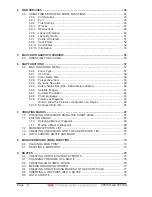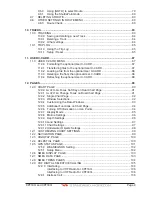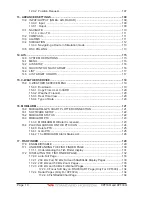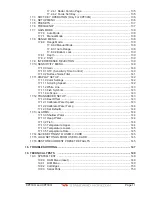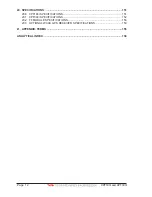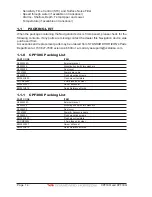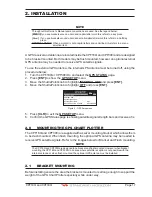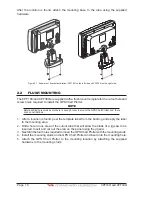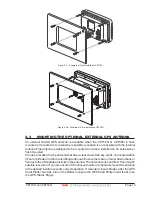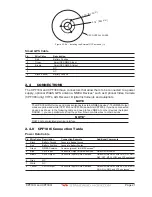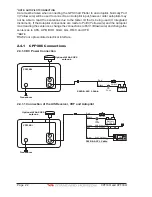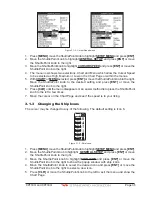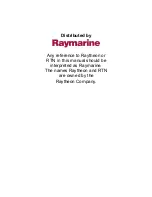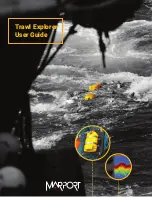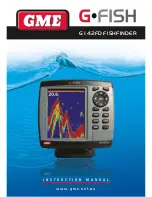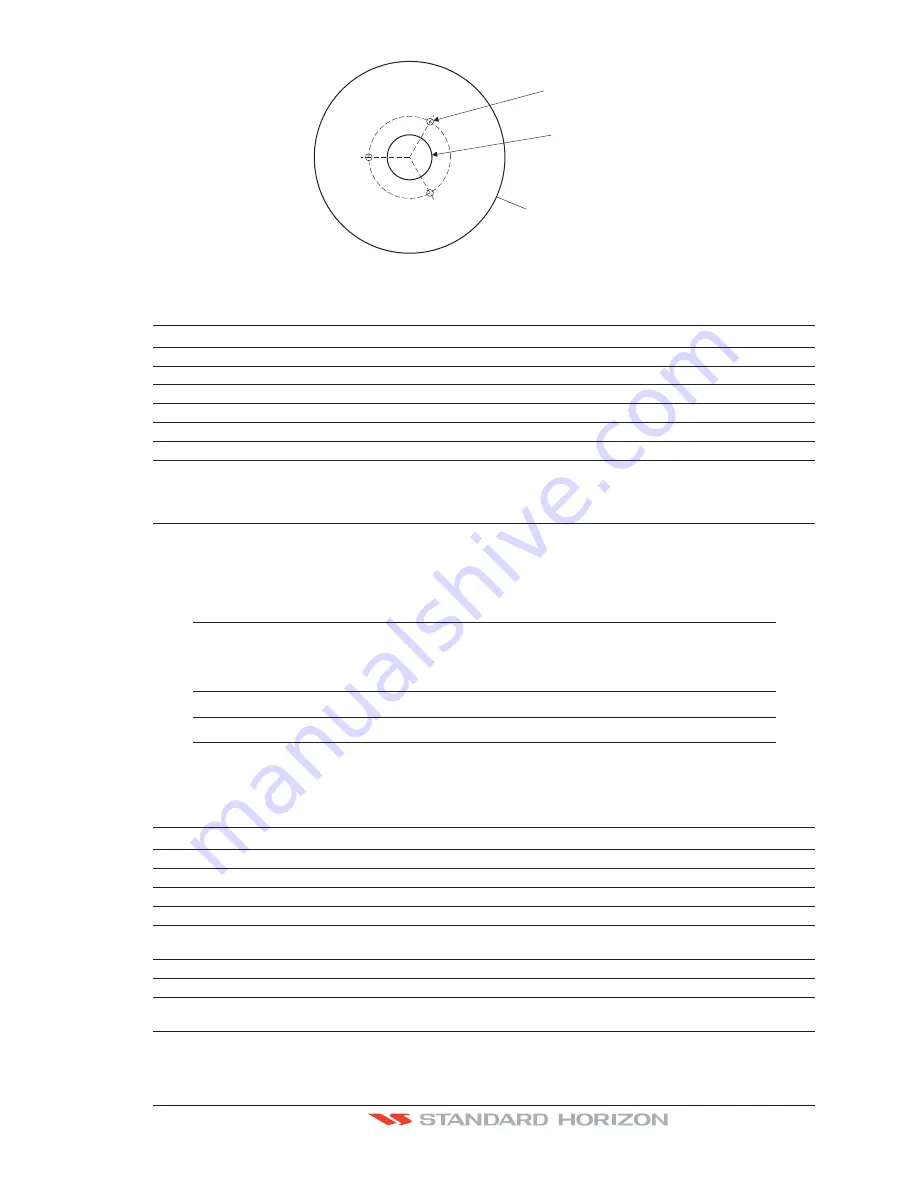
CPF180i and CPF300i
Page 21
0.78" [Ø20 mm]
0.13
” [Ø3.2mm]
GPS OVERALL SHAPE
Figure 2.3.0a - Installing the External GPS antenna (II)
Smart GPS Cable
Pin
Wire Color
Description
1
Red
Battery Positive
2
Green
Smart GPS NMEA Input
3
Brown
Smart GPS NMEA Output
4
NC
5
NC
6
Black/Yellow
Battery Ground
2.4
CONNECTIONS
The CPF180i and CPF300i have connectors that allow them to be connected to a power
supply, optional WAAS GPS antenna, NMEA Devices* such as Optional Video Camera
(CPF300i only) VHFs, AIS Receiver, Digital Instruments and autopilots.
NOTE
The GPS Chart Plotter can send many sentences to external NMEA devices*. The NMEA Output
wires are yellow and white (CPF180i and CPF300i) and white (CPF300i). If you have connected
devices as shown in the following table and need to feed NMEA to other devices (Autopilot,
RADAR…) you can parallel wires from the yellow, brown or white wires to other devices.
NOTE*
RS232 not opto-isolated electrical interface
2.4.0 CPF180i Connection Table
Power Data Cable
Pin Wire Color Description
Connection Example
Additional Comments
1
Black
Battery Ground
Connect to Battery Ground
2
Red
Battery Positive
Connect to Battery Positive
3
Green
NMEA Common
Common (ground) for NMEA devices**
4
Blue
Port1 Input
Connect to Output of NMEA devices**
Default is NMEA0183
5
Brown
Port1 Output
Connect to Input of NMEA devices**
Default is NMEA0183 with GGA, GLL, RMC,
DBT, DPT, MTW, VHW and XTE sentences
6
Grey
NC
7
White
NC
8
Yellow
Port 3 Output
Connect to Input of NMEA devices**
Default is NMEA0183 with APA, APB, BOD,
GGA, GLL, RMC and XTE sentences*
Содержание CPF180I
Страница 1: ...CPF180i CPF300i Owner s Manual Color GPS Chart Plotters Fish Finder CPF180i CPF300i ...
Страница 4: ...Page 6 CPF180i and CPF300i ...
Страница 14: ...Page 16 CPF180i and CPF300i ...
Страница 28: ...Page 30 CPF180i and CPF300i ...
Страница 42: ...Page 44 CPF180i and CPF300i ...
Страница 52: ...Page 54 CPF180i and CPF300i ...
Страница 64: ...Page 66 CPF180i and CPF300i ...
Страница 72: ...Page 74 CPF180i and CPF300i ...
Страница 84: ...Page 86 CPF180i and CPF300i ...
Страница 106: ...Page 108 CPF180i and CPF300i ...
Страница 112: ...Page 114 CPF180i and CPF300i ...
Страница 126: ...Page 128 CPF180i and CPF300i ...
Страница 144: ...Page 146 CPF180i and CPF300i Figure 17 16 C Card Restore settings ...
Страница 146: ...Page 148 CPF180i and CPF300i ...
Страница 152: ...Page 154 CPF180i and CPF300i ...
Страница 156: ...Page 158 CPF180i and CPF300i ...