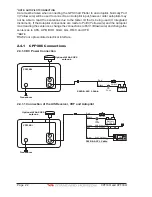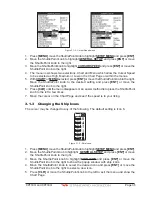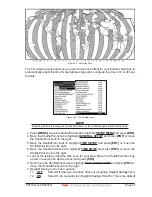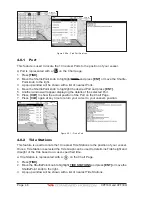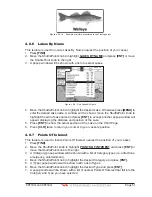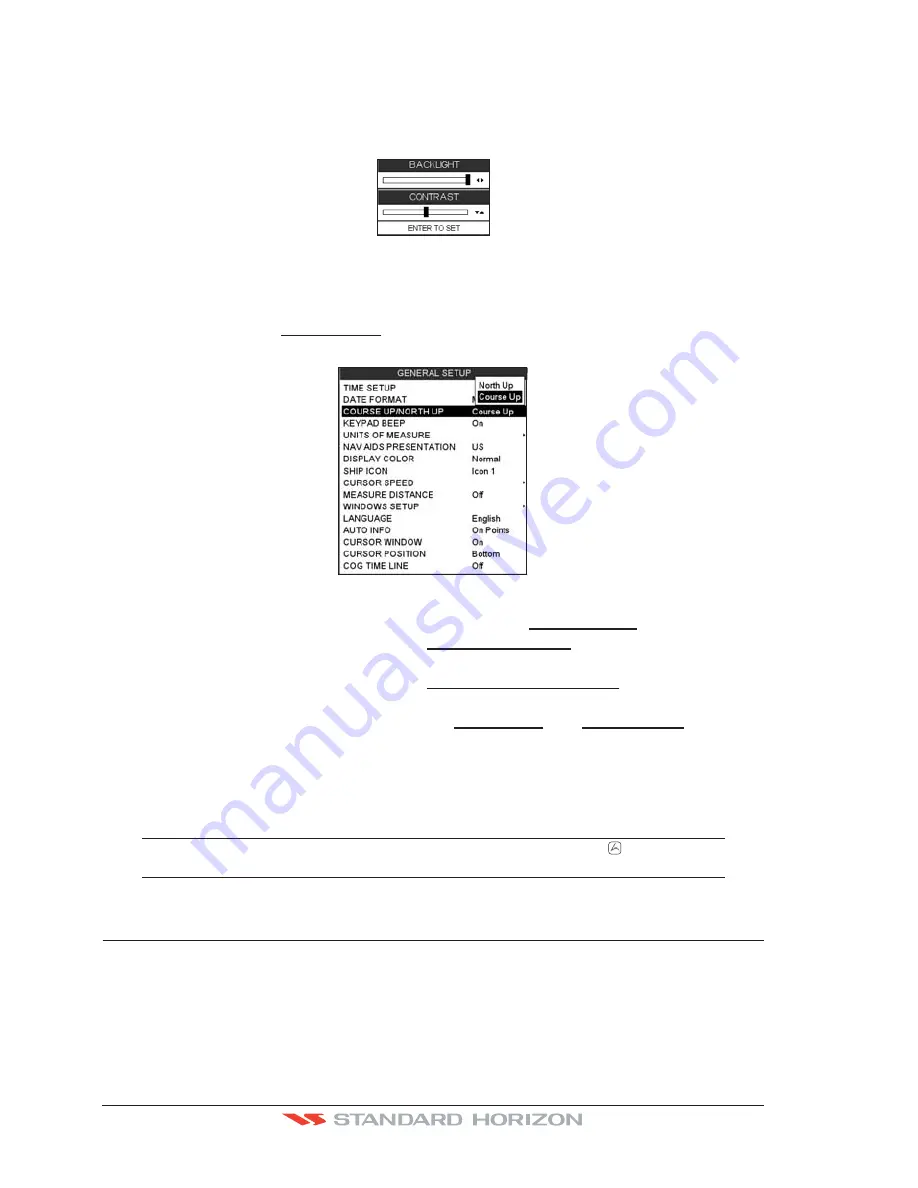
Page 36
CPF180i and CPF300i
3.1.4 Changing the backlight and contrast
With the CPF180i and CPF300i turned on, briefly press
[PWR]
to show the backlight and
contrast popup window. Move the ShuttlePoint knob to the left or right to adjust the LCD
backlight intensity or up or down to change the LCD contrast. Press
[ENT]
to set.
Figure 3.1.4 - Backlight and Contrast adjustment
3.1.5 Selecting North Up or Course Up
The default selection is
COURSE UP
: the top of the Chart page oriented so it will always
show the area ahead of the direction your vessel is travelling.
Figure 3.1.5 - Course Up/North Up menu
1. Press
[MENU]
, move the ShuttlePoint knob to highlight
SETUP MENU
and press
[ENT]
.
2. Move the ShuttlePoint knob to highlight
GENERAL SETUP
and press
[ENT]
or move
the ShuttlePoint knob to the right.
3. Move the ShuttlePoint knob to highlight
COURSE UP/NORTH UP
and press
[ENT]
or
move the ShuttlePoint knob to the right.
4. Another popup window will be shown with
NORTH UP
and
COURSE UP
, move the
ShuttlePoint knob to the desired selection and press
[ENT]
or move the ShuttlePoint
knob to the right.
5. Press
[CLR]
or move the ShuttlePoint knob to the left to exit the menu and show the
Chart page.
NOTE
When the CPF180i and CPF300i are in Course Up mode a small arrow icon
will be shown on
the Chart page indicating North.
3.2
AUTOMATIC TIME
The time information supplied by the GPS satellites is in Universal Time Coordinates (UTC
or Greenwich England Mean Time). To change the GPS Chart Plotter to read the correct
time, first you must figure out the offset and if it is Daylight Savings Time. For example on
the West coast of the United States or Pacific Standard Time the offset needed would be
–08:00 or –07:00 for Daylight Savings Time, Eastern Standard Time –05:00 or –04:00 for
Daylight Savings Time.
Содержание CPF180I
Страница 1: ...CPF180i CPF300i Owner s Manual Color GPS Chart Plotters Fish Finder CPF180i CPF300i ...
Страница 4: ...Page 6 CPF180i and CPF300i ...
Страница 14: ...Page 16 CPF180i and CPF300i ...
Страница 28: ...Page 30 CPF180i and CPF300i ...
Страница 42: ...Page 44 CPF180i and CPF300i ...
Страница 52: ...Page 54 CPF180i and CPF300i ...
Страница 64: ...Page 66 CPF180i and CPF300i ...
Страница 72: ...Page 74 CPF180i and CPF300i ...
Страница 84: ...Page 86 CPF180i and CPF300i ...
Страница 106: ...Page 108 CPF180i and CPF300i ...
Страница 112: ...Page 114 CPF180i and CPF300i ...
Страница 126: ...Page 128 CPF180i and CPF300i ...
Страница 144: ...Page 146 CPF180i and CPF300i Figure 17 16 C Card Restore settings ...
Страница 146: ...Page 148 CPF180i and CPF300i ...
Страница 152: ...Page 154 CPF180i and CPF300i ...
Страница 156: ...Page 158 CPF180i and CPF300i ...