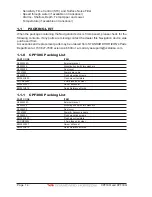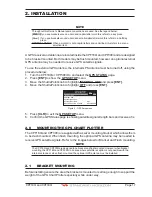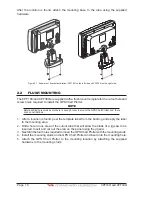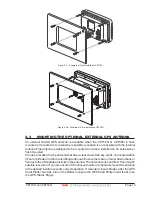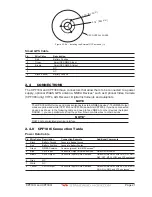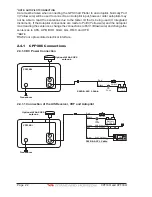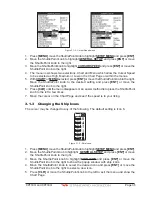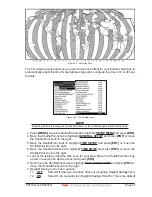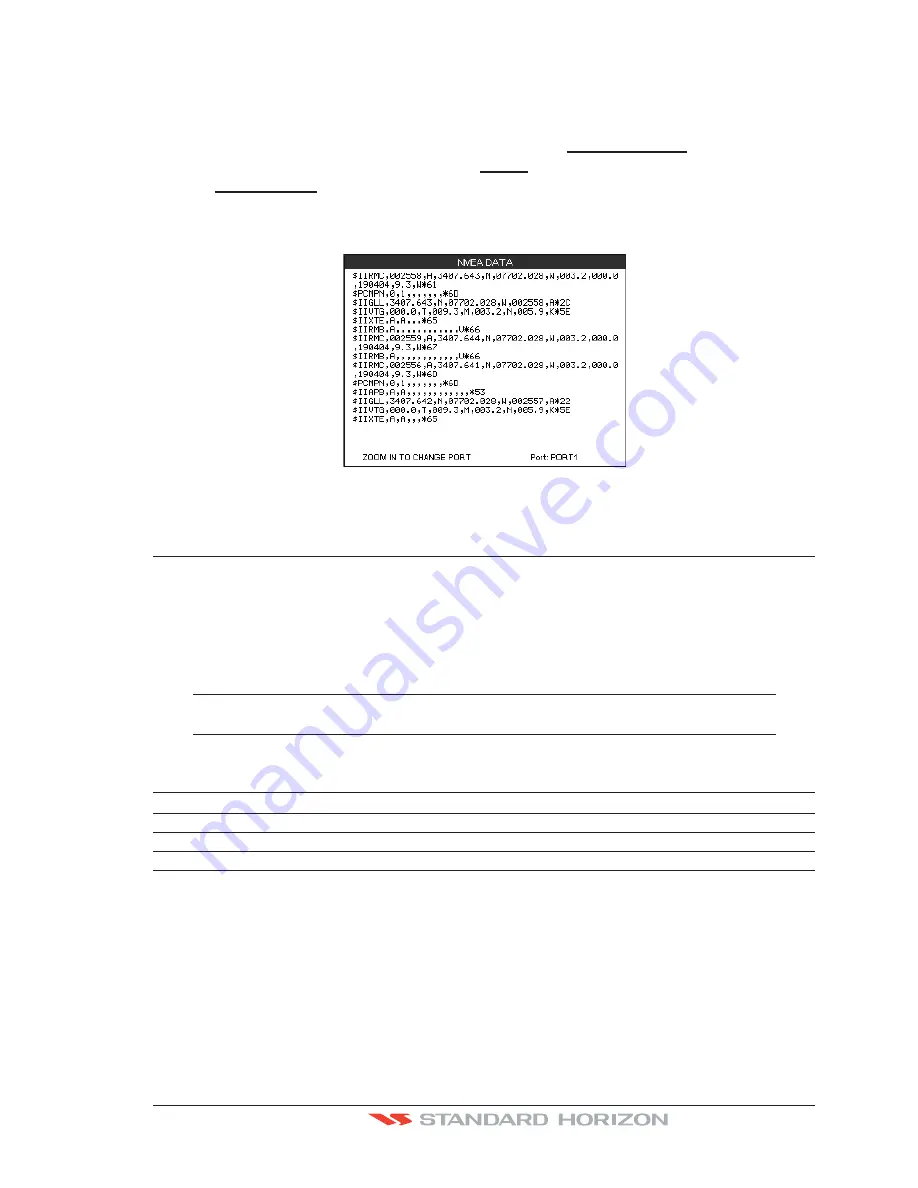
CPF180i and CPF300i
Page 27
see if the GPS Chart Plotter NMEA Output is being loaded down by an external NMEA
device the GPS Chart Plotter is connected to. Example: A VHF radio is connected but the
radio is not receiving a GPS Position. Usually the VHF radio will be connected to the Green
and Brown wires. To check to see if the GPS Chart Plotter is transmitting the sentences:
1. Press
[MENU]
, move the ShuttlePoint knob to highlight
NMEA DISPLAY
and press
[ENT]
.
2. Move the ShuttlePoint knob to highlight
DATA
and press
[ENT]
.
3. The
NMEA DATA
page is shown.
4. Connect the Blue Wire on the GPS Chart Plotter to the junction of the Brown wire and
the VHF wire. The display should look similar to the following picture.
Figure 2.10 - NMEA Data page
2.11 CPF300i VIDEO INPUT
By accessing this menu it is possible to see images on the CPF300i display from an external
video signal source, if connected to the CPF300i.
It allows the
"picture-in-picture"
functionality, so a Video Input image can be shown on a
window and placed over the Chart, Navigation, Highway, Celestial and NMEA pages image
at full screen.
NOTE
If the Video Input signals is not detected (E.g. the video camera is not connected to the Video Input
connector), the VIDEO INPUT menu item will be grayed out.
Video Connector
Pin
Description
Connection Example
1
Ground
Connect to Video Signal Ground of DVD/VCR/Video Cameras
2
+ 9 / 12 VDC
Connect to Video Cameras Power Input
3
Video
Connect to Video (NTSC/PAL) of DVD/VCR/Video Cameras
2.11.0 Video Camera Input
The CPF300i has one connection for video camera. Any NTSC or PAL camera will operate
correctly. To connect use the video output of the camera and connect to the optional
ACVC10 cable.
2.11.1 VCR or DVD Input
A VCR or DVD may be connected to Video port. The CPF300i does not have speakers so
Содержание CPF180I
Страница 1: ...CPF180i CPF300i Owner s Manual Color GPS Chart Plotters Fish Finder CPF180i CPF300i ...
Страница 4: ...Page 6 CPF180i and CPF300i ...
Страница 14: ...Page 16 CPF180i and CPF300i ...
Страница 28: ...Page 30 CPF180i and CPF300i ...
Страница 42: ...Page 44 CPF180i and CPF300i ...
Страница 52: ...Page 54 CPF180i and CPF300i ...
Страница 64: ...Page 66 CPF180i and CPF300i ...
Страница 72: ...Page 74 CPF180i and CPF300i ...
Страница 84: ...Page 86 CPF180i and CPF300i ...
Страница 106: ...Page 108 CPF180i and CPF300i ...
Страница 112: ...Page 114 CPF180i and CPF300i ...
Страница 126: ...Page 128 CPF180i and CPF300i ...
Страница 144: ...Page 146 CPF180i and CPF300i Figure 17 16 C Card Restore settings ...
Страница 146: ...Page 148 CPF180i and CPF300i ...
Страница 152: ...Page 154 CPF180i and CPF300i ...
Страница 156: ...Page 158 CPF180i and CPF300i ...