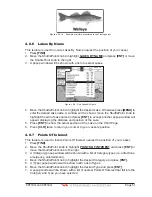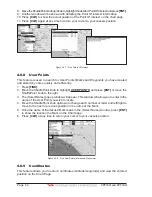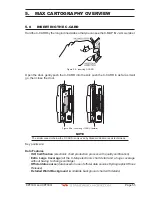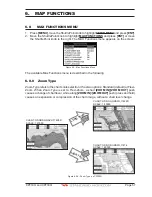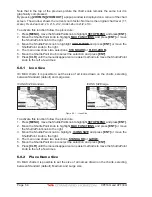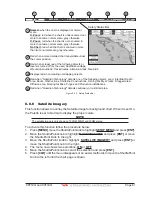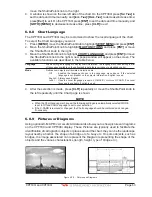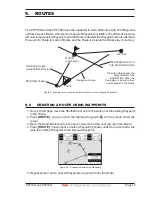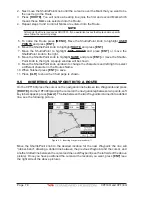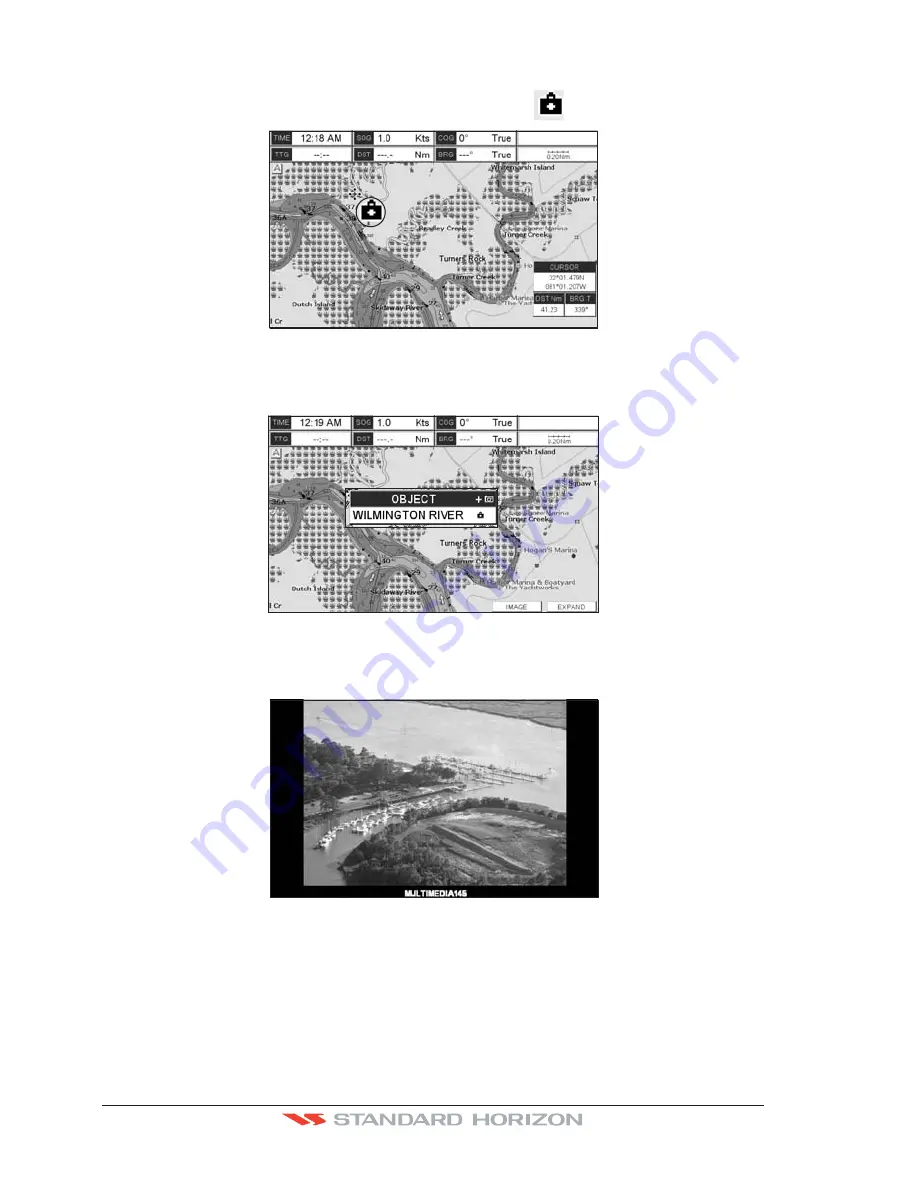
Page 64
CPF180i and CPF300i
How to show the Pictures or Diagrams of a Object
They are shown on the Chart page with the camera icon
, see the figure below:
WAAS 3D
Figure 6.0.9a - Example of camera icon on CPF300i
Move the cursor over the camera icon. You are get the quick info on the object and there
is the camera icon on the top bar of the window:
WAAS 3D
Figure 6.0.9b - Example of Quick Info on camera icon on CPF300i
On the CPF300i press
[I
MAGE
],
or on the CPF180i press
[ENT]
for 1 second, to display the
image on the screen:
Figure 6.0.9c - Example of displayed image on CPF300i
Otherwise on the CPF300i press
[E
XPAND
],
or on the CPF180i press
[ENT],
to open the Full
Info on the object. Note that on the Full Info, there is the small camera icon on a corner of
the square containing the object icon. To see the picture press
[MENU]
when the object with
a picture is highlighted.
When the picture is shown, it is possible to fit it to screen by pressing
[ENT]
, to change the
Содержание CPF180I
Страница 1: ...CPF180i CPF300i Owner s Manual Color GPS Chart Plotters Fish Finder CPF180i CPF300i ...
Страница 4: ...Page 6 CPF180i and CPF300i ...
Страница 14: ...Page 16 CPF180i and CPF300i ...
Страница 28: ...Page 30 CPF180i and CPF300i ...
Страница 42: ...Page 44 CPF180i and CPF300i ...
Страница 52: ...Page 54 CPF180i and CPF300i ...
Страница 64: ...Page 66 CPF180i and CPF300i ...
Страница 72: ...Page 74 CPF180i and CPF300i ...
Страница 84: ...Page 86 CPF180i and CPF300i ...
Страница 106: ...Page 108 CPF180i and CPF300i ...
Страница 112: ...Page 114 CPF180i and CPF300i ...
Страница 126: ...Page 128 CPF180i and CPF300i ...
Страница 144: ...Page 146 CPF180i and CPF300i Figure 17 16 C Card Restore settings ...
Страница 146: ...Page 148 CPF180i and CPF300i ...
Страница 152: ...Page 154 CPF180i and CPF300i ...
Страница 156: ...Page 158 CPF180i and CPF300i ...