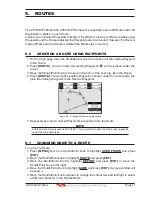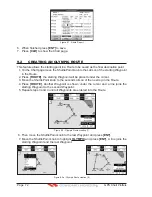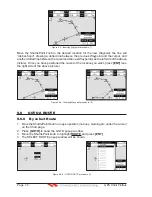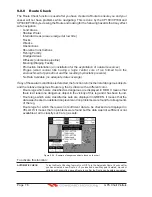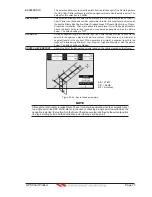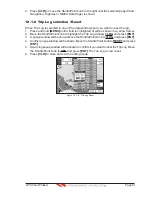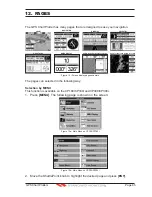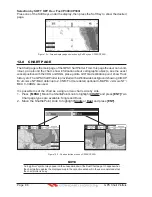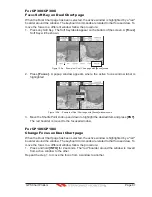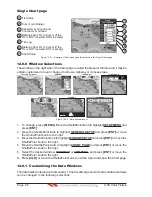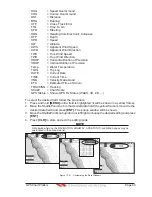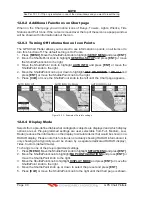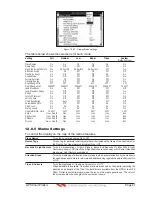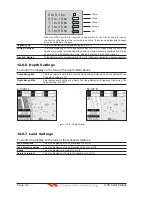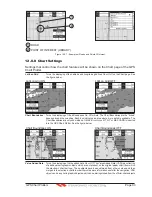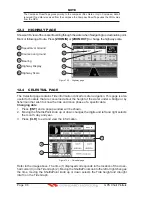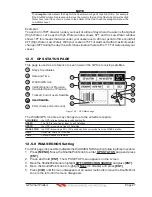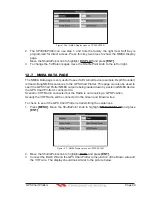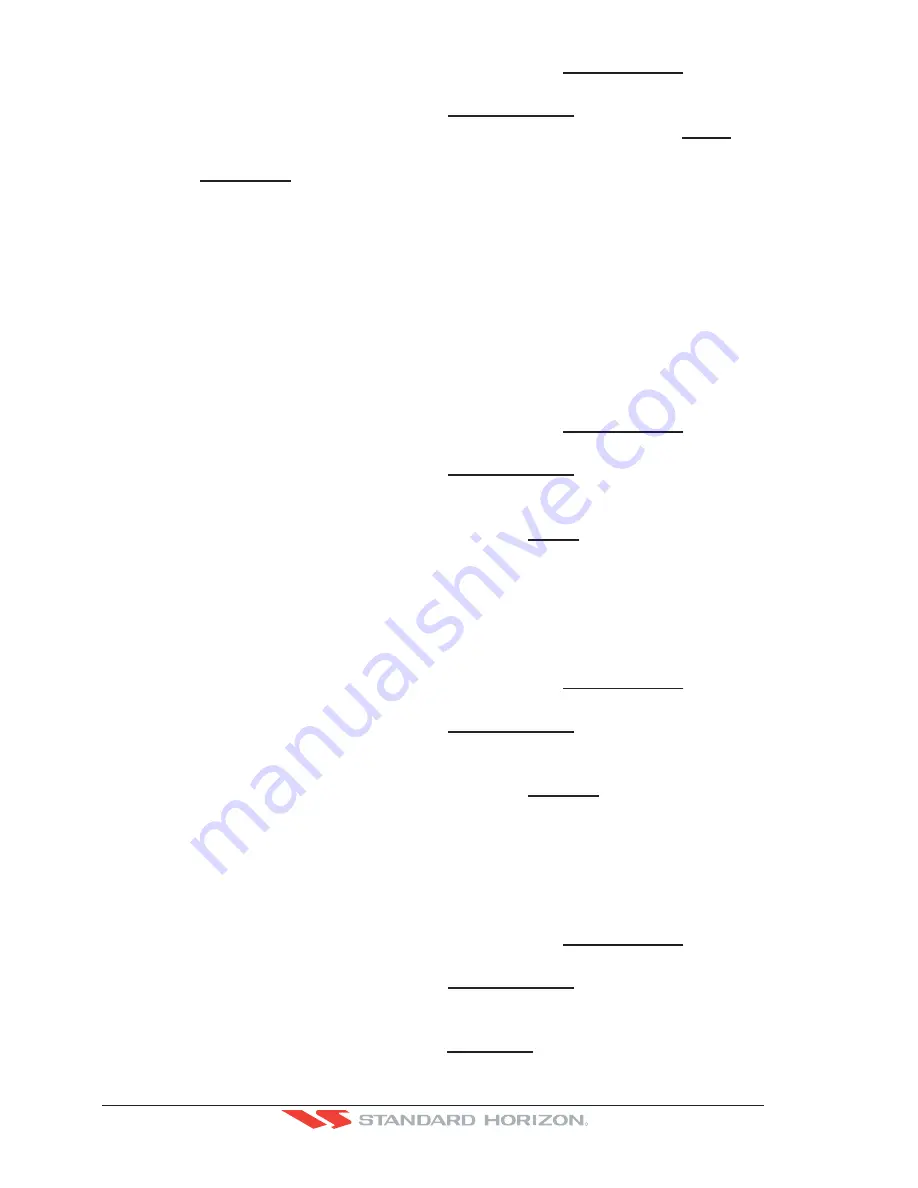
Page 84
GPS Chart Plotters
R
2. Press
[MENU]
. Move the ShuttlePoint knob to highlight
USER POINTS
and press
[ENT]
.
3. Move the ShuttlePoint knob to highlight
USER C-CARD
and press
[ENT]
.
4. A screen will appear. Move the ShuttlePoint knob to the left to highlight
SAVE
and
press
[ENT]
.
5. A popup
SAVE FILE
window will appear. In this window you can change the name
and the file type by using the ShuttlePoint knob and pressing
[ENT]
, when finished
press
[CLR]
once.
6. To save the file, move the ShuttlePoint knob to SAVE in window and press
[ENT]
.
7. A Information pop window will momentarily be shown “SAVING” then show SAVING OK.
8. Press
[ENT]
to confirm.
11.0.2 Loading a file
If you have a problem and accidentally loose the User Points in the GPS
Chart Plotter
with the optional User C-CARD it is possible to load the data back into the GPS
Chart
Plotter
using the following procedure:
1. Press
[MENU]
. Move the ShuttlePoint knob to highlight
USER POINTS
and press
[ENT]
.
2. Move the ShuttlePoint knob to highlight
USER C-CARD
and press
[ENT]
.
3. Select the saved file from the User C-CARD list by using the ShuttlePoint knob and
press
[ENT]
.
4. Move the ShuttlePoint knob to the left to highlight
LOAD
and press
[ENT]
.
5. A popup information window will appear when loading is complete.
6. Press
[ENT]
to confirm.
11.0.3 Deleting a file from the User C-CARD
You may want to delete a saved file on the User C-CARD.
1. Press
[MENU]
. Move the ShuttlePoint knob to highlight
USER POINTS
and press
[ENT]
.
2. Move the ShuttlePoint knob to highlight
USER C-CARD
and press
[ENT]
.
3. Select the saved file from the User C-CARD list by using the ShuttlePoint knob and
press
[ENT]
.
4. Move the ShuttlePoint knob to the left to highlight
DELETE
and press
[ENT]
.
5. A popup Warning window will to confirm you want to delete the file.
6. Press
[ENT]
to confirm.
11.0.4 Refreshing the User C-CARD
You may want to change the User C-CARD inserted in the slot with a new one.
1. Press
[MENU]
. Move the ShuttlePoint knob to highlight
USER POINTS
and press
[ENT]
.
2. Move the ShuttlePoint knob to highlight
USER C-CARD
and press
[ENT]
.
3. Open the door, remove the User C-CARD from the slot and insert another User
C-CARD into the same slot.
4. Move the ShuttlePoint knob to highlight
REFRESH
and press
[ENT]
. This "new"
User C-CARD is now
ready to receive and store information.
Содержание CP180
Страница 1: ...CP180 CP180i CP300 CP300i Owner s Manual Color GPS Chart Plotters R ...
Страница 4: ...Page 6 GPS Chart Plotters R ...
Страница 12: ...Page 14 GPS Chart Plotters R ...
Страница 38: ...Page 40 GPS Chart Plotters R ...
Страница 48: ...Page 50 GPS Chart Plotters R ...
Страница 60: ...Page 62 GPS Chart Plotters R ...
Страница 68: ...Page 70 GPS Chart Plotters R ...
Страница 76: ...Page 78 GPS Chart Plotters R ...
Страница 80: ...Page 82 GPS Chart Plotters R ...
Страница 108: ...Page 110 GPS Chart Plotters R ...
Страница 118: ...Page 120 GPS Chart Plotters R ...
Страница 120: ...Page 122 GPS Chart Plotters R ...
Страница 126: ...Page 128 GPS Chart Plotters R ...
Страница 130: ...Page 132 GPS Chart Plotters R ...