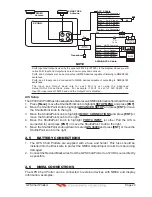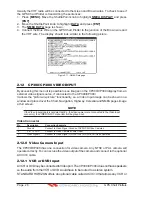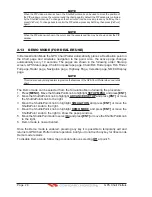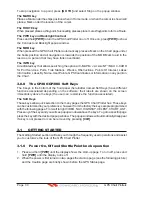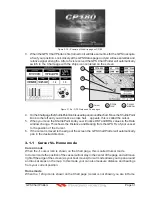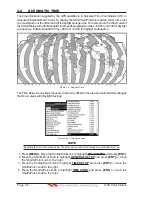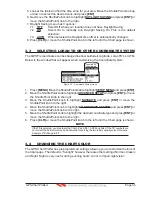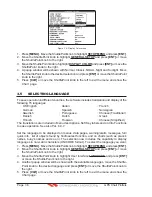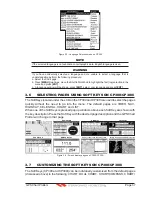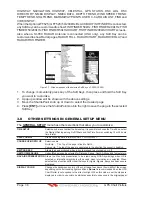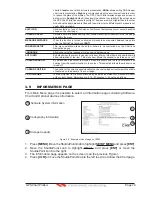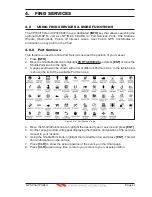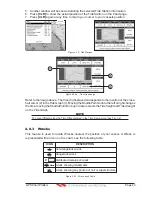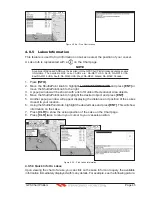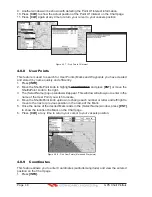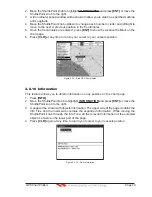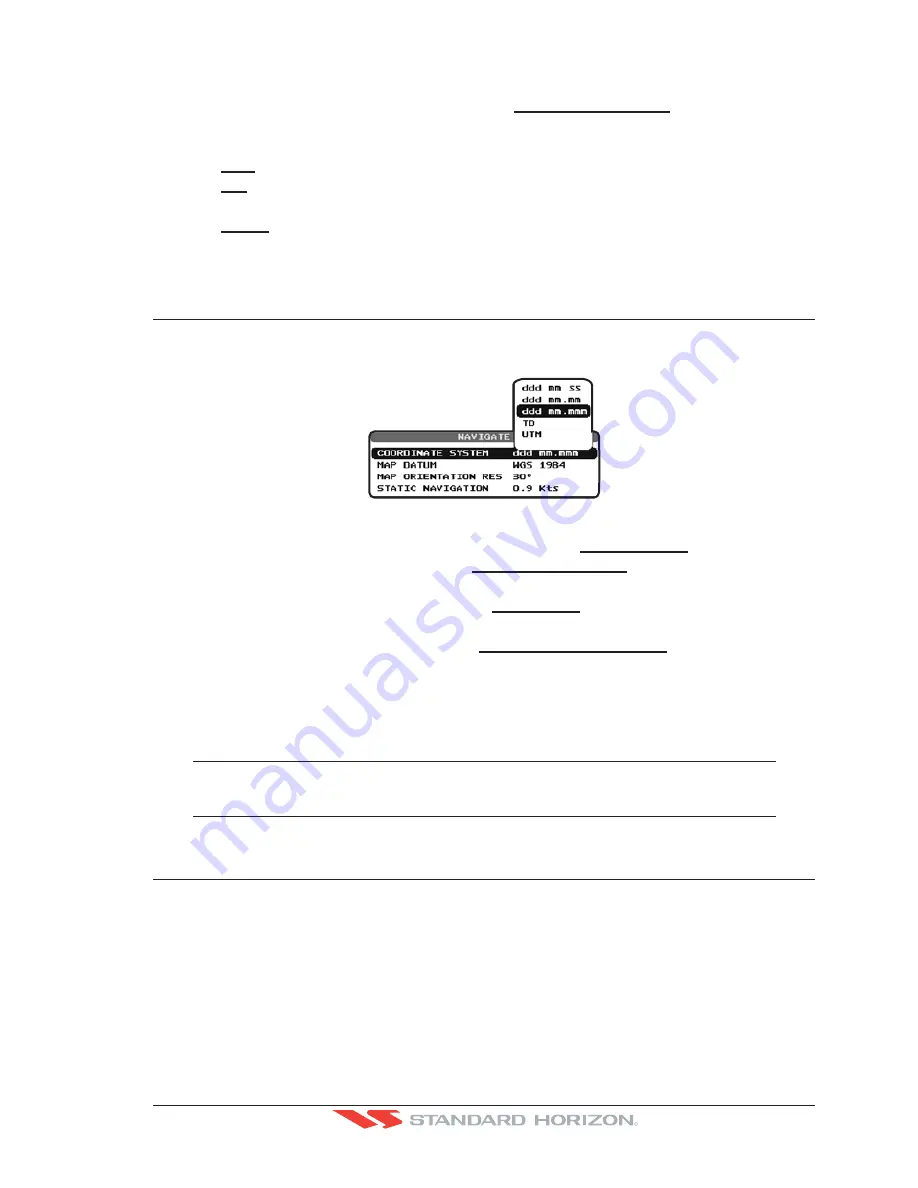
GPS Chart Plotters
Page 35
R
5. Look at the table and find the time zone for your area. Move the ShuttlePoint knob up
or down to select the desired zone
and press
[ENT]
.
6. Next move the ShuttlePoint knob to highlight
DAYLIGHT SAVING
and press
[ENT]
or
move the ShuttlePoint knob to the right.
7. Daylight Saving menu has 3 options:
7.1
OFF
Select Off when your location does not have Daylight Saving;
7.2
ON
Select On to manually turn Daylight Saving On. This is the default
selection;
7.3
AUTO
When selected the Daylight time offset is automatically changed.
8. Press
[CLR]
or move the ShuttlePoint knob to the left until the Chart page is shown.
3.3
SELECTING LORAN TD OR OTHER COORDINATE SYSTEM
The GPS Fix coordinates can be changed to show Latitude/Longitude, Loran TD’s or UTM.
Below is the window that will appear when customizing the Coordinate System.
Figure 3.3 - Coordinate System menu
1. Press
[MENU]
. Move the ShuttlePoint knob to highlight
SETUP MENU
and press
[ENT]
.
2. Move the ShuttlePoint knob to highlight
ADVANCED SETUP
and press
[ENT]
or move
the ShuttlePoint knob to the right.
3. Move the ShuttlePoint knob to highlight
NAVIGATE
and press
[ENT]
or move the
ShuttlePoint knob to the right.
4. Move the ShuttlePoint knob to highlight
COORDINATE SYSTEM
and press
[ENT]
or
move the ShuttlePoint knob to the right.
5. Move the ShuttlePoint knob to highlight the desired coordinate type and press
[ENT]
or
move the ShuttlePoint knob to the right.
6. Press
[CLR]
or move the ShuttlePoint knob to the left until the Chart page is shown.
NOTE
If the TD is selected, you should set the Chain, Pair, ASF1, ASF2 and Alter. If the TD numbers are
not correct the Pair letters may be backwards. Reversing the two letters usually solves this issue.
Example Y/Z change to Z/Y.
3.4
CHANGING THE CHART COLOR
The GPS Chart Plotter has preprogrammed settings allowing you to customize the look of
the Chart page. The default is “Sunlight” however there are other settings; Normal, Classic
and Night. Night is very useful during evening hours so not to impair night vision.
Содержание CP180
Страница 1: ...CP180 CP180i CP300 CP300i Owner s Manual Color GPS Chart Plotters R ...
Страница 4: ...Page 6 GPS Chart Plotters R ...
Страница 12: ...Page 14 GPS Chart Plotters R ...
Страница 38: ...Page 40 GPS Chart Plotters R ...
Страница 48: ...Page 50 GPS Chart Plotters R ...
Страница 60: ...Page 62 GPS Chart Plotters R ...
Страница 68: ...Page 70 GPS Chart Plotters R ...
Страница 76: ...Page 78 GPS Chart Plotters R ...
Страница 80: ...Page 82 GPS Chart Plotters R ...
Страница 108: ...Page 110 GPS Chart Plotters R ...
Страница 118: ...Page 120 GPS Chart Plotters R ...
Страница 120: ...Page 122 GPS Chart Plotters R ...
Страница 126: ...Page 128 GPS Chart Plotters R ...
Страница 130: ...Page 132 GPS Chart Plotters R ...