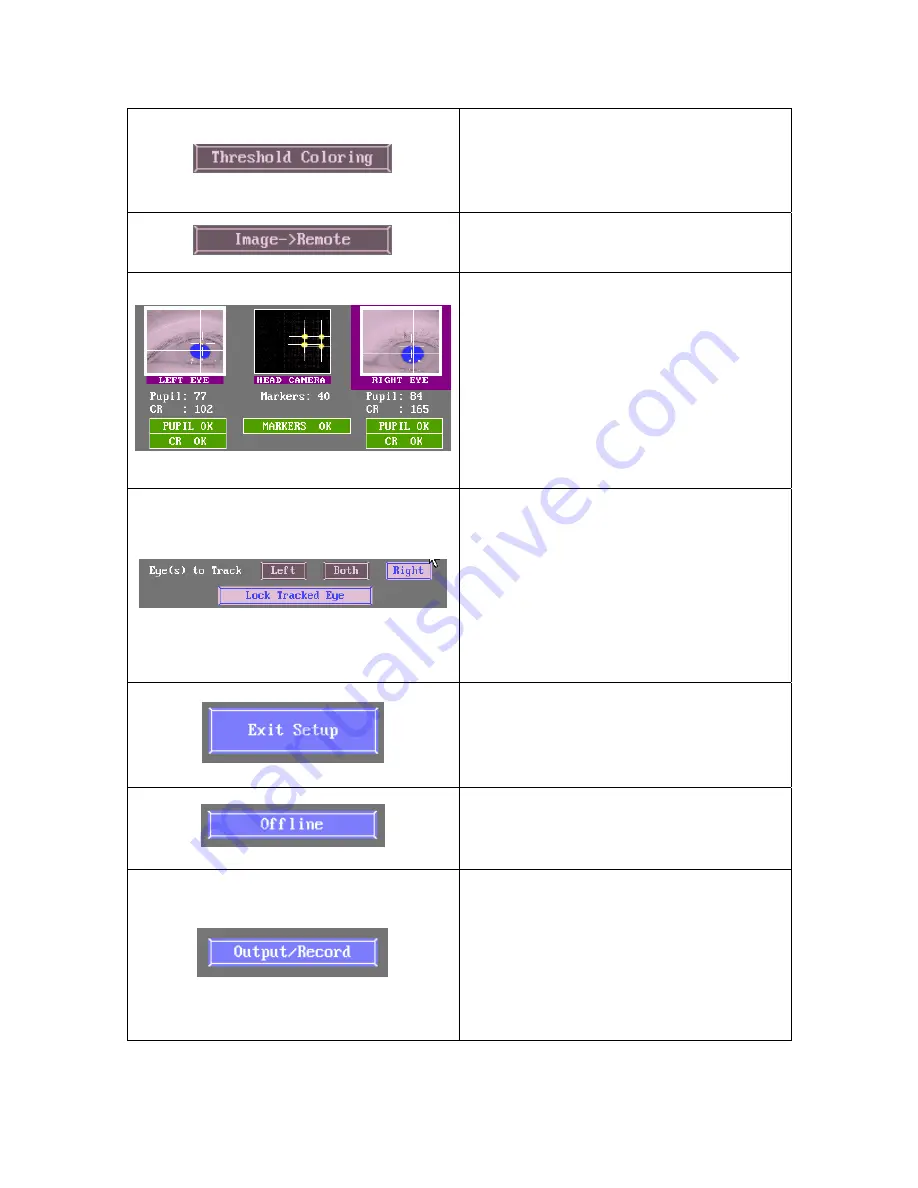
EyeLink II Scene Camera User Manual
©
2004-2007 SR Research Ltd.
4
Toggles display of threshold coloring in
eye camera images.
Keys: T = toggle threshold coloring
display
Select to present the camera display
image on the Display Monitor.
To select the camera to display as a
large image click on the desired image
thumbnail. The selected image
thumbnail has a heavy border around
it. Here the Right Eye camera is
selected. Image thresholds and status
are indicated below each thumbnail.
Keys:
⇐
and
⇒
to move left or right
on image row
Select the eye(s) to track during
recording. Here the Right eye is
selected. Press the “Lock Tracked Eye”
button to lock the current selection on
the display PC.
Keys: R = select Right Eye
L = select Left Eye
B = select Both Eyes
Press Exit Setup to go to the screen
that was available prior to accessing
the Camera Setup window.
Keys: ESC = exit camera setup
Press Offline to be returned to the
EyeLink II offline screen.
Keys: ESC = go to Offline screen
Select Output / Record to go to the
output screen, from which you can
start a manual recording session. This
button is usually only accessed when
using the EyeLink II in standalone
mode.
Keys: O = go to Output screen
























