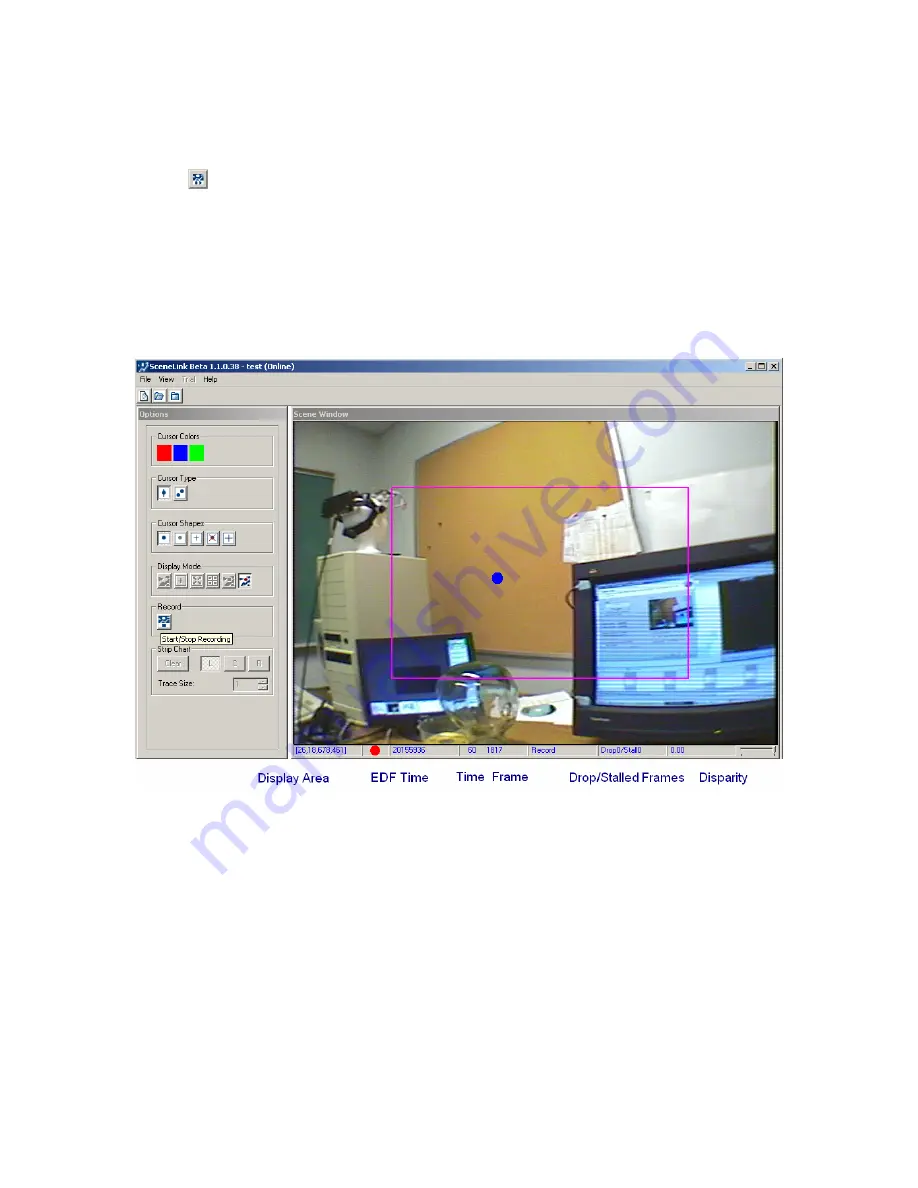
EyeLink II Scene Camera User Manual
©
2004-2007 SR Research Ltd.
43
4.8 Record Mode
Recording of eye movements and scene camera video starts when the record
mode ( ) button is pressed. If the “Log Messages” option is enabled, an edit box
will be displayed so that the user can insert a message to the EDF file at the
beginning of each trial. The recording can be stopped by pressing this mode
button again. For each entry of the recording mode, one scene camera .AVI file
is created while only one eye movement data file is saved for the whole
recording session.
For the integrity of eye movement and scene camera video
data, the start and stop recording operations should be done on the display PC
only.
Figure
4-10. Recording Screen
In the recording display, the gaze cursor will be overlaid on the scene camera
image, with the calibrated space marked as a box in the center of the recording
display (see Figure 4-9). The status bar of the video window displays the
following information during recording: display area, current EDF time of
recording, time (in seconds) into recording and the current frame number of
scene video, count of dropped or stalled video frames, and the current vergence
information (disparity in the horizontal gaze position between the two eyes).
Please note that a warning message “GAZE CURSORS DISABLED INI FILE OR
COMMAND” will be printed out on the host screen if the recording is controlled
by the SceneLink application – this is done by design.



























