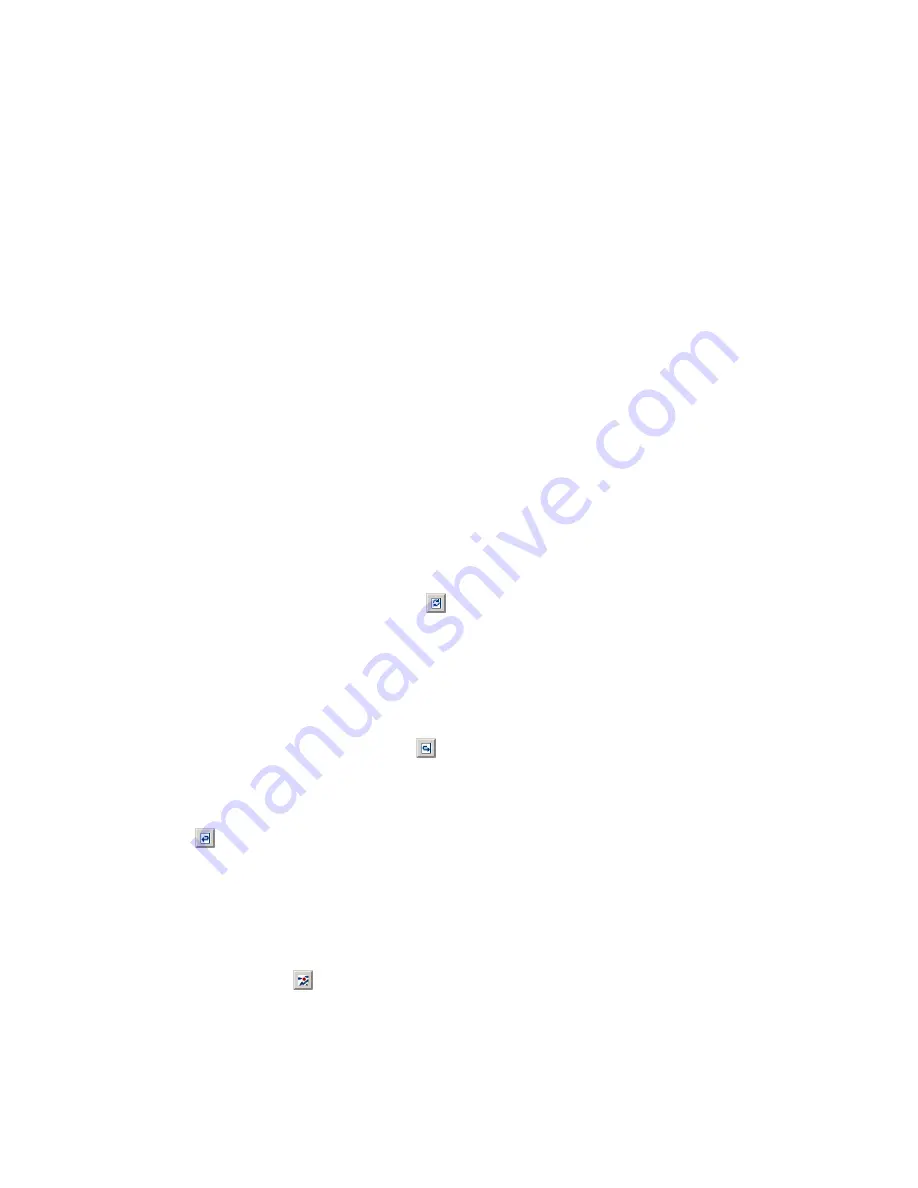
EyeLink II Scene Camera User Manual
©
2004-2007 SR Research Ltd.
42
collecting 4-5 points across various depth planes should be sufficient for
a good depth correction.
-
Specify a fixation target at a particular depth within the calibrated space
and ask the participant to fixate on the target precisely. While the
participant is fixating on the target, move the display PC mouse, place
the cursor over the fixation target and click the left mouse button
once
only
(see Figure 4-8). One correction data point will be added with each
mouse click.
-
The depth correction will fail if no stable fixation data is available or the
distance between the fixation target and the current gaze cursor position
is too large. Pay attention to the status message printed below the depth
correction buttons to make sure the data point is successfully added and
that only one data point is added for each sampling.
Typically, the user will perform a scene camera depth correction after
calibration and validation and then proceed with data acquisition. However,
depth correction can be improved or redone if necessary by entering this mode
again. When in the depth correction mode, several active or grayed buttons,
grouped under “Depth Correct”, are displayed in the left panel of the scene
camera application.
-
If the user wants to restart the depth correction anew, simply click the
“Clear & Restart” button (
). This will clear the previous depth
correction data points as well as the offset and slope values. A new data
collection process can be started and another set of offset/slope
parameters be derived to correct for parallax error.
-
The user may also keep the existing data points and improve upon the
last fit by adding more data points. This is done by clicking on the
“Improve Last Fit” button (
). While collecting more data points, the
user can click “Clear & Restart” button to remove all existing data points
and to start the data collection afresh, or abandon the new data points
and revert to the previous parameters by clicking on the “Revert” button
(
). Clicking the “Revert” button again will keep the previous data
points as well as the more recent data points collected – this is indicated
by the text messages displayed at the bottom of the tracker screen.
4.7 Output Mode
The output mode (
) is used to manually track and record eye movements.
This mode must be entered before a trial recording can be performed.




























