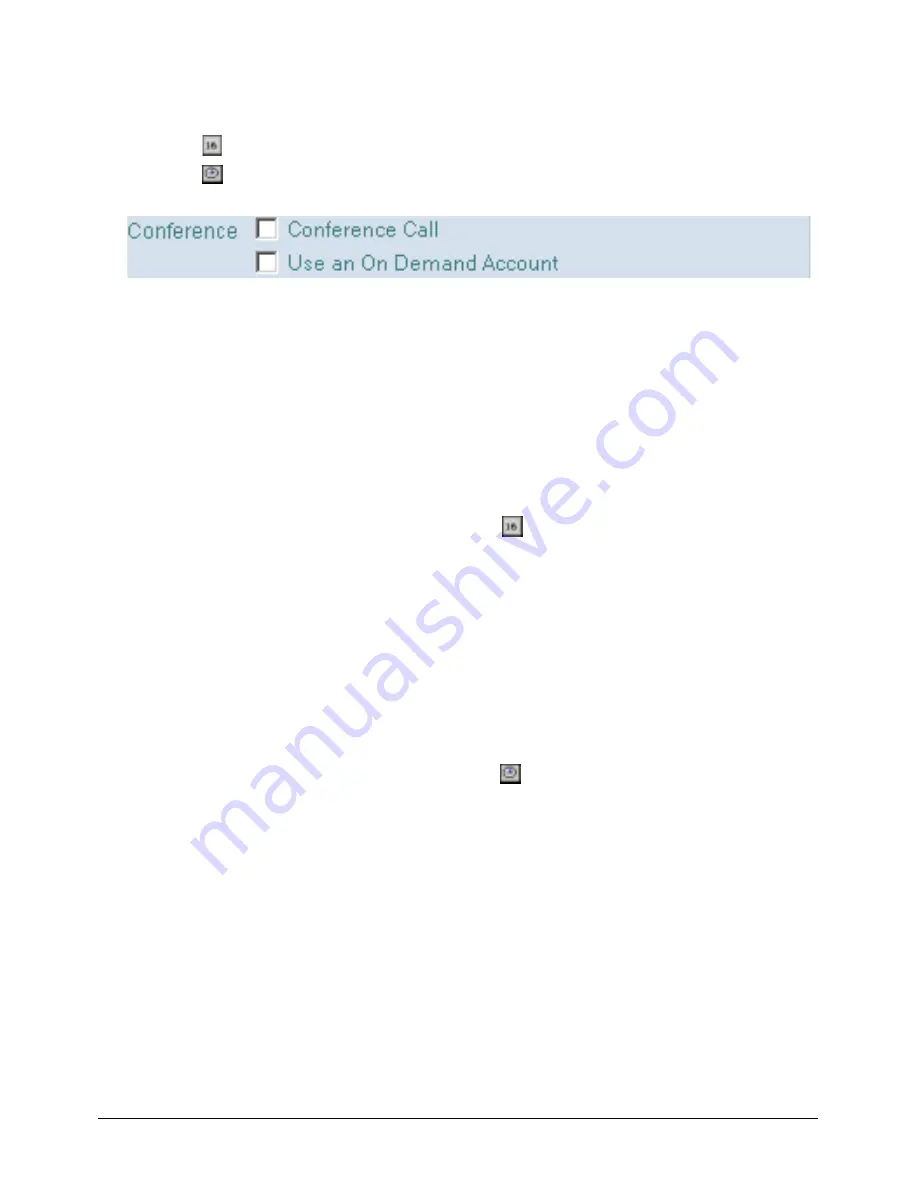
Creating and Modifying a Conference Call
3-3
4.
Click on
to select the start and end dates for the meeting from the date box.
5.
Click on
to select the start and end times for the meeting from the time box.
6.
Select the Conference Call option.
When selected, Conference Call appears in the Location box and the Conference Call
tab is populated.
7.
Select Repeats, if you want to schedule a recurring conference.
For more information, see “Modifying Conference Calls” page 3-13.
Adding date entries
You can use the date box to specify a date (or enter the date manually in the date field).
Follow these steps to select a date using the date box:
1.
Click the date box to the right of the date field
.
2.
Click one the arrows in the top right-hand corner of the date selection box to move
backward or forward one month at a time.
3.
Click on a date.
Adding time entries
You can use the time box to specify the meeting duration (or enter the time manually in the
time field).
Use this procedure to select a time using the time box:
1.
Click the time box to the right of the time field
.
2.
Click the arrow in the top or bottom right-hand corner of the time selection box to
move backward or forward one hour.
3.
Drag the clock to the time you want or click the time you want.
4.
Click the check mark in the bottom left-hand corner of the box.
Содержание Reserver
Страница 8: ......
Страница 60: ......
Страница 64: ......
Страница 67: ...C 3 ...
Страница 68: ......
Страница 74: ...IX 6 Reserver for Lotus Notes 1 2 Installation and Administration Guide ...






























