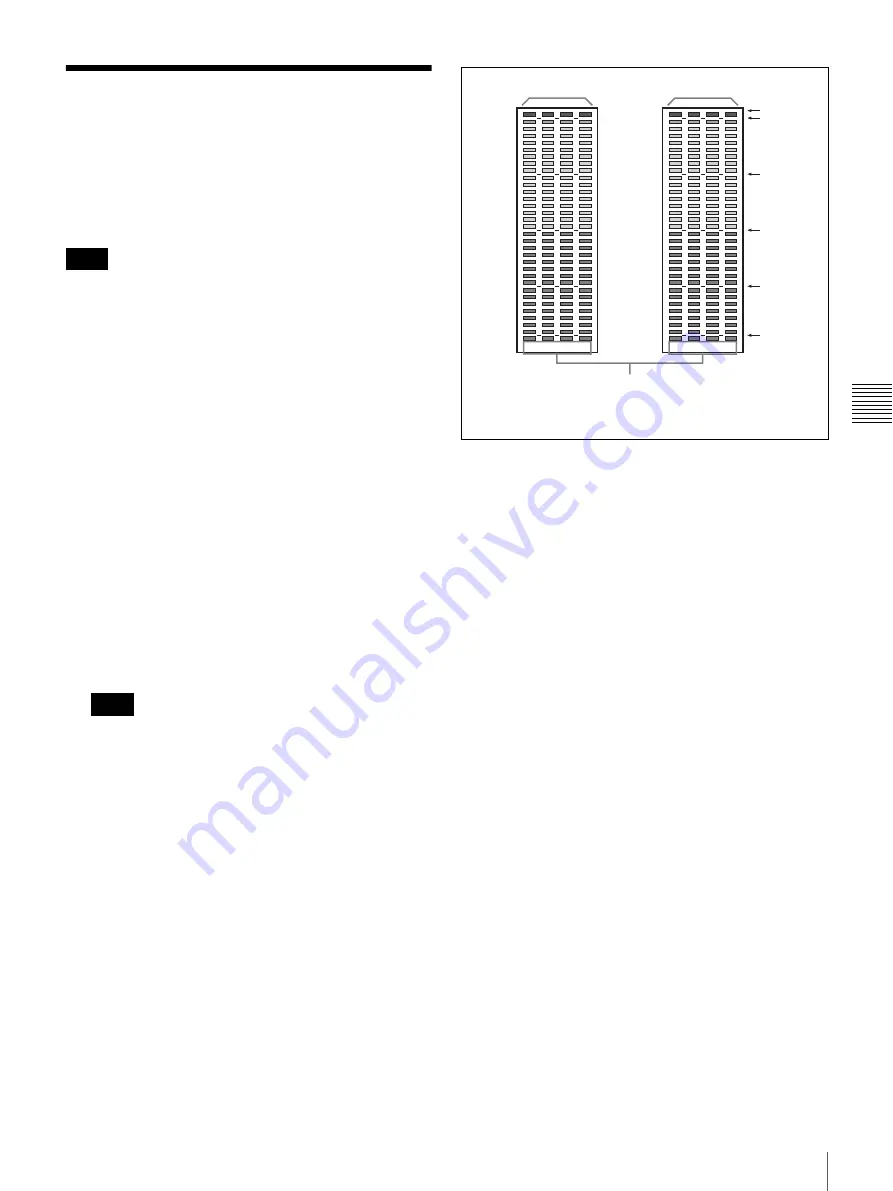
83
Displaying the Audio Level Meter
Cha
p
te
r 4
Op
er
at
ions
Displaying the Audio
Level Meter
The audio level of the embedded audio signals
superimposed on the SDI signals is displayed by installing
the optional input adaptor (BKM-250TG).
As the audio level meter is superimposed on the video
signal, the audio level meter may be invisible partially
depending on the scan mode setting of the monitor.
1
Input the SDI signal.
2
Select the picture to be displayed with the screen mode
button (page 42).
3
Set the audio level meter in Audio Level Meter (page
68) of the On Screen Set tab window of the System
Configuration window.
To set the audio channel
Set in Audio CH.
CH1-CH8:
Selects when the channel 1 to 8 is selected.
CH9-CH16:
Selects when the channel 9 to 16 is
selected.
To set the display position
Set in Position.
Bottom:
Displays at the bottom of the window.
Top:
Displays at the top of the window.
The display position is fixed when 4K/QFHD mode is
selected.
To set the transparency of the background
Set in Transparency.
Black:
Sets the background in black.
Half:
Sets the background in translucence.
To set the peak hold
Select in Peak Hold.
Off:
The peak hold does not function.
Auto:
The peak hold is automatically canceled after
about a second.
Manual Reset:
The peak hold is canceled manually.
To cancel the peak hold, click the Peak Hold Reset
button.
4
Set Audio Level Meter (page 68) to On.
The audio level meter is displayed.
To cancel the display of the audio level meter
Set Audio Level Meter (page 68) to Off in the On
Screen Set tab window of the System Configuration
window.
Note
Note
(dB)
0
OVER
-10
-20
-30
-60
5
6
7
8
1
2
3
4
Channel number
The level meters of eight channels including
the selected channel are displayed.
Audio level
Audio level






























