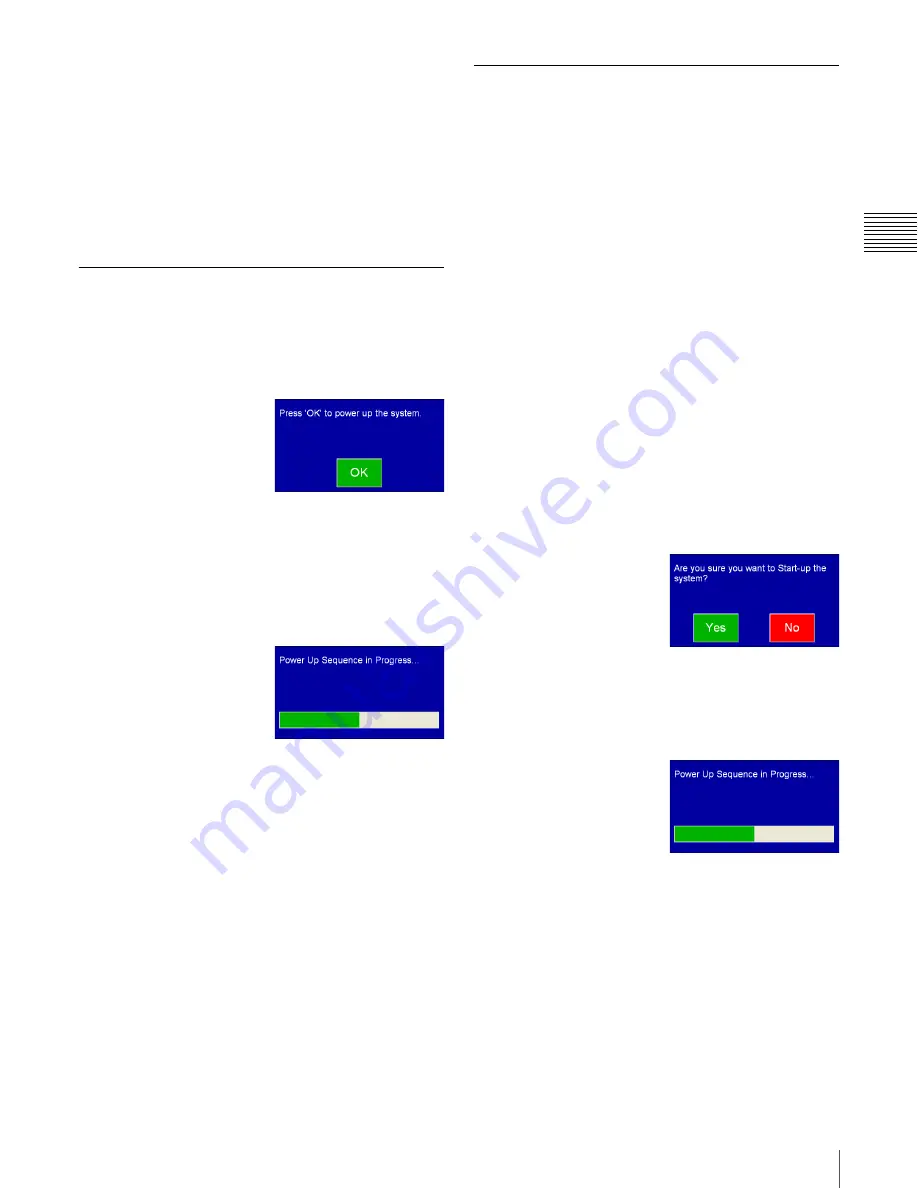
21
Power ON/OFF
Cha
p
te
r 1
Us
er
Gu
ide -
R
11
0
the Power ON dialog that appears on the Projectionist
Terminal. Then respond to the following dialog.
Note:
The Shutdown process, whether executed as a
normal shutdown (initiated by pressing the Power OFF
button on the enclosure) or as a unplanned shutdown (loss
of mains supply) results in the Keys for the Content
Elements being deleted. Whenever you execute a complete
Shutdown or remove Mains power from the system you
MUST
reload KDMs.
MAINS - A/C ON
When mains power is applied to the system from a power
failure or AC (Mains) OFF condition, you will see a
number of “start up” screens appear on the Projectionist
Terminal.
The Welcome screen appears
briefly (not shown), the
Status Lamp is flashing RED
and the Power Up System
message is displayed.
To initiate system Start Up
sequence, tap
OK
.
The Power OFF button and Status Indicator Lamp will
begin flashing green. System Start Up may take up to 7 or
8 minutes and begins with the RAID. Following an interval
to allow the RAID to stabilize, the Media Block starts and
then the SMS Server.
During the Auditorium Unit
Start Up process the Power
OK button continues to flash
green, the Power Sequence
Progress message appears,
and the Status Indicator will
be flashing green. When the
Start Up process has completed successfully the Power
OFF button (on the enclosure) is solid GREEN and the
Status Lamp will be flashing RED indicating that the
Cavity Security System must be reset (and the KDMs
reloaded).
At this point the RAID, Media Block, SMS Server and the
Projector are operating normally and the Welcome screen
appears. However, if errors occurred during the start up
sequence, Login to the Projectionist Terminal to access
this additional information.
Note:
The Projector remains in STANDBY mode and the
Lamps are
not
illuminated.
You
must
Login to the SMS Controller to Initialize the
Cavity Security System and reload the KDM(s)
appropriate to the DCP content present on the RAID.
Power Up
During hours where the theater is not operating, the
Auditorium Unit is Shutdown and, in many cases, MAINS
A/C is switched OFF at a circuit breaker panel. However,
during normal operation mains power remains applied to
the system at all times and is only removed when physical
entry into the enclosure is required. While the general
practice would
NOT
be to execute a Shutdown because this
action would require KDM to be reloaded, an extended
delay between presentations may dictate shutting the
system down but retaining MAINS (A/C) power applied.
Normally, the Projector would be placed in STANDBY
mode (
“Set Projector to ON/STANDBY” on page 9
) which
allows the Media Block and SMS Server to continue to
operate and eliminates the need to Initialize the CSS and
reload KDMs.
Note:
When a Shutdown is executed all KDMs previously
imported for the DCPs are deleted. The KDMs associated
with encrypted DCPs must be imported again using the
SMS Controller before presentation is possible.
While in Shutdown mode only the power sequencer
continues to run, the Power ON/OFF button is flashing
green and, while the Login dialog appears on the
Projectionist Terminal, you cannot login.
To initiate a system Wake-up
from Shutdown, press the
Power ON/OFF
button on
the enclosure. The Power Up
confirmation message
appears on the Projectionist
Terminal. Tap
YES
to continue or
NO
to abandon the
Power Up process.
During the Wakeup process the Power ON/OFF button and
Status Indicator will be Flashing Green.
A Power Up Progress
message also appears. When
the Start Up process has
completed successfully the
Power ON/OFF button
indicator is solid GREEN
and the Status Indicator is
Flashing RED indicating the Cavity Security System must
be reset and the KDMs reloaded from the SMS Controller.
Login to the Projectionist Terminal and review the various
status screens.
At this point the RAID, Media Block, SMS Server and the
Projector are operational. However, CSS must be
Initialized and the KDMs loaded using the SMS
Controller.
Содержание LSM-100
Страница 27: ...23 Power ON OFF Chapter 1 User Guide R110 ...
Страница 53: ...Sony Corporation ...
















































