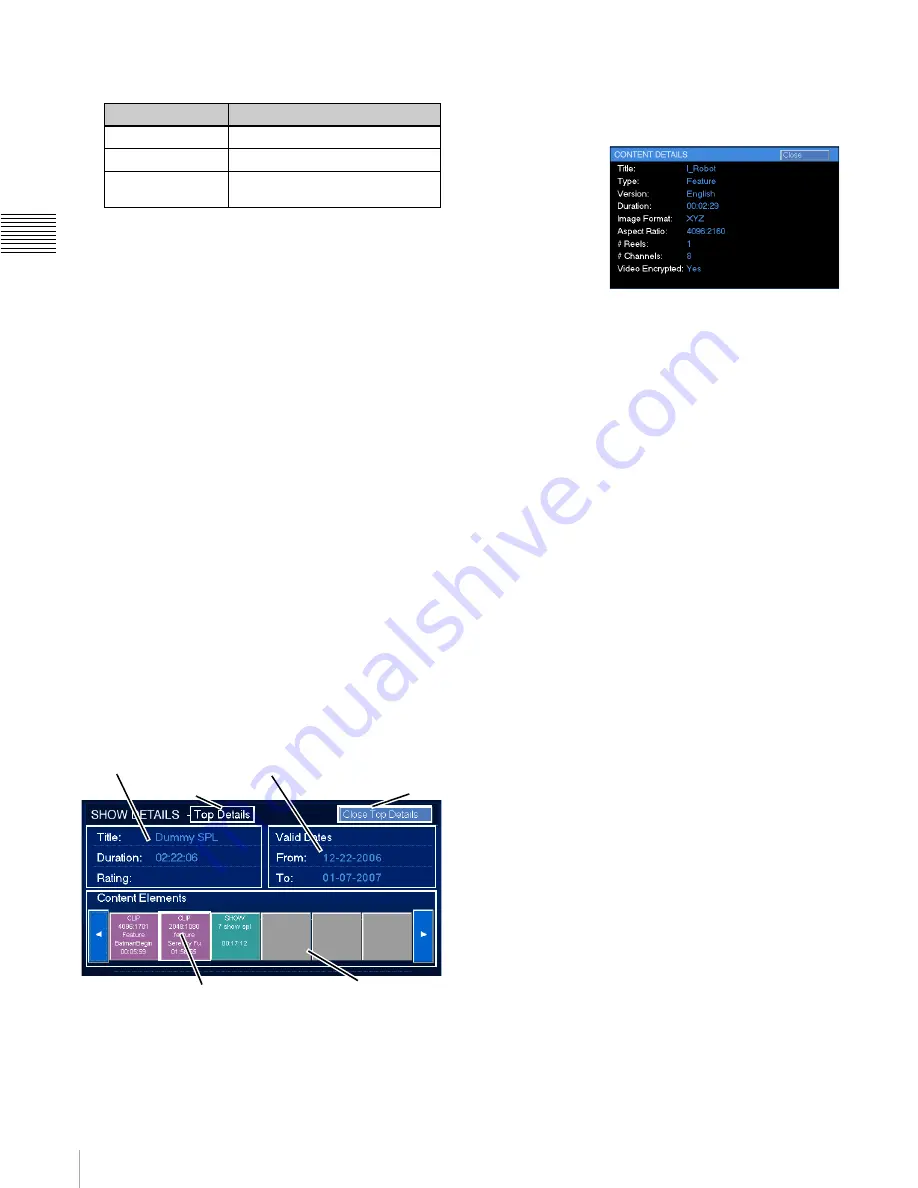
8
Media Block
Ch
ap
te
r
1
Us
er Guide
- R1
1
0
The appearance of the Show TITLE indicates its
current state as show in the following table.
Below the list of Available Shows a status line
provides information about either the current show or
the Next Show.
An Available Show can be viewed on the auditorium
screen using the controls available here. To view
information about an Available Show, tap the
LEFT ARROW
or
RIGHT ARROW
to scroll and
locate the specific Show. Tap the Show [TITLE]. The
selected Show appears in the
Show Information
group.
If the system is not being used for presentation of a
Show you can view an Available Show. This function
is provided essentially to allow quality assurance
viewing of content stored under Media Block control.
To view the selected Title on the auditorium screen,
locate and select the specific TITLE. If the selected
Title is available, i.e., valid Key(s), the PLAY/STOP
button becomes available
1
. To play the selected Title,
tap the
PLAY/STOP
button. The icon will indicate the
action that will be taken when tapped. Note: The
system should be in ON mode (lamp energized) for
approximately 10 minutes to obtain optimum
presentation quality.
• Show Details
To view information about each Content Element
comprising the selected SPL, tap
Show Details
. The
Show Details panel appears providing details related
to the Show, its presentation availability, and a graphic
representation of the individual Content Elements.
The SHOW DETAILS pane contains three major
areas. They are: the Show Information, the Valid Use
Dates and, a scrollable sequence of Content Elements.
The information and functions available are the same
as found on the SHOW DETAILS screen under
SHOW SCHEDULE.
To view
additional
details for any
of the Content
Elements, tap
the specific
Content
Element and
either a
CONTENT DETAILS popup will appear (if the
element is a CPL) or another SHOW DETAILS screen
appears if the Content Element is a nested SPL.
TITLE Color
SPL Status
Orange
Playing
White
Available for Presentation
Grey
One or more components not
available.
1.If the Key(s) are not valid for the current date then
the PLAY/STOP button will not appear.
Show Information
Valid Use Dates
Content Elements
Tap Content Element
for Element Details
Detail Level
Close
Details
Содержание LSM-100
Страница 27: ...23 Power ON OFF Chapter 1 User Guide R110 ...
Страница 53: ...Sony Corporation ...













































