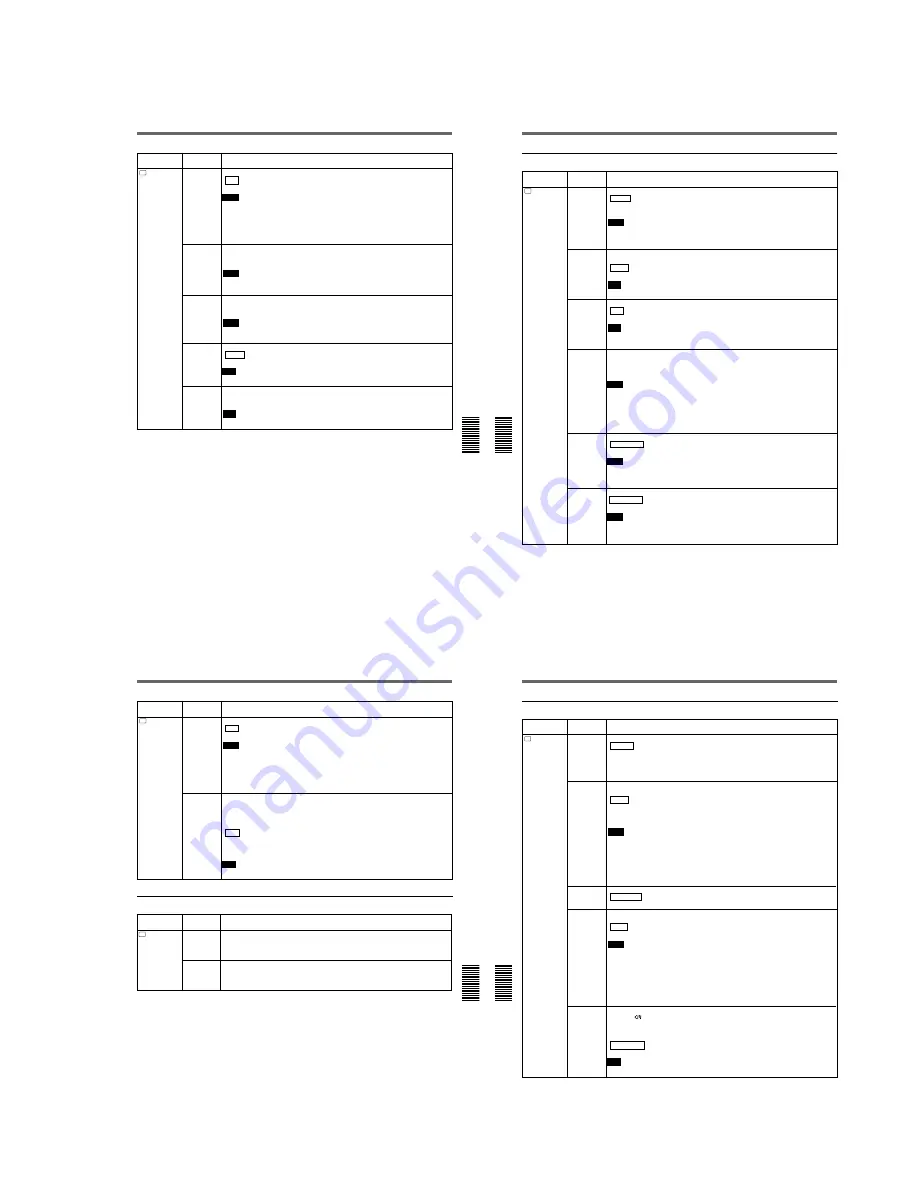
1-21
Chapter 6 Adjusting and Setting Through Menus
Chapter 6
Adjusting and Setting Through Menus
87
(GB)
Icon/Menu
Submenu
Setting
(page)
V
VIDEO SET
EXT SYNC
Switches the externally synchronized playback setting.
OFF :
No external synchronization
ON:
External synchronization
Notes
• It may take three or more seconds until a stable image is output in the externally-
synchronized playback mode.
• If external synchronization is applied, jitters may appear on the image output from VIDEO
OUT1 output or on the LCD monitor image. Use the VIDEO OUT2 connector to output an
externally-synchronized image. Set this item to OFF when you use the VIDEO OUT1
connector.
H PHASE
(page 65 (GB))
Roughly adjusts the sync phase in the externally-synchronized playback mode.
Rotate the SEL/PUSH EXEC dial to move the bar and push the dial to select. (The triangle
under the bar is displayed in green when the setting is set to the factory preset value.)
Notes
• You can adjust the H PHASE only in the externally-synchronized playback mode.
• If you change this item, the H PHASE F value will be set to the factory preset value.
H PHASE F
(page 65 (GB))
Finely adjusts the sync phase in the externally-synchronized playback mode.
Rotate the SEL/PUSH EXEC dial to move the bar and push the dial to select. (The triangle
under the bar is displayed in green when the setting is set to the factory preset value.)
Notes
• You can adjust the H PHASE F only in the externally-synchronized playback mode.
• If you change the H PHASE value, this item is set to the factory preset value.
SC PHASE
(page 65 (GB))
Reverses the subcarrier phase in the externally-synchronized playback mode.
0 DEG :
The subcarrier phase is not reversed.
180 DEG:
The subcarrier phase is reversed.
Note
You can adjust the SC PHASE only in the externally-synchronized playback mode.
SC PHASE F
(page 65 (GB))
Finely adjusts the subcarrier phase in the externally-synchronized playback mode.
Rotate the SEL/PUSH EXEC dial to move the bar and push the dial to select. (The triangle
under the bar is displayed in green when the setting is set to the factory preset value.)
Note
You can adjust the SC PHASE F only in the externally-synchronized playback mode.
Operating the Menus
Chapter 6 Adjusting and Setting Through Menus
88
(GB)
Chapter 6
Adjusting and Setting Through Menus
AUDIO SET menu
A
AUDIO SET
Icon/Menu
Submenu
Setting
(page)
AUDIO
MODE
(page 74 (GB))
Selects the audio mode.
FS32K :
Switches the audio mode to the four channel mode (12-bit mode).
FS48K:
Switches the audio mode to the two channel stereo mode (16-bit mode). (This
setting records the sound in all audio ranges, providing a high-quality sound recording.)
Notes
• This item is disabled when inputting signals from the DV IN/OUT connector.
• You cannot display the selection screen while in the recording mode.
• Noise may occur at the moment you switch the audio mode.
AUDIO DUB
(page 74 (GB))
Selects the input channel for audio dubbing.
CH1,2:
Selects channels 1 and 2.
CH3,4 :
Selects channels 3 and 4.
OFF:
Disables audio dubbing.
Note
You cannot display the selection screen while dubbing the sound.
JOG AUDIO
Turns sound output on/off when the tape is played at a speed other than normal.
OFF :
Does not output the sound when playing a tape at a speed other than normal.
ON:
Outputs the sound when playing a tape at a speed other than normal.
Note
Even if you have set this item to ON, the sound may not be output or interrupted depending
on the tape format or tape conditions.
REF LEVEL
(page 20 (GB))
Switches the center levels of the audio level meters displayed on the FINE screen.
–
12dB:
Sets the level to –12 dB
–
18dB:
Sets the level to –18 dB
–
20dB:
Sets the level to –20 dB
Notes
• The default is –20 dB for DSR-50; –18 dB for DSR-50P.
• The standard output level of the AUDIO OUTPUT jacks is –10 dBu. This is equivalent to
–20 dB for DSR-50, or –18 dB for DSR-50P from full bit (maximum audio level). This level
is fixed and does not change even if you change the REF LEVEL setting.
• Changing this level does not change the audio gain of this unit. Turn the audio recording
level control knobs to adjust the recording level accordingly.
AGC CH1,2
(page 21 (GB))
Links/separates the AGC (Auto Gain Control) in channels 1 and 2.
SEPARATE :
AGC is not linked. (Channels 1 and 2 sound gains are separated.)
LINKED:
AGC is linked. (Channels 1 and 2 sound gains are linked as a pair.)
Notes
• This setting is disabled when inputting signals from the DV IN/OUT connector.
• The LINKED setting is enabled after you set the AUDIO SELECT switches on the front
panel to AUTO for both channels 1 and 2.
AGC CH3, 4
(page 21 (GB))
Links/separates the AGC (Auto Gain Control) in channels 3 and 4.
SEPARATE :
AGC is not linked. (Channels 3 and 4 sound gains are separated.)
LINKED:
AGC is linked. (Channels 3 and 4 sound gains are linked as a pair.)
Notes
• This setting is disabled when inputting signals from the DV IN/OUT connector.
• The LINKED setting is enabled after you set the AUDIO SELECT switches on the front
panel to AUTO for both channels 3 and 4.
Chapter 6 Adjusting and Setting Through Menus
Chapter 6
Adjusting and Setting Through Menus
89
(GB)
A
AUDIO SET
Icon/Menu
Submenu
Setting
(page)
LIMITER
Turns the limiter on/off.
OFF :
No limiter
ON:
Uses the limiter.
Notes
• This setting is disabled when inputting signals from the DV IN/OUT connector.
• This setting is available only when you have set the AUDIO SELECT switches on the front
panel to MANU.
• Make sure to set the audio input level control selectors on the right panel correctly. Even if
you have set this item to ON, the limiter will not work for a sound that exceeds the dynamic
range of the input amplifier.
WIND
(page 21 (GB))
Enables/disables the wind noise reduction function for microphones.
You can set the wind noise reduction for audio channels 1 to 4 separately. If you select this
item, the channel to which the noise reduction is currently applied is displayed. (Example: If
noise reduction is applied to channels 1 and 3, “CH1,3” is displayed. If all channels are set
to OFF, “OFF” is displayed.)
OFF :
No wind noise reduction
ON:
Wind noise reduction
If you press the SEL/PUSH EXEC dial, the channel names are displayed. Select the
channel to be changed, change the setting, then press the SEL/PUSH EXEC dial.
Note
This setting is disabled when inputting signals from the DV IN/OUT connector.
LCD SET menu
Icon/Menu
Submenu
Setting
(page)
LCD
LCD SET
LCD BRIGHT
Adjusts the LCD monitor brightness. Rotate and press the SEL/PUSH EXEC dial to adjust
and set the brightness. You can also adjust the brightness by rotating the SEL/PUSH EXEC
dial on the TC screen. (The triangle under the bar is displayed in green when the setting is
set to the factory preset value.)
LCD COLOR
(for DSR-50) /
LCD COLOUR
(for DSR-50P)
Adjusts the depth of color of the LCD monitor. Rotate and press the SEL/PUSH EXEC dial
to adjust and set the depth of color. (The triangle under the bar is displayed in green when
the setting is set to the factory preset value.)
Operating the Menus
Chapter 6 Adjusting and Setting Through Menus
90
(GB)
Chapter 6
Adjusting and Setting Through Menus
VTR SET menu
Icon/Menu
Submenu
Setting
(page)
VTR
VTR SET
FF/REW SPD Selects the tape transport mode in fast-forward and rewind.
FF/REW :
Fast-forwards or rewinds the tape at maximum speed without displaying the
picture.
SHUTTLEMAX:
Fast-forwards or rewinds the tape at maximum speed (about 14 times
normal speed for the DSR-50; about 17 times normal speed for the DSR-50P) while
displaying the picture.
STILL TIME
Selects the time to switch to the tape protection mode from the still mode.
30 SEC:
30 seconds
1 MIN :
1 minute
2 MIN:
2 minutes
3 MIN:
3 minutes
5 MIN:
5 minutes
Notes
• If the unit is left in playback pause mode for a long time, the tape or the video heads may
be damaged or the video heads may become clogged. Select the shortest time possible
—particularly when using a Mini-DV cassette that is longer than 60 minutes, select 30
SEC or 1 MIN.
• When the setting is changed, the first tape protection mode change uses the time setting
from before the settings were changed. From the second tape protection mode change,
the new time setting is used.
FROM STILL
Selects the tape protection mode to change the mode from the still mode.
STEP FWD :
Forwards one frame.
STOP:
Stops the tape.
FROM REC
P
Switches the tape protection mode that the system changes to after the recording has been
paused for more than five minutes.
STOP :
Stops the tape.
REC PAUSE:
Maintains the recording pause mode.
Notes
• The unit changes to the stop mode after the recording has been paused for more than five
minutes when you select STOP. In this case you cannot start recording with the VTR
button on the camera. Repeat the procedure from step 2 on page 47 (GB) to start
recording again.
• When the recording pause mode continues for a long time after you select REC PAUSE,
the tape may be damaged or the video heads may be damaged or clogged. If there is no
other reason to do this, select STOP. Particularly when you use a Mini-DV cassette that is
longer than 60 minutes, select STOP.
DUPLICATE
(page 70 (GB))
Switches the duplicate mode.
AUTO
q
:
Starts duplication after rewinding the tape to the beginning in the player and
recorder. (The cassette memory is also duplicated.)
AUTO
q
:
Starts duplication after rewinding the tape to the beginning in the player and
recorder. (The cassette memory is not duplicated.)
MANUAL
q
:
Duplicates the tape from any point. (The cassette memory is not
duplicated.)
Note
You cannot display the setting selection screen during duplication.
Содержание DVCAM DSR-50
Страница 55: ...DSR 50 50P 4 9 4 10 REC PB AMP RP 234 2 1 ...
Страница 75: ...DSR 50 50P 4 49 4 50 VIDEO D A CONVERTER SYNC SHIFTER AUDIO A D D A CONVERTER AUDIO DSP TIME CODE IN OUT DI 73 ...
Страница 107: ...DSR 50 50P 4 113 4 114 DC DC CONVERTER MOTOR DRIVE CM 59 49 48 33 32 17 16 1 2 ...
Страница 111: ...DSR 50 50P 4 121 4 122 USER CONTROL FR 157 ...
Страница 115: ...DSR 50 50P 4 129 4 130 VIDEO AUDIO IN OUT JK 169 ...
Страница 280: ... 378 DSR 50 50P 9 929 851 12 Sony EMCS Co 2006C0500 1 2006 3 Published by DI Technical Support Department ...






























