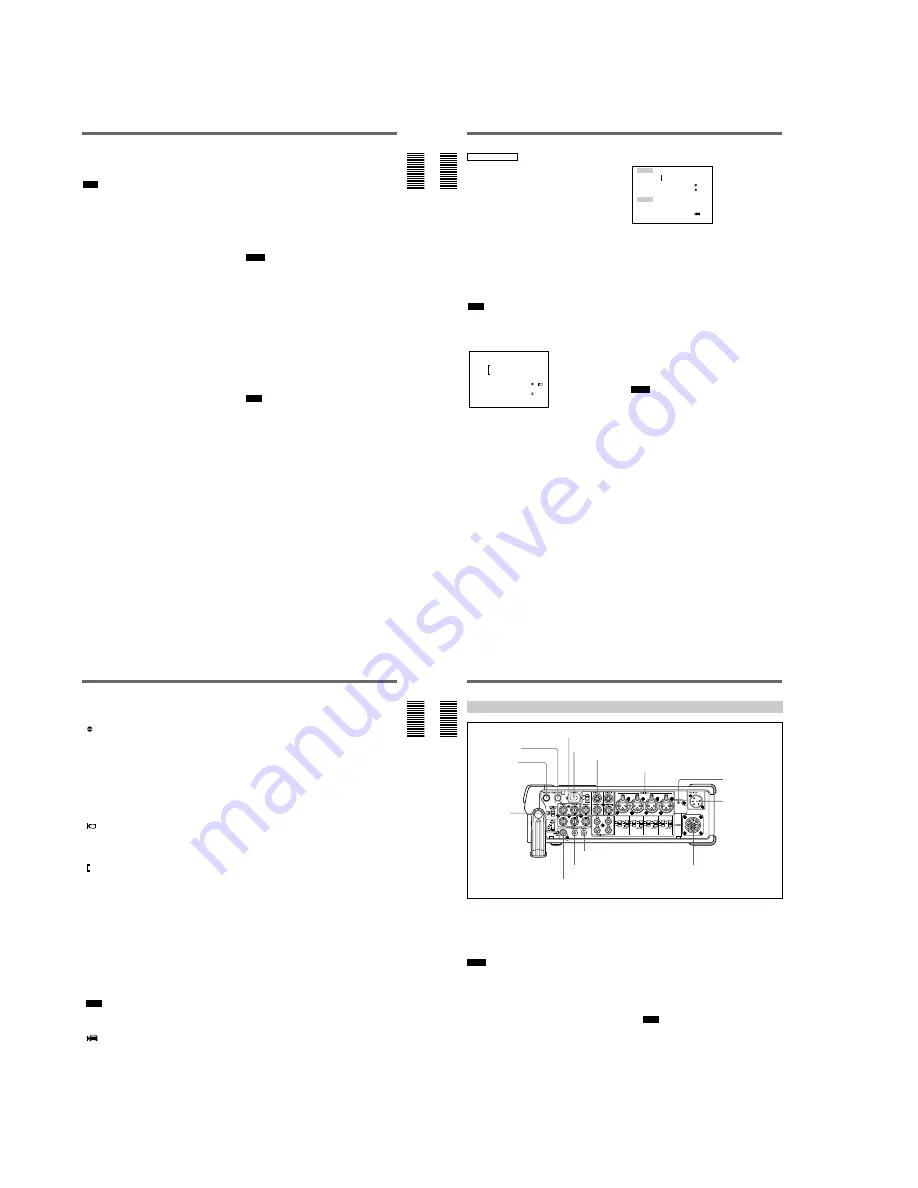
1-4
Chapter 1
Overview
19
(GB)
Chapter 1 Overview
5
Tape remaining time indicator
If
q
REMAIN on the DISPLAY SET menu has been
set to ON, the tape remaining time is displayed.
Note
If the tape has been rewound to the beginning, this
indicator will not show the tape remaining time when
the tape is inserted into the unit. The tape remaining
time is displayed after the tape runs for a while.
6
Search/Index indicator
Displays the search mode. If an index has been
marked, this displays INDEX MARK. If you use the
end search function, this displays END SEARCH.
7
Warning indicators
Displays a warning.
For details on warnings, see Alarm Messages on page 94
(GB).
8
PAL (DSR-50)/NTSC (DSR-50P) indicator
DSR-50:
Appears for five seconds when you play back
a PAL formatted tape.
DSR-50P:
Appears for five seconds when you play
back a NTSC formatted tape.
9
DVCAM/DV indicator
In the EE, recording, and duplicate modes, displays the
DVCAM/DV select switch setting. During playback,
displays the format recorded on the tape.
0
Audio mode indicator
In the EE and recording modes, displays the selected
audio mode in AUDIO MODE on the AUDIO SET
menu. During playback and audio dubbing, displays
the audio mode recorded on the tape. When inputting
signals from the DV IN/OUT connector, displays the
audio mode input from the DV IN/OUT connector.
qa
Input signal indicator
Displays the INPUT SELECT selector setting.
qs
NS (Non Standard) audio mode indicator
Lights when you play back a tape in the unlock audio
mode or when the unlock mode signal has been input
from the DV IN/OUT connector. Always lights if the
DVCAM/DV select switch has been set to DV and the
unit is in the EE mode.
For details on the unlock mode, see Compatibility of
DVCAM and DV Format on page 99 (GB).
qd
Program AE indicator
qf
White balance indicator
qg
Gain indicator
qh
Iris indicator
qj
Shutter speed indicator
qk
SteadyShot indicator
Notes
¥
Data items
qd
through
qk
show the settings (camera
data) of the tape recorded by the camera (DSR-200/
200P, 200A/200AP, PD100/PD100P, PD100A/
PD100AP, PD150/PD150P, etc.). This unit cannot
record camera data.
¥
Data items
qd
through
qk
are displayed only when
DATA CODE on the DISPLAY SET menu has been
set to CAMERA.
For details on DATA CODE, see DISPLAY SET menu on
page 84 (GB).
ql
Date indicator
Displays the date when the tape was recorded.
w;
Time indicator
Displays the time when the tape was recorded.
Note
Data items
ql
and
w;
are displayed only when DATA
CODE on the DISPLAY SET menu has been set to
DATE.
wa
LCD monitor brightness
This is displayed when you adjust the LCD monitor
brightness by rotating the SEL/PUSH EXEC dial. This
display disappears in one second after you adjust the
brightness. You can adjust the LCD monitor brightness
when you have set the DISPLAY (MENU/TC/
AUDIO) selector to TC and the DISPLAY (LCD OFF/
OFF/ON) selector to OFF or ON.
20
(GB)
Chapter 1
Overview
Location and Function of Parts
Chapter 1 Overview
AUDIO screen
You can check and adjust the audio levels and check
the audio input signal settings on this screen. To
display this screen, set the DISPLAY (MENU/TC/
AUDIO) selector to AUDIO. While this screen is
displayed, you can press the FINE button to display
the FINE screen. The FINE screen is only displayed
when you keep pressing the FINE button.
While a tape is being played back, this screen displays
the audio mode recorded on the tape. When recording
a picture, this screen displays the audio mode selected
in AUDIO MODE on the AUDIO SET menu. When
inputting signals from the DV IN/OUT connector, this
screen displays the input audio mode. If the audio
mode has been set to 32 kHz, this screen displays four
channels; if the audio mode has been set to 48 kHz,
this screen displays two channels.
Note
You cannot change the audio mode while inputting
signals from the DV IN/OUT connector.
Normal screen
–
∞
40 30
20
10
0
dB
CH1 ||||||||||||||||||·|··· ·
CH2 |||||||||||||||||·|···· ·
CH3 ||||||||||||||||||||||| |
CH4 |||||||||||||·|········ ·
· ·
·
·
·
·
This screen displays the audio levels. By adjusting the
audio recording level control knobs in the front panel,
you can adjust the recording level. In the EE,
recording, or audio dubbing (only the audio dubbing
channel) modes, the level display runs all the way to
the right (0 dB) and turns red if the input level exceeds
0 dB. During playback, when inputting signals from
the DV IN/OUT connector, or if you have set the
AUDIO SELECT switch to AUTO, the level display
does not run all the way to the right (0 dB).
FINE screen
LEVEL
–22
–20
–18 dB
CH1
|||||||||||······
CH2
||||||||||·······
CH3
||||||||||||||| · ·
CH4
||||||···········
I NPUT GA I N 48V
LVL
CH1
AUTO ON
–60
CH2
AUTO ON
–60
CH3
AUTO OFF –20
CH4
MANU OFF + 4
When the normal screen is being displayed, pressing
the FINE button displays the FINE screen. The FINE
screen is displayed only while you are pressing the
FINE button. The FINE screen displays narrower
audio levels around the audio levels (
—
12/
—
18/
—
20 dB)
selected in the REF LEVEL on the AUDIO SET menu
and displays the audio input signal settings. You can
finely adjust recording levels by adjusting the audio
recording level control knobs on the front panel.
The audio input signals are displayed as follows:
GAIN:
Displays the AUTO/MANU setting of the
AUDIO SELECT switch.
48V:
If the audio input level control selector has been
set to
—
60 and the audio input selector has been set
to +48V ON, this column shows ON, otherwise
this column shows OFF.
LVL:
Displays the setting (
—
60/
—
20/+4) of the audio
input level control selector.
Notes
¥
Changing the REF LEVEL on the AUDIO SET menu
does not change the audio gain of the unit. Adjust the
audio gain by setting the audio input level control
selectors and adjusting the audio recording level
control knobs.
¥
The standard output level of the AUDIO OUTPUT
jack of the unit is
—
10 dBu. This is equivalent to
—
20
dB level for the full-bit maximum audio level
(
—
18 dB level for DSR-50P). This value is fixed and
is not affected by the REF LEVEL setting on the
AUDIO SET menu.
¥
When inputting signals from the DV IN/OUT
connector, the INPUT field shows DV IN.
¥
When inputting signals from other than DV IN/OUT
connector, the INPUT shows the available audio
channels.
Chapter 1
Overview
21
(GB)
Chapter 1 Overview
The audio screen shows the following symbols
depending on the menu settings, etc.
:Audio dubbing symbol
This symbol appears with a channel on which you
can dub sound. You can select a channel to dub
the sound in the AUDIO DUB on the AUDIO
SET menu.
This symbol appears during playback of a tape
recorded in 32 kHz of the DVCAM format.
This symbol also appears during audio dubbing on
a tape recorded in 32 kHz of the DVCAM format.
This symbol does not appear when the INPUT
SELECT selector is set to DV.
:Wind noise reduction symbol
This symbol appears with a channel in which the
WIND on the AUDIO SET menu has been set to
ON.
:Link symbol
If the AGC (Auto Gain Control) of a pair of
channels is linked, this symbol is placed between
the channels.
If AGC CH1, 2 on the AUDIO SET menu have
been set to LINKED and channels 1 and 2 in the
AUDIO SELECT switch have been set to AUTO,
channels 1 and 2 can be linked for AGC operation
and for stereo sound where channel 1 is set for the
left sound and channel 2 is set for the right sound.
If AGC CH3, 4 on the AUDIO SET menu have
been set to LINKED and channels 3 and 4 in the
AUDIO SELECT switch have been set to AUTO,
channels 3 and 4 can be linked for AGC operation
and for stereo sound where channel 3 is set for the
left sound and channel 4 is set for the right sound.
Note
This symbol does not appear when inputting signals
from the DV IN/OUT connector.
:Camera symbol
This symbol appears at the right side of the LVL
display when the INPUT SELECT selector is set
to other than DV and the audio input selector is set
to CAM.
22
(GB)
Chapter 1
Overview
Location and Function of Parts
Chapter 1 Overview
Right Panel
1
PHONES (headphones) jack (stereo phone jack)
Connects to the headphones. You can monitor the
audio signals being recorded or played through the
headphones. Select the audio signal you want to
monitor by selecting the channels with the MONITOR
SELECT selector
qa
.
Notes
¥
A warning tone is output on the headphone sound and
return sound to the camera. A warning tone is not
mixed on the signals output from the AUDIO
MONITOR OUT and AUDIO OUTPUT jacks.
¥
By setting the BEEP on the OTHERS menu to
MELODY, the selected melody beep sound is mixed
on the headphone sound and the return sound to the
camera when you operate the menu.
2
PHONE LEVEL control knob
Adjusts the volume of the headphones that are
connected to the PHONES jack
1
and the audio level
of the return sound to the camera.
3
TC (time code) IN/OUT connectors (BNC-type)
Used to input or output the time code through these
connectors.
TC IN connector:
Connects to the time code output
connector on the external devices such as a time
code generator or a VCR. This connector is used
to synchronize the internal time code generator of
this unit with an external time code.
Note
The unit can read the time code input to this
connector only when the time code is output at
normal play speed.
3
TC IN/OUT connectors
4
DV IN/OUT connector
5
BREAKER button
6
DC IN 12V
connector
7
CAMERA connector
8
REMOTE connector
9
CONTROL S connector
0
AUDIO MONITOR OUT jack
qa
MONITOR
SELECT
selector
1
Video signal input/output
section (see page 25 (GB))
2
Audio signal input/output section (see page 27 (GB))
1
PHONES jack
2
PHONE LEVEL
control knob
Содержание DVCAM DSR-50
Страница 55: ...DSR 50 50P 4 9 4 10 REC PB AMP RP 234 2 1 ...
Страница 75: ...DSR 50 50P 4 49 4 50 VIDEO D A CONVERTER SYNC SHIFTER AUDIO A D D A CONVERTER AUDIO DSP TIME CODE IN OUT DI 73 ...
Страница 107: ...DSR 50 50P 4 113 4 114 DC DC CONVERTER MOTOR DRIVE CM 59 49 48 33 32 17 16 1 2 ...
Страница 111: ...DSR 50 50P 4 121 4 122 USER CONTROL FR 157 ...
Страница 115: ...DSR 50 50P 4 129 4 130 VIDEO AUDIO IN OUT JK 169 ...
Страница 280: ... 378 DSR 50 50P 9 929 851 12 Sony EMCS Co 2006C0500 1 2006 3 Published by DI Technical Support Department ...













































