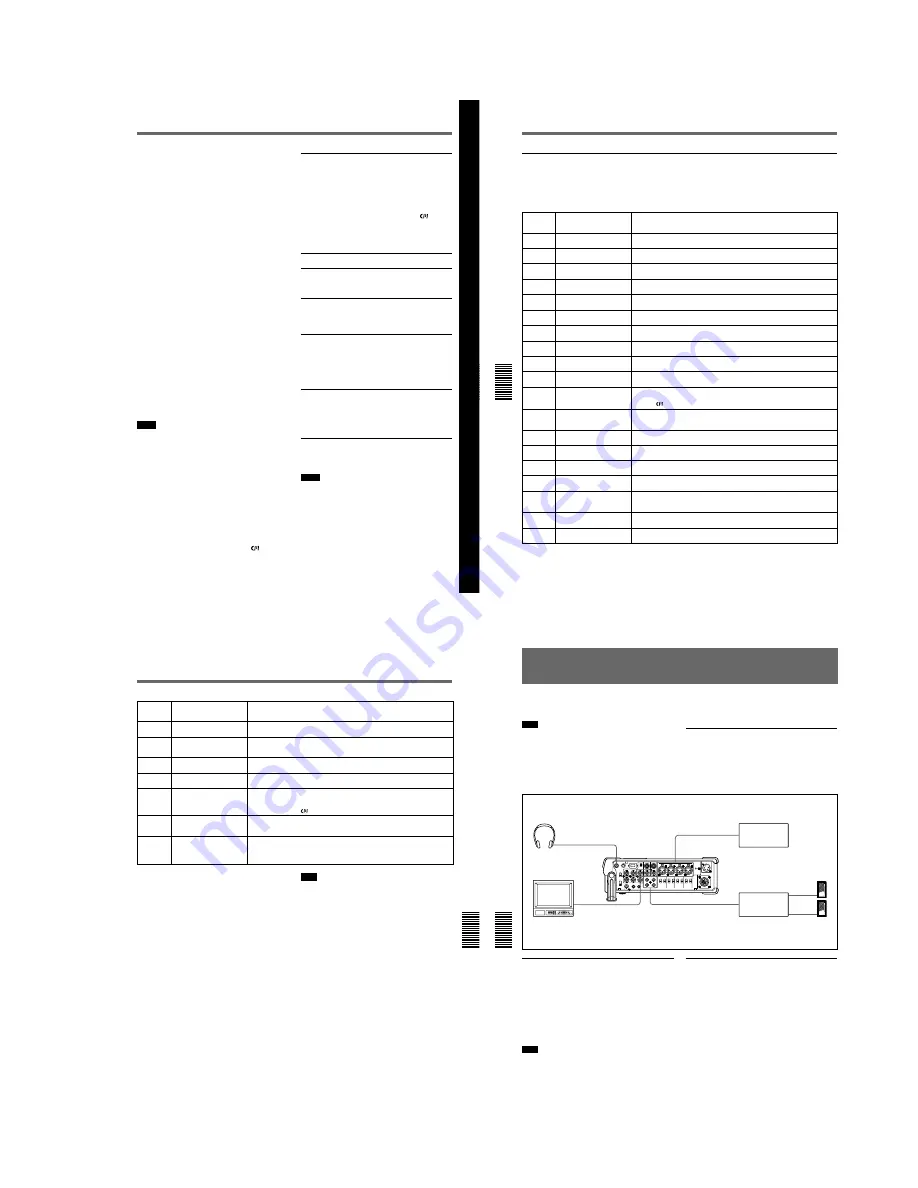
1-17
Chapter 5 Duplication and Audio Dubbing
Chapter 5
Duplication and Audio Dubbing
71
(GB)
Chapter 5 Duplication and A
udio Dubbing
¥
The player and recorder rewind the tape
automatically after duplication. However, depending
on the specifications, some players do not
automatically rewind the tape after duplication.
¥
Before you start duplication, make sure that the
player finished loading the cassette.
MANUAL
q
duplicate mode
1
Connect this unit and the player with an i.LINK
cable (DV cable, not supplied). After turning on
power of this unit and player, set the INPUT
SELECT selector on this unit to DV.
2
Locate the points where you want to start playback
and recording.
3
Press the STOP button on this unit to stop the tape
transport operation.
4
While pressing the DUP button, press the PLAY
button on this unit.
This unit enters the duplicate-standby mode. The
player enters the playback pause mode. Then the DUP
indicator on this unit flashes and duplication starts.
To adjust the point where duplication starts
In step
4
, while pressing the DUP button, press the
PAUSE button and PLAY button. This unit will not start
duplication until you press the PAUSE button again.
After confirming that the PLAYER display has changed
to READY (flashing) on the LCD monitor, adjust the
duplication start point by operating the player, then press
the PAUSE button on this unit to start duplication.
To stop duplication
Press the STOP button.
Notes
¥
You cannot pause during a duplicate process.
¥
The duplication starts after the i.LINK
communication is established so that the first part of
the source tape is dropped on the copied tape. Play
back the source tape from the preceding point.
¥
Set auto repeat to OFF when the player has an auto
repeat function.
¥
You may not be able to duplicate the first part of the
source tape. Locate the recorded portion on the
source tape, then start duplicating.
¥
If there is a blank portion on the tape, the first part of
the recorded portion that follows may be dropped on
the copied tape.
¥
If you start duplication at some midpoint in the tape,
the search function may not work correctly on the
copied tape or problems may occur when editing. It is
recommended that you select AUTO
q
or
AUTO
q
for the duplicate mode.
¥
Before start duplication, make sure that the player
finished loading the cassette.
Detecting a blank portion during
duplication
If the unit detects a blank portion in the tape in the
player during duplication, the skip function will
automatically skip the blank portion, reducing the
recorded part of the tape. (This function is available
only when the duplicate mode is AUTO
q
or
AUTO
q
.)
The operations of the player and recorder (this unit)
when a blank portion is detected are as follows:
Player detection status
Detects a blank portion
10 seconds after detection
of a blank portion
Detects next recorded
portion
Returns to the location
immediately before the
blank portion ends
This unit does the above operations automatically,
reducing the blank portion for 10 or more seconds in
duplicating a tape.
Notes
¥
If the duplicate mode has been set to MANUAL
q
,
this unit will not skip a blank portion even if detects
one.
¥
Depending on the specifications, the skip function
may not work on some players.
¥
When this unit resumes duplication, the first part of
the recorded portion may be dropped on the copied
tape.
¥
A recorded portion of less than one minute between
two blank portions may not be duplicated.
Player/Recorder (this unit)
operation
Player: Continues playing the
tape.
Recorder: Continues
recording.
Player: Continues playing the
tape another 10
seconds and searches
forward.
Recorder: Stops.
Player:
Rewinds the tape at
about –2 times
normal speed to the
location
immediately before
the blank portion
ends.
Recorder: Remains stopped.
Player: After entering the
playback pause mode,
starts playing the tape.
Recorder: After entering the
recording pause
mode, starts
recording.
Duplication (generating a work tape with the same time code)
Chapter 5 Duplication and Audio Dubbing
72
(GB)
Chapter 5
Duplication and Audio Dubbing
Warnings about duplication
If an error occurs during duplication, a STOP/
CAUTION number and warning message will be
displayed on the LCD monitor and the VIDEO OUT1
output screen.
The following table lists these warnings and messages.
If a warning message is displayed, check this table and
take the appropriate action.
00
RECORDER:
[DV IN] NOT SELECTED
The INPUT SELECT selector on the recorder (this unit) is not set to DV.
t
Set
the INPUT SELECT selector to DV.
STOP/
CAUTION
No.
Warning Message
Cause/Remedy
01
i.LINK CABLE:
DISCONNECTED
The DV cable is not connected correctly.
t
Connect the DV cable correctly.
02
i.LINK CABLE:
MULTI CONNECTION
There are multiple DV connections or the DV connection is looped.
t
You
cannot connect multiple devices. Connect only one player to this unit.
03
i.LINK CABLE:
BUS RESET
The DV cable has been unplugged and plugged in again.
t
Check the DV cable
connection. Try to duplicate again.
10
PLAYER:
RECORDING
The player is in the recording mode.
11
PLAYER:
NO CASSETTE
There is no cassette in the player.
12
PLAYER:
UNCONTROLLABLE
The player cannot be controlled, or the duplicate mode has been set to
MANUAL
q
and the cassette in the player has reached the end of the tape.
13
PLAYER:
UNCONTROLLABLE
The player rejects control.
14
PLAYER:
UNCONTROLLABLE
The player is disabled or is in a different mode than the recorder (this unit) has
requested.
15
PLAYER:
NOT DVCAM
The cassette in the player is not recorded in the DVCAM format.
t
You can
duplicate only a DVCAM recorded tape.
16
PLAYER:
UNCONTROLLABLE
The player has been manually operated or the player’s protection function
cancelled the playback pause mode when the duplicate mode was set to
AUTO
q
or AUTO
q
.
18
PLAYER:
TAPE INFO. UNKNOWN
The cassette information in the player cannot be read.
t
If the cassette
information is correct, clean the terminal of the cassette and insert the cassette
again
(see page 97 (GB)) .
19
a)
PLAYER:
CM ERROR
The player could not read the cassette memory during duplication.
t
If the
cassette memory is correct, insert the cassette again.
21
PLAYER:
EMERGENCY STOP
The player has detected self-diagnostics.
t
Refer to the instruction manual of
the player.
22
PLAYER:
DEW STOP
Moisture condensation has occurred in the player.
t
Refer to the instruction
manual of the player.
35
RECORDER:
DVCAM NOT SELECTED
The DVCAM/DV select switch of the recorder (this unit) is set to DV.
t
Switch to
DVCAM.
37
RECORDER:
NO CM
The cassette in the recorder (this unit) does not have cassette memory, but the
recorder tried to duplicate the cassette memory.
t
Insert a cassette with
cassette memory.
39
RECORDER:
CM ERROR
The cassette memory data cannot be written in the cassette in the recorder (this
unit).
t
Clean the gold-plated terminals on the cassette
(see page 97 (GB)).
40
RECORDER:
STOP
The recorder (this unit) stopped while duplicating.
Chapter 5 Duplication and Audio Dubbing
Chapter 5
Duplication and Audio Dubbing
73
(GB)
41
STOP/
CAUTION
No.
Warning Message
Cause/Remedy
Z
The recorder (this unit) detected self-diagnostics.
t
For details on self-
diagnostics, see page 98 (GB).
42
%
Z
Moisture condensation has occurred in the recorder (this unit).
t
If the cassette
is in the unit, remove the cassette and keep the cassette lid open and power on
and wait more than one hour.
43
RECORDER:
HEAD CLOG
The recorder’s (this unit) video heads are clogged.
t
Clean the video heads with
the supplied cleaning cassette
(see page 96 (GB)).
44
PLAYER:
COPY INHIBIT
The cassette in the player is a copyright-protected cassette. The duplication is
cancelled.
t
You cannot copy a copyright-protected cassette.
50
RECORDER:
SMALLER CM SIZE
The cassette memory in the recorder (this unit) is smaller than the cassette
memory in the player.
t
Use a cassette that has larger cassette memory than
the one in the player. (This error is displayed only when the duplicate mode has
been set to AUTO
q
.)
51
b) c)
RECORDER:
SHORTER TAPE
The player’s cassette tape length is longer than that of the recorder’s (this unit)
cassette and duplication has failed.
t
Use a cassette with a tape length that is
longer than the one in the player.
60
b) c)
RECORDER:
SHORTER TAPE
The player’s cassette tape length is longer than that of the recorder’s (this unit)
cassette and there is a possibility that the duplication may fail.
t
Use a cassette
with a tape length that is longer than the one in the player. (This message is
displayed as a caution for 10 seconds after starting duplication.)
a) If the player could not read the cassette memory when
duplication started, this unit determines that the player s
cassette does not have cassette memory and duplication
of the cassette memory will be cancelled. The duplicate
operation will be completed without duplicating the
cassette memory and this warning message will not be
displayed.
b) This unit detects tape length from the cassette memory
data. If two tapes with the same length in the DVCAM
format have been inserted in the player and the recorder
(this unit), complete duplication may not be done due to
the tape length error and this warning may not be
displayed. In this case, if you search the cassette memory
in the duplicated tape, the tape may not have a search
point even though the cassette memory has the search
point data.
c) If the cassette in the player does not have the cassette
memory, this warning is not displayed.
Note
If any warning message not listed in the table is
displayed, contact your authorized Sony dealer.
Audio Dubbing
Chapter 5 Duplication and Audio Dubbing
74
(GB)
Chapter 5
Duplication and Audio Dubbing
Audio Dubbing
You can record just sound on a recorded tape. (Audio
dubbing)
Note
You can dub the sound onto a DVCAM-formatted
tape (recorded) in the 32 kHz audio mode (4-channel/
12 bits). You cannot dub the sound on a tape in the 48
kHz audio mode (2-channel/16 bits). If the audio mode
of the recorded tape is 32 kHz, you can dub the sound
regardless of the AUDIO MODE setting on the
AUDIO SET menu.
For details on AUDIO MODE , see AUDIO SET menu
on page 88 (GB).
Connection of external devices
The following shows a basic connection example for
audio dubbing.
Selecting the input channels for audio
dubbing
You can dub the sound in the following channel
combinations: channels 1/2 or channels 3/4.
Set AUDIO DUB on the AUDIO SET menu to select
the input channels for audio dubbing.
CH1,2:
Selects the channel 1/2 combination.
CH3,4:
Selects the channel 3/4 combination.
OFF:
Disables audio dubbing.
Note
You cannot dub the sound in the following channel
combinations:
¥
Channels 1 to 4 simultaneously
¥
Only one channel
¥
Three channels simultaneously (excluding one
channel)
¥
Channel 1/3, channel 2/4, channel 1/4 and channel
2/3 combinations
Headphone
PHONES
DSR-50/50P
(right panel)
AUDIO INPUT
CH-1/CH-2 or
CH-3/CH-4
Audio output
Sound source
(microphone,
amplifier, etc.)
Monitor
Composite
video input
VIDEO
OUT1 or 2
AUDIO OUTPUT
CH-1/CH-2 or
CH-3/CH-4
Audio input
Audio amplifier
Speakers
Dubbing sound
1
Connect the unit and the sound source
(microphone, amplifier, etc.) with the XLR (3-pin)
cable (not supplied).
2
Select the audio input selectors to select the sound
source.
CAM:
Inputs audio signals from the CAMERA
connector.
LINE:
Inputs audio signals from the AUDIO
INPUT connectors.
+48V ON:
Supplies power to the 48 V
microphone.
Содержание DVCAM DSR-50
Страница 55: ...DSR 50 50P 4 9 4 10 REC PB AMP RP 234 2 1 ...
Страница 75: ...DSR 50 50P 4 49 4 50 VIDEO D A CONVERTER SYNC SHIFTER AUDIO A D D A CONVERTER AUDIO DSP TIME CODE IN OUT DI 73 ...
Страница 107: ...DSR 50 50P 4 113 4 114 DC DC CONVERTER MOTOR DRIVE CM 59 49 48 33 32 17 16 1 2 ...
Страница 111: ...DSR 50 50P 4 121 4 122 USER CONTROL FR 157 ...
Страница 115: ...DSR 50 50P 4 129 4 130 VIDEO AUDIO IN OUT JK 169 ...
Страница 280: ... 378 DSR 50 50P 9 929 851 12 Sony EMCS Co 2006C0500 1 2006 3 Published by DI Technical Support Department ...






























