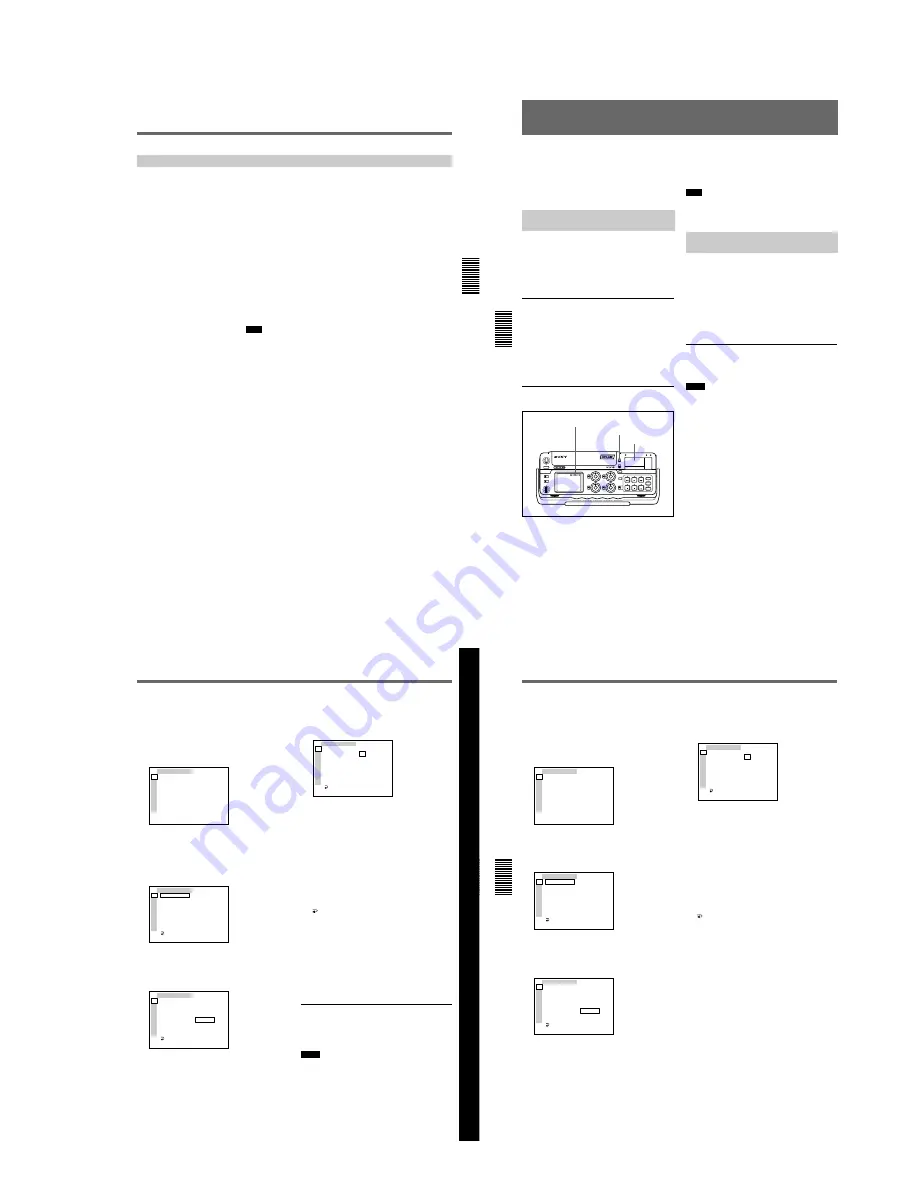
1-13
Chapter 3 Playback and Recording
Chapter 3
Playback and Recording
55
(GB)
Other Playback Functions
You can enjoy various playback functions using the DSRM-20 optional
remote control unit.
For details, refer to the operating instructions supplied with DSRM-20.
Playing at various speeds (JOG)
You can play at various speeds, or play frame by frame.
Searching (SHUTTLE)
You can easily locate the desired scene.
Searching using the index function
Four kinds of search are available:
—
Searching for the beginnings of recordings: Index search
—
Searching for the boundaries of recorded tape by title: Title search
—
Searching for a point on the tape where the recorded date changes: Date
search
—
Searching for scenes recorded in the photo mode with a digital
camcorder: Photo search
Note
You cannot make a title, record the date for search, or record in the photo
mode with this unit.
Displaying the tape information
Data codes (shutter speed, iris, white balance, program AE mode, gain,
etc.) are recorded in tapes recorded on a Sony Digital Camcorder (DSR-
200/200P, 200A/200AP, PD100/PD100P, PD100A/PD100AP, PD150/
PD150P, etc.). You can display and check these data codes during
playback by setting the DATA CODE on the DISPLAY SET menu to
DATE or CAMERA in this unit, or by pressing the DATA CODE button
on the DSRM-20.
Setting the Time Code and User Bits
Chapter 4 Setting the Time Code and Adjusting the Video Signals
56
(GB)
Chapter 4
Setting the Time Code and Adjusting the Video Signals
Setting the Time Code and User Bits
This unit can set, display, record and play back the
SMPTE/EBU time code and user bits. The unit can
also output the time code read from the tape as an
analog (LTC) signal when it is played back at normal
speed, and receive an external analog time code (LTC)
signal.
Displaying Text Data Such as
Time Data
The LCD monitor on the unit can display
superimposed menus, warnings, audio levels, the
operation statuses and time data.
For details on the menus, see Chapter 6 Adjusting and
Setting Through Menus on page 76 (GB).
To display text data
To display the operation statuses, time data, etc., on
the LCD monitor, set the DISPLAY (LCD OFF/OFF/
ON) selector to ON, and the DISPLAY (MENU/TC/
AUDIO) selector to TC. If you turn the
SUPERIMPOSE switch on, the text data is
superimposed on the output from the VIDEO OUT1
connector.
To display the desired time data in the
time counter display
Use the COUNTER switch to select the type of time
data to be displayed.
TC:
Time code
U-BIT:
User bits
Note
If the recording on the tape includes discontinuities,
the counter may operate incorrectly during playback at
the corresponding points.
Using the Internal Time Code
Generator
You can set the initial time code value before
recording the time code generated by the internal time
code generator onto a tape. In addition, you can set the
user bits to record user bit data such as the date, time,
scene number, reel number, or other useful
information. The time data settings are set by using the
menu.
For details on the menu, see Chapter 6 Adjusting and
Setting Through Menus on page 76 (GB).
To set the initial time code value
This section describes how to set the time code s initial
value.
Notes
¥
The time code can be set only in a DVCAM format
recording. It cannot be set in a DV format recording.
Make sure you set the DVCAM/DV select switch to
DVCAM.
¥
Before setting the initial time code value, set TC/UB
IN on the TC/UB SET menu to INTERNAL and TC
MAKE to PRESET.
For details on TC/UB IN and TC MAKE, see TC/UB SET
menu on page 78 (GB).
Time code indicator
COUNTER switch
Time counter display
Chapter 4 Setting the Time Code and Adjusting the Video Signals
Chapter 4
Setting the Time Code and Adjusting the Video Signals
57
(GB)
Chapter 4 Setting the
Time Code and Adjusting the
Video Signals
1
Set the DISPLAY (LCD OFF/OFF/ON) selector to
ON, and the DISPLAY (MENU/TC/AUDIO)
selector to MENU.
The LCD monitor displays the menu. If you turn
the SUPERIMPOSE switch on, the menu is also
displayed on the VIDEO OUT1 output.
TC ⁄ UB SET
TC PRESET
UB PRESET
TC FORMAT
TC RUN
TC ⁄ UB IN
TC MAKE
UB TIME
JOG TC OUT
TC
CM
DISP
V
A
LCD
VTR
ETC
(The TC FORMAT submenu is only for DSR-50.)
2
Rotate the SEL/PUSH EXEC dial to select TC/UB
SET, then press the dial.
The following menu appears.
TC ⁄ UB SET
TC PRESET
UB PRESET
TC FORMAT
TC RUN
TC ⁄ UB IN
TC MAKE
UB TIME
JOG TC OUT
RETURN
00:00:00:00
TC
CM
DISP
V
A
LCD
VTR
ETC
3
Rotate the SEL/PUSH EXEC dial to select TC
PRESET, then press the dial.
The following menu appears.
TC ⁄ UB SET
TC PRESET
UB PRESET
TC FORMAT
TC RUN
TC ⁄ UB IN
TC MAKE
UB TIME
JOG TC OUT
RETURN
00:00:00:00
RESET
PRESET
RETURN
TC
CM
DISP
V
A
LCD
VTR
ETC
4
Rotate the SEL/PUSH EXEC dial to select
PRESET, then press the dial.
The following menu appears.
TC ⁄ UB SET
TC PRESET
UB PRESET
TC FORMAT
TC RUN
TC ⁄ UB IN
TC MAKE
UB TIME
JOG TC OUT
RETURN
O
O
O
O
00:00:00:00
o
o
o
o
SET
CANCEL
TC
CM
DISP
V
A
LCD
VTR
ETC
5
Set the first two digits. Rotate the SEL/PUSH
EXEC dial to select the number, then press the
dial.
6
Repeat step
5
to set the other digits.
7
Rotate the SEL/PUSH EXEC dial to select SET,
then press the dial.
The initial time code value is set and the menu
display returns to step
2
.
8
Rotate the SEL/PUSH EXEC dial to select
RETURN, then press the dial.
The menu display returns to step
1
.
To cancel the time code setting
Select CANCEL in step
7
, then press the SEL/PUSH
EXEC dial.
To reset the time code
Select RESET in step
4
, then press the SEL/PUSH
EXEC dial.
To set the value of the user bits
You can set the user bits as eight-digit hexadecimal
values (base 16) to have the date, time, scene number,
and other information inserted into the time code track.
Notes
¥
The user bits can be set only in a DVCAM format
recording. It cannot be set in a DV format recording.
¥
Before setting the user bits, set the TC/UB IN on the
TC/UB SET menu to INTERNAL and UB TIME to
OFF.
For details on TC/UB IN and UB TIME, see TC/UB SET
menu on page 78 (GB).
Setting the Time Code and User Bits
Chapter 4 Setting the Time Code and Adjusting the Video Signals
58
(GB)
Chapter 4
Setting the Time Code and Adjusting the Video Signals
1
Set the DISPLAY (LCD OFF/OFF/ON) selector to
ON, and the DISPLAY (MENU/TC/AUDIO)
selector to MENU.
The LCD monitor displays the menu. If you turn
the SUPERIMPOSE switch on, the menu is also
displayed on the VIDEO OUT1 output.
TC ⁄ UB SET
TC PRESET
UB PRESET
TC FORMAT
TC RUN
TC ⁄ UB IN
TC MAKE
UB TIME
JOG TC OUT
TC
CM
DISP
V
A
LCD
VTR
ETC
2
Rotate the SEL/PUSH EXEC dial to select TC/UB
SET, then press the dial.
The following menu appears.
TC ⁄ UB SET
TC PRESET
UB PRESET
TC FORMAT
TC RUN
TC ⁄ UB IN
TC MAKE
UB TIME
JOG TC OUT
RETURN
00:00:00:00
TC
CM
DISP
V
A
LCD
VTR
ETC
3
Rotate the SEL/PUSH EXEC dial to select UB
PRESET, then press the dial.
The following menu appears.
TC ⁄ UB SET
TC PRESET
UB PRESET
TC FORMAT
TC RUN
TC ⁄ UB IN
TC MAKE
UB TIME
JOG TC OUT
RETURN
00 00 00 00
RESET
PRESET
RETURN
TC
CM
DISP
V
A
LCD
VTR
ETC
4
Rotate the SEL/PUSH EXEC dial to select
PRESET, then press the dial.
The following menu appears.
TC ⁄ UB SET
TC PRESET
UB PRESET
TC FORMAT
TC RUN
TC ⁄ UB IN
TC MAKE
UB TIME
JOG TC OUT
RETURN
O
O
O
O
00 00 00 00
o
o
o
o
SET
CANCEL
TC
CM
DISP
V
A
LCD
VTR
ETC
5
Set the first two digits. Rotate the SEL/PUSH
EXEC dial to select the number, then press the
dial.
6
Repeat step
5
to set the other digits.
7
Rotate the SEL/PUSH EXEC dial to select SET,
then press the dial.
The user bits are set and the menu display returns
to step
2
.
8
Rotate the SEL/PUSH EXEC dial to select
RETURN, then press the dial.
The menu display returns to step
1
.
To cancel the user bits setting
Select CANCEL in step
7
, then press the SEL/PUSH
EXEC dial.
To reset the user bits
Select RESET in step
4
, then press the SEL/PUSH
EXEC dial.
Содержание DVCAM DSR-50
Страница 55: ...DSR 50 50P 4 9 4 10 REC PB AMP RP 234 2 1 ...
Страница 75: ...DSR 50 50P 4 49 4 50 VIDEO D A CONVERTER SYNC SHIFTER AUDIO A D D A CONVERTER AUDIO DSP TIME CODE IN OUT DI 73 ...
Страница 107: ...DSR 50 50P 4 113 4 114 DC DC CONVERTER MOTOR DRIVE CM 59 49 48 33 32 17 16 1 2 ...
Страница 111: ...DSR 50 50P 4 121 4 122 USER CONTROL FR 157 ...
Страница 115: ...DSR 50 50P 4 129 4 130 VIDEO AUDIO IN OUT JK 169 ...
Страница 280: ... 378 DSR 50 50P 9 929 851 12 Sony EMCS Co 2006C0500 1 2006 3 Published by DI Technical Support Department ...






























