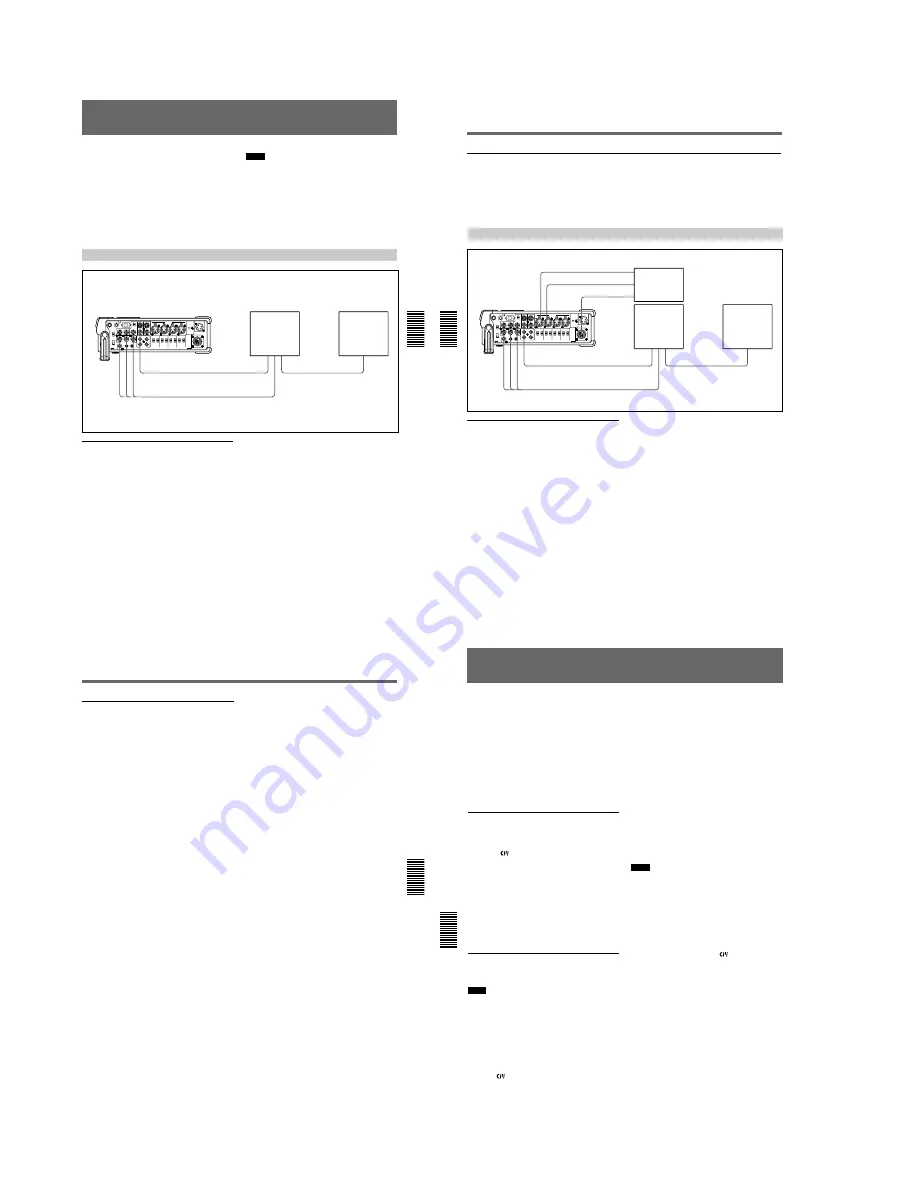
1-16
Chapter 4 Setting the Time Code and Adjusting the Video Signals
Chapter 4
Setting the Time Code and Adjusting the Video Signals
67
(GB)
Adjusting the Signals
You can adjust each signal level of the component
output signal and the chrominance signal gain level of
the composite signal.
Connect the reference video (black burst) signal one-
to-one with a device that generates the reference video
signal, or make a loop-through connection. If the
device has a terminal switch, terminate the connection
properly.
You need both a waveform monitor and a vectorscope
to display the component signals.
Notes
¥
If you adjust the component signal level, be sure to
adjust the chrominance signal gain level of composite
signals.
¥
Adjust the output level while playing the tape. Adjust
the input level in the EE mode.
¥
You cannot adjust the signals input to the DV IN/
OUT connector. You cannot adjust the signals output
from the DV IN/OUT connector during playback.
Adjusting the Output Level
Adjusting the component signal level
1
Play back a tape and output the signals from the Y,
R-Y and B-Y connectors of the COMPONENT
OUTPUT connectors.
The waveform monitor displays the picture.
DSR-50/50P
VIDEO OUT2
COMPONENT OUTPUT
Waveform monitor
Composite
video input
Component
input
Composite
video output
Composite
video input
Vectorscope
2
Adjust the Y, R-Y, and B-Y signal levels in PB
OUTPUT in VIDEO LVL on the VIDEO SET
menu.
Y LVL:
Adjusts the Y signal level.
R-Y LVL:
Adjusts the R-Y signal level.
B-Y LVL:
Adjusts the B-Y signal level.
For details on PB OUTPUT , see VIDEO SET
menu on page 85 (GB).
Adjusting Signals
Chapter 4 Setting the Time Code and Adjusting the Video Signals
68
(GB)
Chapter 4
Setting the Time Code and Adjusting the Video Signals
Adjusting the chrominance signal gain level of the composite signal
1
Play back a tape to output the signals from the
VIDEO OUT2 connector.
The vectorscope displays the picture.
2
Adjust the chrominance signal gain level in PB
OUTPUT in VIDEO LVL on the VIDEO SET
menu.
For details on PB OUTPUT , see VIDEO SET
menu on page 85 (GB).
Adjusting the Input Level
Adjusting the camera component signal
level
1
Set the INPUT SELECT selector to CAMERA.
2
Stop the unit and set it to the EE mode.
The waveform monitor displays the picture.
Reference
signal generator /
Camera
or
or
DSR-50/50P
S VIDEO
IN
VIDEO/
REF.IN
CAMERA
VIDEO OUT2
COMPONENT OUTPUT
Composite
video input
Component
input
Waveform monitor
Composite
video output
Composite
video input
Vectorscope
3
Adjust the Y, R-Y, and B-Y signal levels in
INPUT in VIDEO LVL on the VIDEO SET menu.
Y LVL:
Adjusts the Y signal level.
R-Y LVL:
Adjusts the R-Y signal level.
B-Y LVL:
Adjusts the B-Y signal level.
For details on INPUT , see VIDEO SET menu on
page 85 (GB).
Chapter 4 Setting the Time Code and Adjusting the Video Signals
Chapter 4
Setting the Time Code and Adjusting the Video Signals
69
(GB)
Adjusting the composite signal level
1
Set the INPUT SELECT selector to S VIDEO or
VIDEO in accordance with the signal to be
adjusted.
2
Stop the unit and set it to the EE mode.
The waveform monitor displays the picture you
selected in step
1
.
3
Adjust the luminance level, chrominance level and
hue in INPUT in VIDEO LVL on the VIDEO SET
menu.
LUMINANCE:
Adjusts the luminance level.
CHROMA:
Adjusts the chrominance level.
HUE:
Adjusts the hue. (for DSR-50 only)
For details on INPUT , see VIDEO SET menu on
page 85 (GB).
Duplication (generating a work tape with the same time code)
Chapter 5 Duplication and Audio Dubbing
70
(GB)
Chapter 5
Duplication and Audio Dubbing
Duplication (generating a work tape with the same
time code)
If you copy a source tape using the DUP (duplicate)
button on this unit, you can copy the time codes
recorded on the source tape as they are. You can easily
make a work tape having the same time codes as the
source tape.
The duplicate function on this unit works only when
using a source tape recorded in DVCAM format and
making DV connections.
This unit functions as a recorder. The duplicate
function on this unit works only when you duplicate a
tape in the DVCAM format. Make sure to change the
DVCAM/DV select switch to DVCAM before
duplicating a tape.
To set the duplicate mode
This unit has three duplicate modes.
Set DUPLICATE on the VTR SET menu to select a
duplicate mode as follows.
AUTO
q
(AUTO TAPE COPY WITH CM
COPY):
The player and the recorder
automatically rewind the tape to the beginning to
start duplicating. The cassette memory is also
duplicated.
AUTO
q
(AUTO TAPE COPY):
The player and
the recorder automatically rewind the tape to the
beginning to start duplicating. The cassette
memory is not duplicated.
MANUAL
q
(MANUAL TAPE COPY):
The tape
is duplicated from any location. The cassette
memory is not duplicated.
Duplicating a tape
The duplicate procedure differs depending on the
duplicate mode.
Notes
¥
If you operate the player while duplicating, the
duplicate process may be interrupted and the tape
may not be correctly duplicated. Do not operate the
player while duplicating.
¥
You can duplicate a tape regardless of the DISPLAY
(MENU/TC/AUDIO) selector setting, but the
duplication screen will be displayed only when the
DISPLAY (MENU/TC/AUDIO) selector has been set
to TC.
AUTO
q
or AUTO
q
duplicate mode
1
Connect this unit and the player with an i.LINK
cable (DV cable, not supplied). After turning on
power of this unit and player, set the INPUT
SELECT selector on this unit to DV.
2
Press the STOP button on this unit to stop the tape
transport operation.
3
While pressing the DUP button, press the PLAY
button on this unit.
This unit and the player will automatically rewind
the tape to the beginning. This unit enters the
duplicate-standby mode. The player enters the
playback pause mode. Then the DUP indicator on
this unit flashes and the duplication starts.
If you press the PAUSE and PLAY buttons
while pressing the DUP button in step 3
This unit and the player will automatically rewind the
tape to the beginning. This unit enters the duplicate-
standby mode. The player enters the playback pause
mode. This unit does not start duplication until you
press the PAUSE button.
To stop duplication
Press the STOP button.
Notes
¥
You cannot pause during a duplicate process.
¥
The duplication starts after the i.LINK
communication is established so that the first part of
the source tape is dropped on the copied tape.
¥
Set auto repeat to OFF when the player has an auto
repeat function and set auto rewind to ON when the
player has an auto rewind function.
¥
Set still timer to the longest time possible to ensure
enough time for rewinding the tape to the beginning
when the player has a still timer function.
¥
If you have selected AUTO
q
duplicate mode,
the cassette memory will be duplicated after the tape
has been duplicated. While the cassette memory is
being duplicated, an indicator showing the progress
of the duplication appears on the LCD monitor and
on the VIDEO OUT1 output. Duplicating the cassette
memory takes up to a few minutes depending on the
amount of data. Duplication of the cassette memory
will be cancelled and the duplicate operation will be
completed without duplicating the cassette memory
in the following cases:
—
You press the STOP button while duplicating.
—
You turn off the power to this unit or player.
—
You remove the tape.
—
You disconnect the DV cable.
If the duplication of the cassette memory stops for
some reason, the cassette memory of this unit will be
completely erased.
¥
If you operate the player while duplicating and the
PLAYER UNCONTROLLABLE warning message
appears and duplication is stopped, press the STOP
button on this unit, then repeat the procedure from
step
2
.
Содержание DVCAM DSR-50
Страница 55: ...DSR 50 50P 4 9 4 10 REC PB AMP RP 234 2 1 ...
Страница 75: ...DSR 50 50P 4 49 4 50 VIDEO D A CONVERTER SYNC SHIFTER AUDIO A D D A CONVERTER AUDIO DSP TIME CODE IN OUT DI 73 ...
Страница 107: ...DSR 50 50P 4 113 4 114 DC DC CONVERTER MOTOR DRIVE CM 59 49 48 33 32 17 16 1 2 ...
Страница 111: ...DSR 50 50P 4 121 4 122 USER CONTROL FR 157 ...
Страница 115: ...DSR 50 50P 4 129 4 130 VIDEO AUDIO IN OUT JK 169 ...
Страница 280: ... 378 DSR 50 50P 9 929 851 12 Sony EMCS Co 2006C0500 1 2006 3 Published by DI Technical Support Department ...






























