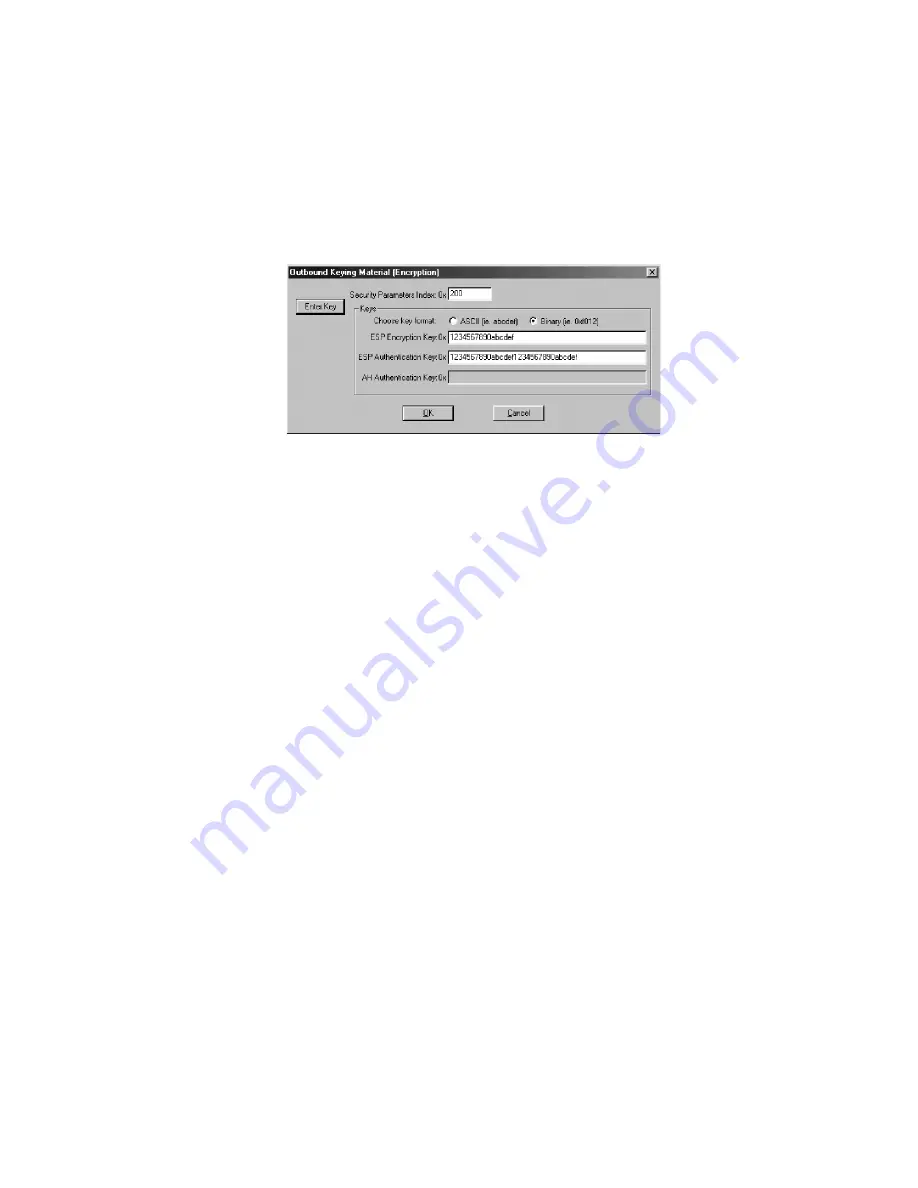
SonicWALL VPN Page 131
5. Enter the SonicWALL 16-character
Encryption Key
in the
ESP Encryption Key
field.
6. Enter the SonicWALL 32-character
Authentication Key
in the
ESP Authentication Key
field, then click
OK
.
Configuring Outbound VPN Client Keys
1. Click
Outbound Keys
. An
Outbound Keying Material
box is displayed.
2. Click
Enter Key
to define the encryption and authentication keys.
3. Enter the SonicWALL
Incoming SPI
in the
Security Parameter Index
field.
4. Select
Binary
in the
Choose key format
menu.
5. Enter the SonicWALL appliance 16-character
Encryption Key
in the
ESP Encryption Key
field.
6. Enter the SonicWALL appliance 32-character
Authentication Key
in the
ESP
Authentication Key
field and then click
OK
.
Saving SonicWALL VPN Client Settings
Select
Save Changes
in the
File
menu in the top left corner of the
Security Policy Editor
window.
Verifying the VPN Tunnel as Active
After configuring the VPN Client, you can verify that a secure tunnel is active and sending data
securely across the connection. You can verify the connection by verifying the type of icon
displayed in the system tray near the system clock.
Содержание TELE3 SP
Страница 1: ...SONICWALL The TELE3 SP Administrator s Guide...
Страница 204: ...Appendices Page 203 Notes...
Страница 205: ...Page 204 SonicWALL TELE3 SP Administrator s Guide...






























