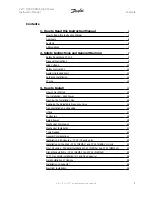Using the portal, you can:
l
View the latest performance of specific components.
l
Find under-performing components, such as modules, by comparing their performance to that of
other components of the same type.
l
Pinpoint the location of alerted components using the physical layout.
l
See how components are connected to each other.
l
Pair power optimizers remotely.
To display a logical layout, insert the inverter serial number in the new site created in the application.
When the communication between the inverter and the monitoring server is established, the logical
layout is displayed.
To display a physical layout, you need to map the locations of the installed power optimizers. To generate
a physical mapping, use either the Site Mapper application or a mapping template, which should be filled
out using the detachable stickers (see
Providing Installation Information
, below).
The logical and physical mapping can be used for debugging a problem using the SolarEdge monitoring
portal.
If you do not report the physical and logical mapping of the installed power optimizers to SolarEdge, the
SolarEdge monitoring portal will show the logical layout indicating which power optimizers are
connected to which inverter, but will not show strings or the physical location of power optimizers.
The inverter may be connected to the SolarEdge monitoring portal via LAN or via an external modem
connected to the inverter's RS232 connector. Alternatively, you can connect the inverter to another
inverter that is already connected to the server, in a master-slave configuration. Refer to
Setting Up
Communication to the Monitoring Portal
on page 71 .
Providing Installation Information
Paper Template
Fill out the Physical Layout Template (downloadable from the SolarEdge site) using the detachable 2D
barcode stickers on each power optimizer. Once the form is completed, scan it and upload the scanned
file to the SolarEdge monitoring portal during site registration. For an example paper template, refer to
http://www.solaredge.us/files/pdfs/physical-layout-template.pdf
.
Site Mapper
Use the SolarEdge Site Mapper smartphone application to scan the power optimizer and inverter 2D
barcodes. The application creates an XML file that can be uploaded to the SolarEdge monitoring portal
during site registration. The SolarEdge Site Mapper can be downloaded from the application stores.
For detailed information, refer to the
SolarEdge Site Mapper Software Guide or to the Site Mapper
demo
movie, available on the SolarEdge website at
http://www.solaredge.us/groups/installer-tools/site-
mapper
.
Creating a Site in the SolarEdge Monitoring Portal
Create the site in the monitoring portal using the registration form available at
http://www.solaredge.us/groups/site-registration
. Fill out all required information in the form, which
includes information about your installation, as well as details about its logical and physical mapping.
Chapter 8: Commissioning the Installation
SolarEdge
-
StorEdge Installation Guide MAN-01-00262-1.0
61
Содержание storedge
Страница 1: ...SolarEdge StorEdge Installation Guide For North America Version 1 0 ...
Страница 95: ......