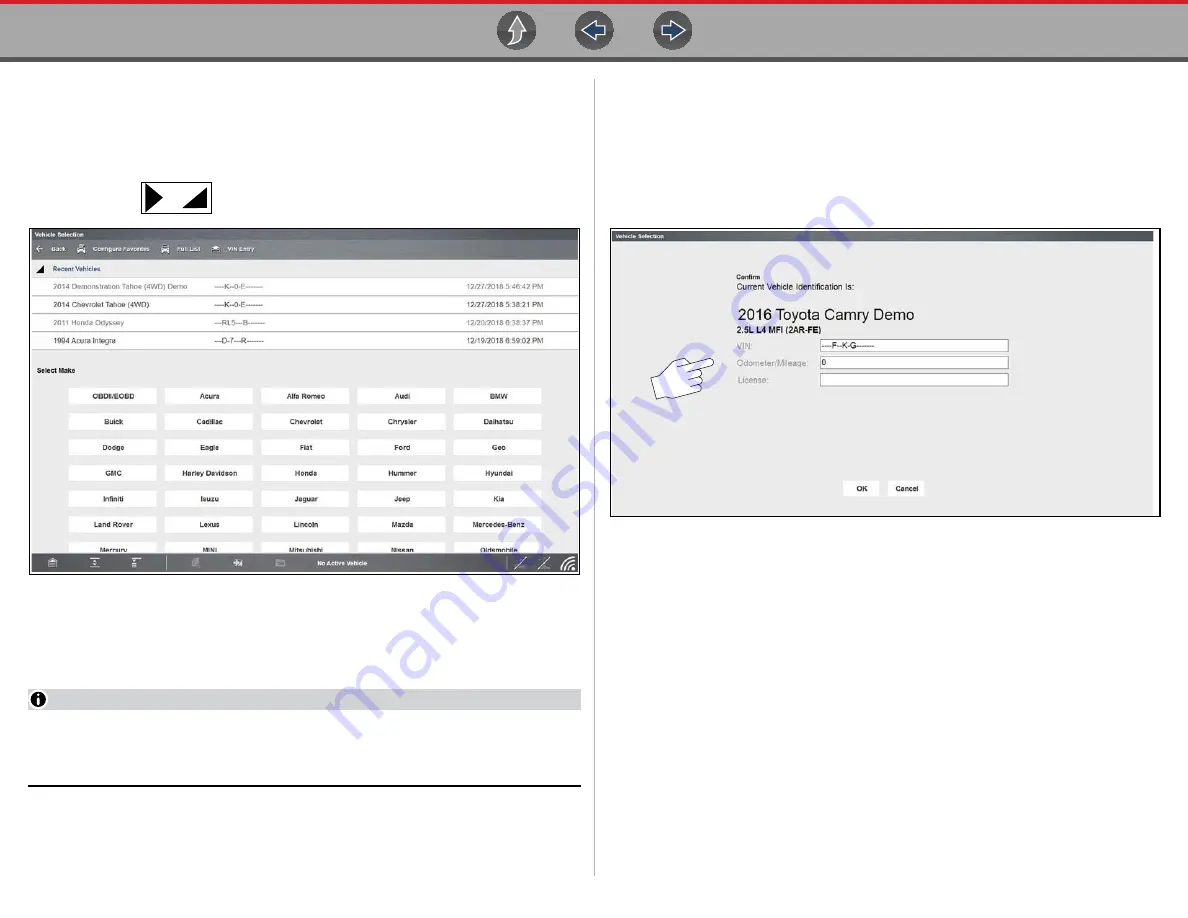
Scanner
Basic Operation
45
z
Identifying a vehicle:
1.
Select
Scanner
from the Home screen.
A list of vehicle manufacturers (makes) will display (
In addition, the last four scanned vehicles are listed at the top of the screen
(Recent Vehicles) for quick-re-identification if needed.
Select the
icons to expand/collapse the list.
Figure 5-1
Typical - Manufacturer list
2.
Select a manufacturer or vehicle from the list. If a Recent Vehicle is selected,
that vehicle will be re-activated.
A model year menu will display.
NOTE
You can limit the number of manufacturers that appear on the list by selecting
Configure Favorites from the toolbar. See
Configuring the Favorites List
page 90 for details.
3.
Select the vehicle year.
A list of vehicle types or models will display. Several selections may be
required to identify the vehicle type and model, follow the screen prompts and
enter the required information.
A confirmation page showing the identified vehicle will display once all the
required data has been entered. If needed, enter the vehicle VIN, odometer
reading and license plate (
). Review the information to make sure it
is correct.
Figure 5-2
4.
Select
OK
Camera Scan Vehicle Identification
Depending on the vehicle, the vehicle’s VIN barcode or Data Matrix code may be
scanned to identify the vehicle. The location of these codes will vary, however they
can be commonly found on the drivers side door or door jamb.
1.
Select
Scanner
from the Home screen.
2.
From the vehicle selection page, select
VIN Entry
from the upper toolbar
Содержание Zeus
Страница 1: ...User Manual ZEEMS342A Rev F TM Start BC ...






























