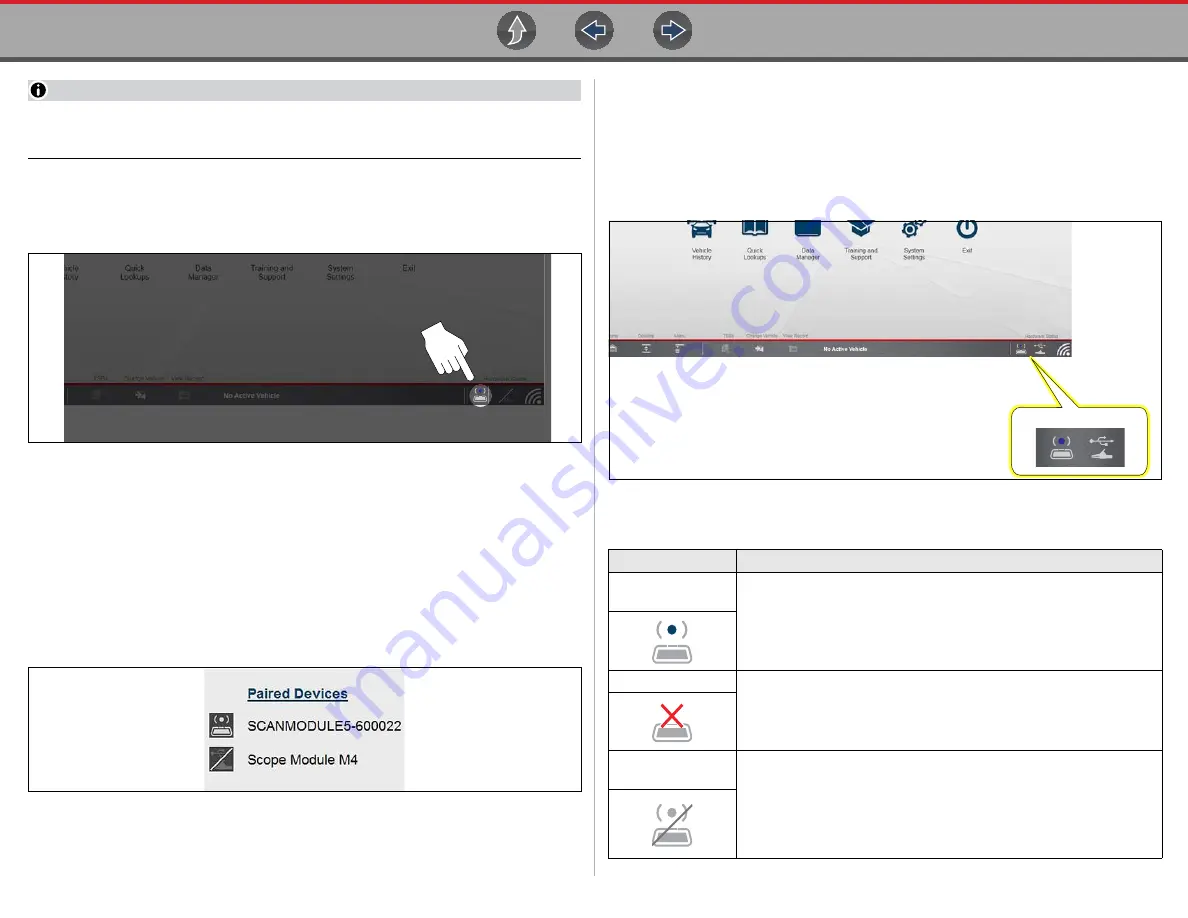
Compact Scan Module (CSM)
Basic Operation
38
NOTE
If a CSM firmware update is available, the CSM will automatically be updated,
see
on page 39 for additional information.
When pairing is successful the CSM hardware status indicator displays on the
Home screen (lower-right corner) (
), providing a quick reference to
connection status.
Figure 4-6
Checking Paired Status
z
To check if the CSM is paired to your diagnostic tool:
1.
Select
System Settings
>
Paired Devices
.
The paired devices screen opens (
The Paired Devices screen lists all of the devices paired to the diagnostic tool, and
also indicates whether or not there is active communication occurring.
Figure 4-7
Typical Paired Devices screen results
2.
Verify the CSM is in the list of paired devices.
3.
For additional CSM connection status information, see
.
Hardware Status Icons
The hardware status indicators (Home screen lower-right corner) provide a quick
reference to connection status (
).
Figure 4-8
Home screen - Hardware status icons
Status/Icon
Action
Paired and
Communicating
Indicates the CSM is wirelessly connected and communicating.
Not Paired
Indicates the CSM is not paired or connected to the diagnostic tool.
Pair the CSM to the diagnostic tool. See
for instructions.
Paired but Not
Communicating
Indicates the CSM is wirelessly connected but not communicating.
You may have moved out of range. Move the diagnostic tool closer to
the CSM to reestablish communications. If connectivity is not
restored, see
Pairing and Hardware Status Icons
for
instructions, or if required perform the
Hardware Status
Содержание Zeus
Страница 1: ...User Manual ZEEMS342A Rev F TM Start BC ...






























