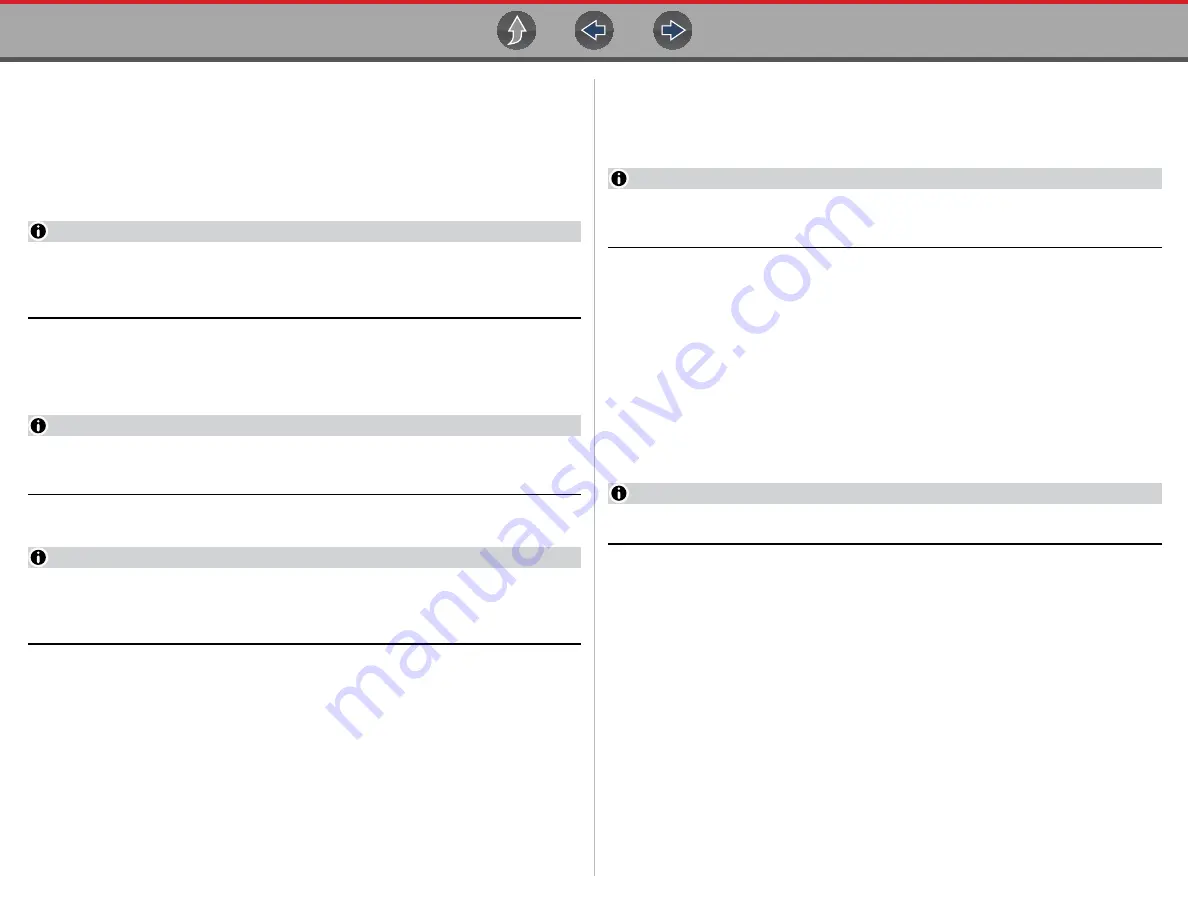
Scanner
Basic Operation
44
5.1.2 Basic Scanner Operation (Quick Start)
This section lists the basic scanner operation steps, and is only intended as a
quick-start reference. Refer to the supporting topics in this section for detailed
operation information.
z
Getting Started (Basic Steps)
NOTE
Menus, options and procedures may vary by vehicle. The following
instructions apply to most OBD-II vehicles. Not all vehicles support the Auto ID
and, or Instant ID feature.
1.
Turn the diagnostic tool on.
2.
Turn the vehicle ignition switch on.
3.
Connect the CSM to the vehicle DLC. See
NOTE
The CSM must be paired to the diagnostic tool to communicate. See
4.
Select
Scanner
from the Home screen.
NOTE
While using the Scanner and OBD-II/EOBD functions, on-screen connection
instructions are provided. The instructions may include the location of the
vehicle DLC.
5.
Depending on the vehicle, Instant ID may occur. See
for
additional information.
6.
If Instant ID is not supported, after selecting vehicle year and make, choose
Automatic ID
or
Manual ID
and enter the vehicle information at the screen
prompts to continue. See
If Automatic ID is selected, the identification process automatically completes
(if supported by the vehicle) after the vehicle make and year are manually
entered.
7.
Select
OK
to confirm the vehicle. If needed, enter the vehicle VIN, odometer
reading and license plate.
8.
Select a
Vehicle
System
(e.g. Engine). See
.
NOTE
If the CSM is not connected, an onscreen message may appear providing
connection instructions.
9.
Select a
Vehicle System Test/Function
(e.g. Codes Menu) to perform. See
Selecting a Vehicle System Test/Function
5.1.3 Identifying the Vehicle
Connection of the CSM to the diagnostic tool and vehicle DLC is required for
Scanner testing.
Vehicle identification is the initial step in using the Scanner function. Once vehicle
identification information is entered it is saved in Vehicle History and can be
selected again to save time when re-testing the same vehicle in the future.
NOTE
Menus options and procedures may vary by vehicle.
Instant ID
Instant vehicle identification is a built-in (default) Scanner feature that will save you
time when identifying a vehicle, by automatically communicating with the vehicle to
complete the vehicle identification process. Depending on the vehicle, Instant ID
may occur automatically and only ask you to confirm the vehicle, or additional
screen prompts may be displayed to enter vehicle information.
To complete the Instant ID process and continue, select
Continue
from the vehicle
confirmation screen.
Manual ID
If Instant ID is not supported, the vehicle identification must be manually entered.
The vehicle identification sequence is menu driven, follow the screen prompts to
enter the vehicle information.
To complete the Manual ID process and continue, select
Continue
from the vehicle
confirmation screen.
Содержание Zeus
Страница 1: ...User Manual ZEEMS342A Rev F TM Start BC ...






























