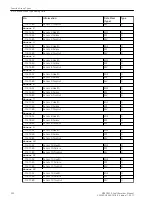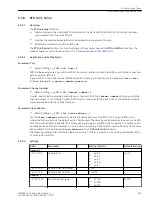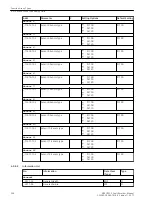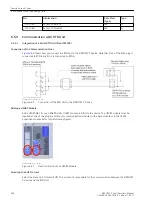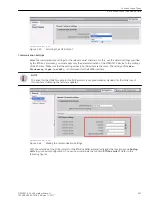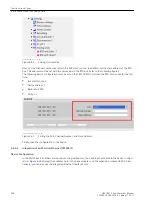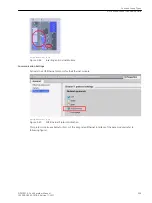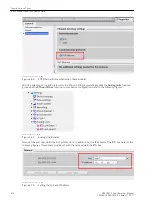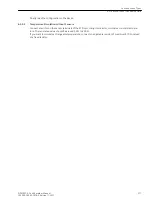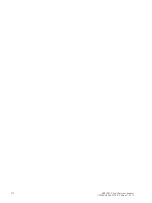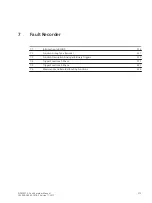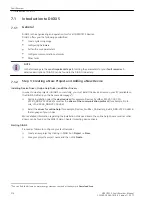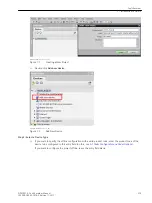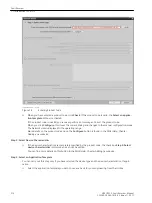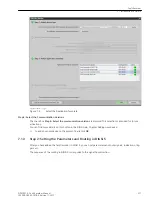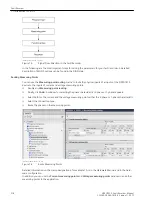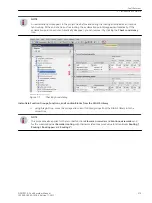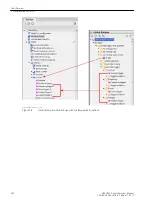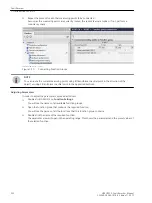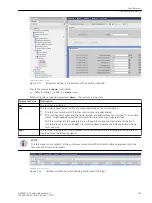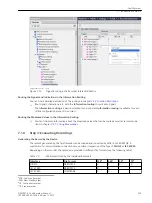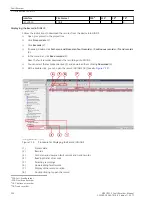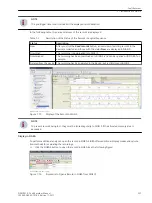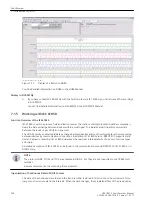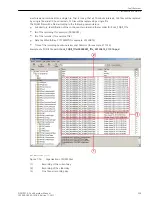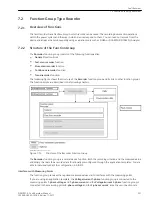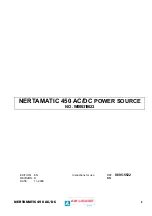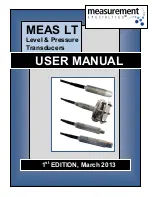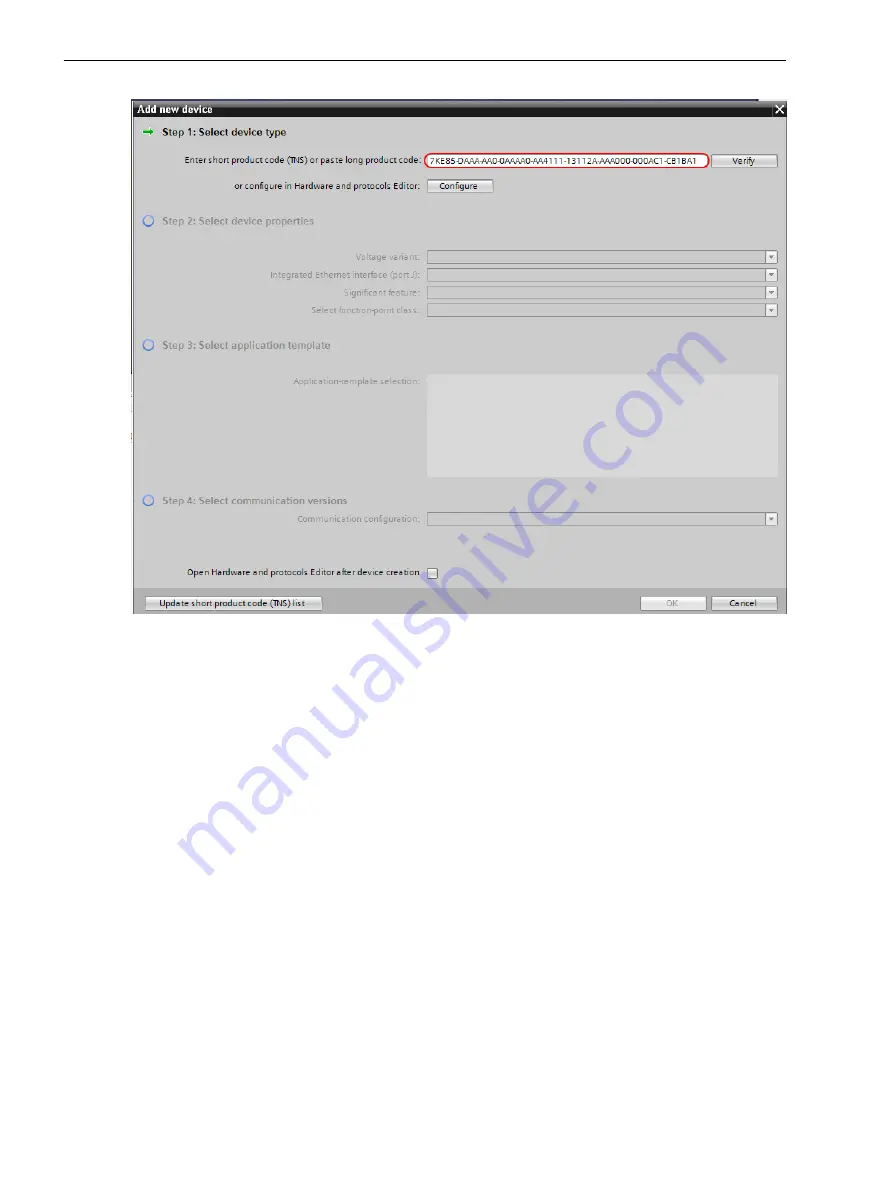
[scpro7ke-200515, 1, en_US]
Figure 7-3
Entering Product Code
²
When you have entered a product code, click Check. If the product code is valid, the Select an applica-
tion template list box is activated.
If the product code is invalid, you receive specific error messages. Correct the product code.
When you click Configure, this closes the current dialog and changes to the manual configuration mode.
The Network view is displayed in the operating range.
More details on the product code and on the Configure button is found in the DIGSI Help, Chapter
Adding a new device.
Step 2: Select Device Characteristics
²
If the device characteristics are completely specified by the product code, the check box Step 2: Select
device characteristics is dimmed and can not be edited.
You can find more details on this button in the DIGSI Help, Chapter Adding new device.
Step 3: Select an Application Template
You can carry out this step only if you have selected the device type and the device characteristics, if appli-
cable.
²
Select the application template you wish to use as a basis for your engineering from the list box.
Fault Recorder
7.1 Introduction to DIGSI 5
216
SIPROTEC 5, Fault Recorder, Manual
C53000-G5040-C018-5, Edition 11.2017
Содержание SIPROTEC 5
Страница 8: ...8 SIPROTEC 5 Fault Recorder Manual C53000 G5040 C018 5 Edition 11 2017 ...
Страница 18: ...18 SIPROTEC 5 Fault Recorder Manual C53000 G5040 C018 5 Edition 11 2017 ...
Страница 134: ...134 SIPROTEC 5 Fault Recorder Manual C53000 G5040 C018 5 Edition 11 2017 ...
Страница 212: ...212 SIPROTEC 5 Fault Recorder Manual C53000 G5040 C018 5 Edition 11 2017 ...
Страница 422: ...422 SIPROTEC 5 Fault Recorder Manual C53000 G5040 C018 5 Edition 11 2017 ...
Страница 426: ...426 SIPROTEC 5 Fault Recorder Manual C53000 G5040 C018 5 Edition 11 2017 ...
Страница 452: ...452 SIPROTEC 5 Fault Recorder Manual C53000 G5040 C018 5 Edition 11 2017 ...
Страница 490: ...490 SIPROTEC 5 Fault Recorder Manual C53000 G5040 C018 5 Edition 11 2017 ...