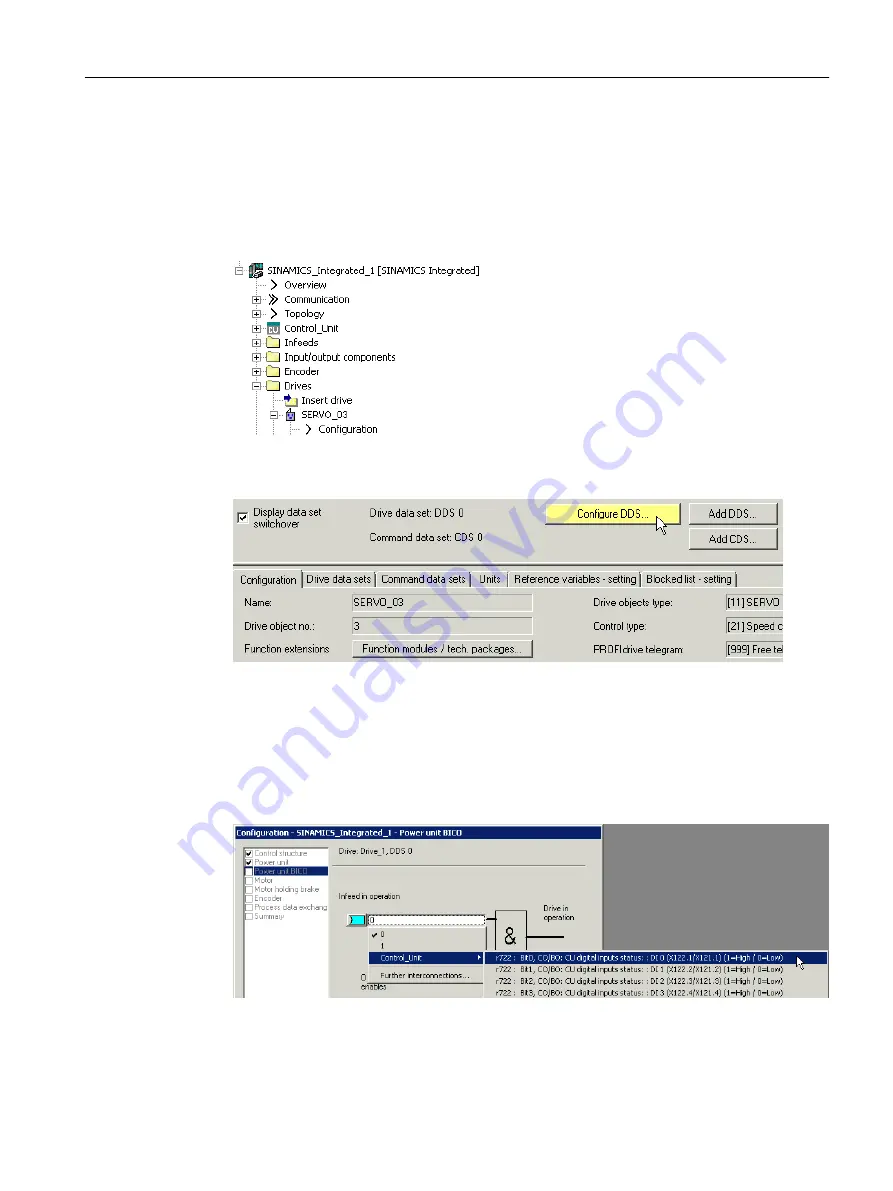
Procedure
In the next step, in order to wire the ready signal of the infeed (terminal "DO: Ready" of the
infeed) with the DI 0 of the D4x5-2, proceed as follows in case you have not already established
the interconnection during processing using the drive wizard:
1. Navigate in the project navigator to the Drives folder and double-click Configuration below
the drive.
Figure 6-14 Configuring a drive
2. Click in the working area on the Configure DDS button with the yellow background.
Figure 6-15 Configuring DDS
The drive wizard opens.
3. Click Next in the drive wizard until you reach the dialog Configuration -
SINAMICS_Integrated - BICO power unit.
4. In the input field p0864, select the digital input (e.g. DI 0) to which the ready signal of the
infeed is wired.
Figure 6-16 BICO interconnection
Configuring/parameterizing
6.4 Configuring devices
SIMOTION SCOUT
Configuration Manual, 11/2016
95
Содержание SIMOTION SCOUT
Страница 12: ...Preface 1 4 Hotline and Internet addresses SIMOTION SCOUT 12 Configuration Manual 11 2016 ...
Страница 32: ...Installation 4 4 Licenses SIMOTION SCOUT 32 Configuration Manual 11 2016 ...
Страница 64: ...User interface 5 11 Adding add ons to the workbench SIMOTION SCOUT 64 Configuration Manual 11 2016 ...
Страница 146: ...Configuring parameterizing 6 14 Writing the boot sector SIMOTION SCOUT 146 Configuration Manual 11 2016 ...
Страница 224: ...Product combinations 13 9 DCC programming system SIMOTION SCOUT 224 Configuration Manual 11 2016 ...
Страница 244: ...Index SIMOTION SCOUT 244 Configuration Manual 11 2016 ...






























