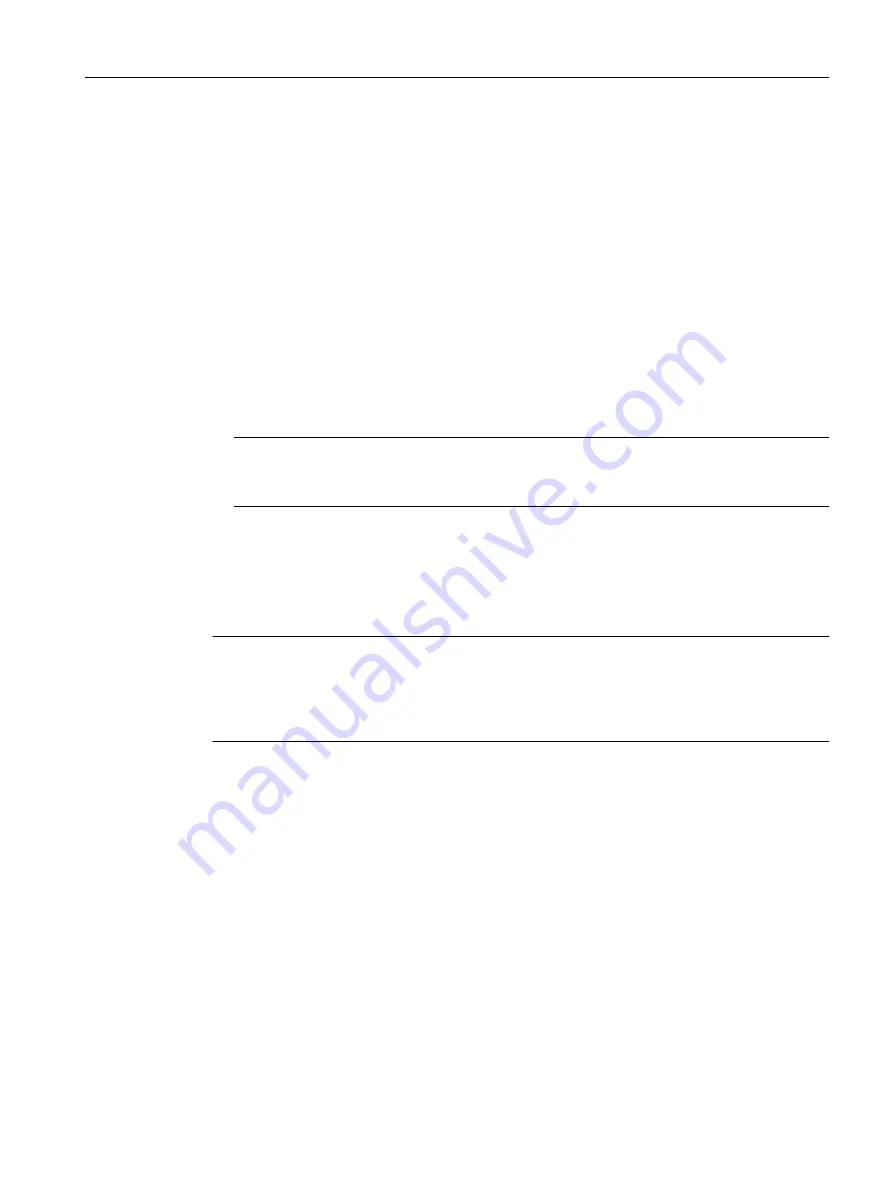
Assigning devices
To go online on a device that has not yet been assigned to the project, you must add the device
to the project.
To add the device to the project, proceed as follows:
1. Select a device in the Non-assigned devices - My project or Non-assigned devices -
Accessible nodes list.
2. Click the Assign button to move the device to the Assigned projects list.
3. Click Connect to assigned devices to go online with the devices.
Cancelling an assignment
To undo the assignment of a device to the project, proceed as follows:
1. In the Assigned devices list, select the desired device.
2. Click the Cancel assignment button.
Note
The SINAMICS Integrated or an assigned CX32-2 is always also selected for a SIMOTION
D.
7.2.3
Setting the access point on the PG/PC
Note
The data for the PG/PC interface can only be changed when the interface is not online. If
several instances of SIMOTION SCOUT have been started, an online connection may be
established from only one of the instances. An attempt to go online simultaneously from several
SIMOTION SCOUT applications to different CPUs results in errors.
Target system
7.2 Going online/offline with SIMOTION SCOUT
SIMOTION SCOUT
Configuration Manual, 11/2016
151
Содержание SIMOTION SCOUT
Страница 12: ...Preface 1 4 Hotline and Internet addresses SIMOTION SCOUT 12 Configuration Manual 11 2016 ...
Страница 32: ...Installation 4 4 Licenses SIMOTION SCOUT 32 Configuration Manual 11 2016 ...
Страница 64: ...User interface 5 11 Adding add ons to the workbench SIMOTION SCOUT 64 Configuration Manual 11 2016 ...
Страница 146: ...Configuring parameterizing 6 14 Writing the boot sector SIMOTION SCOUT 146 Configuration Manual 11 2016 ...
Страница 224: ...Product combinations 13 9 DCC programming system SIMOTION SCOUT 224 Configuration Manual 11 2016 ...
Страница 244: ...Index SIMOTION SCOUT 244 Configuration Manual 11 2016 ...






























