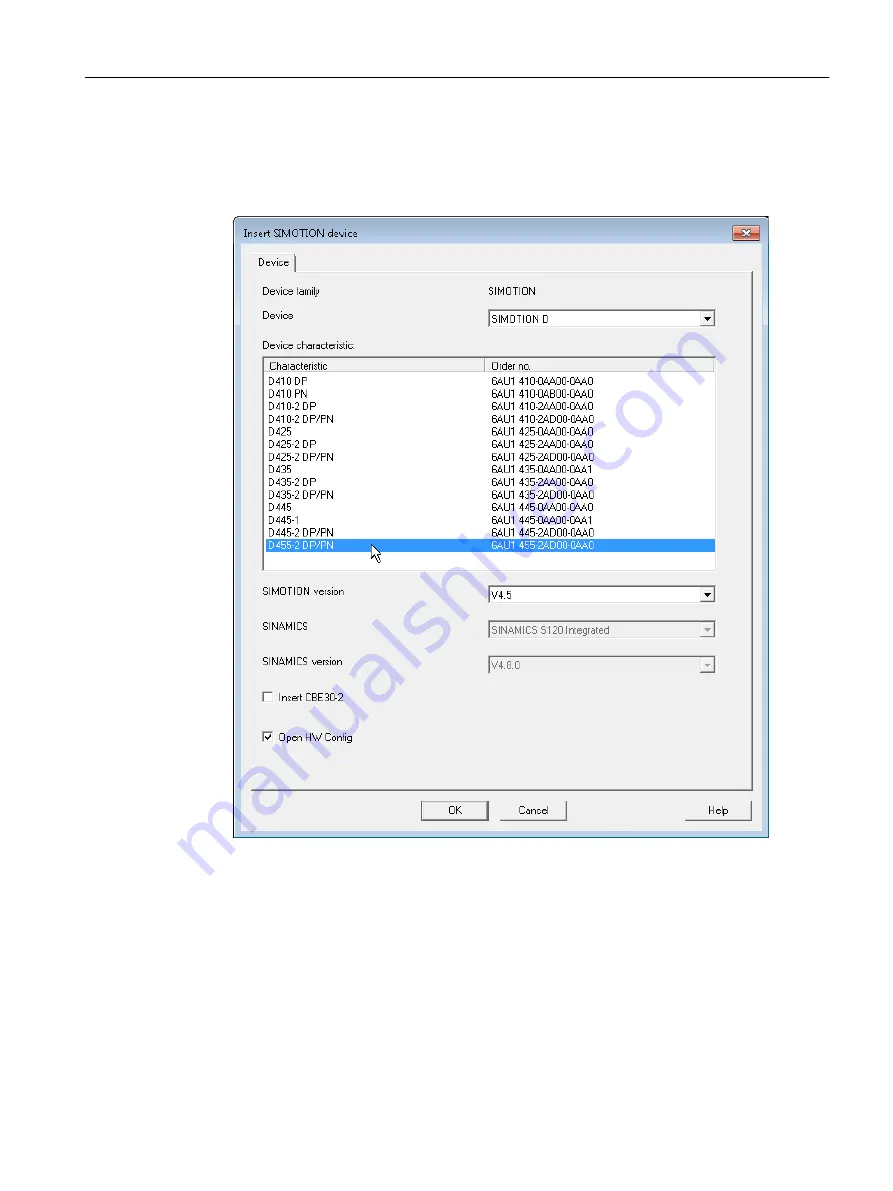
The following entries are located beneath the project name in the project navigator:
● Insert SIMOTION device element. Double-click this icon to select the required SIMOTION
device, create and configure a new subnet and insert the new device in the HW Config
program.
Figure 6-3
Insert SIMOTION device
● Insert single drive unit element. Double-click this icon to insert and commission a
standalone drive (e.g. MM4 Basic). Although this drive cannot be linked to or configured in
the master system of the project using a PROFIBUS DP connection, it appears in the project
navigator within the project.
● Folder labeled LIBRARIES
● Folder labeled MONITORING
Configuring/parameterizing
6.3 Managing projects
SIMOTION SCOUT
Configuration Manual, 11/2016
69
Содержание SIMOTION SCOUT
Страница 12: ...Preface 1 4 Hotline and Internet addresses SIMOTION SCOUT 12 Configuration Manual 11 2016 ...
Страница 32: ...Installation 4 4 Licenses SIMOTION SCOUT 32 Configuration Manual 11 2016 ...
Страница 64: ...User interface 5 11 Adding add ons to the workbench SIMOTION SCOUT 64 Configuration Manual 11 2016 ...
Страница 146: ...Configuring parameterizing 6 14 Writing the boot sector SIMOTION SCOUT 146 Configuration Manual 11 2016 ...
Страница 224: ...Product combinations 13 9 DCC programming system SIMOTION SCOUT 224 Configuration Manual 11 2016 ...
Страница 244: ...Index SIMOTION SCOUT 244 Configuration Manual 11 2016 ...
















































