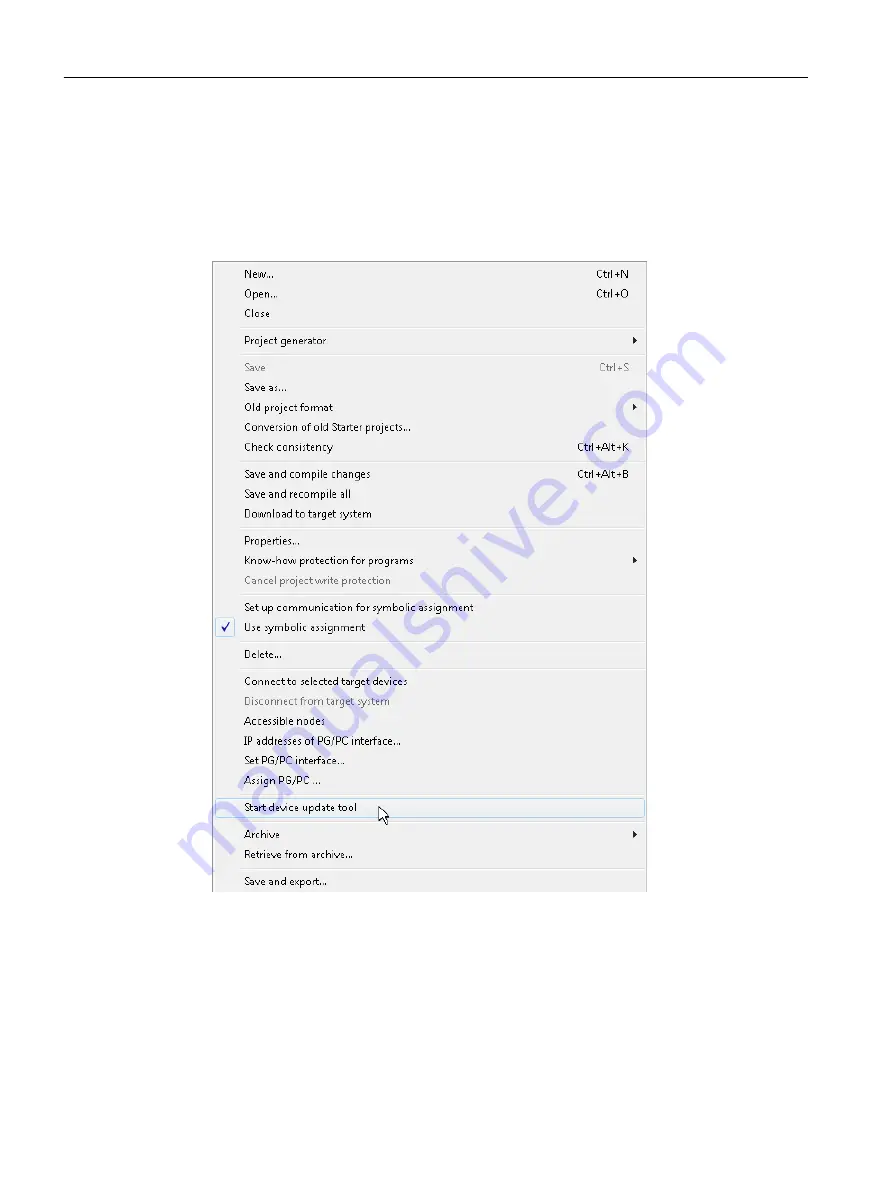
Update wizard and Device Update tool
Call up the update wizard via SIMOTION SCOUT. This will give you a step-by-step guide to
creating the requested update data, which is then either saved in an update archive or imported
directly to an update medium.
1. Select the Project > Start Device Update tool menu, either directly in SIMOTION SCOUT
or in an open SIMOTION project.
Figure 8-3
SIMOTION SCOUT - Starting the SIMOTION Device Update tool
2. The update wizard opens with the start screen. Now you can select the data for updating
from the SIMOTION project to the SIMOTION device on a step-by-step basis, and specify
whether you want to update subsets or the entire project.
Upgrading and project updates
8.3 Upgrading devices and project updates using the device update tool
SIMOTION SCOUT
170
Configuration Manual, 11/2016
Содержание SIMOTION SCOUT
Страница 12: ...Preface 1 4 Hotline and Internet addresses SIMOTION SCOUT 12 Configuration Manual 11 2016 ...
Страница 32: ...Installation 4 4 Licenses SIMOTION SCOUT 32 Configuration Manual 11 2016 ...
Страница 64: ...User interface 5 11 Adding add ons to the workbench SIMOTION SCOUT 64 Configuration Manual 11 2016 ...
Страница 146: ...Configuring parameterizing 6 14 Writing the boot sector SIMOTION SCOUT 146 Configuration Manual 11 2016 ...
Страница 224: ...Product combinations 13 9 DCC programming system SIMOTION SCOUT 224 Configuration Manual 11 2016 ...
Страница 244: ...Index SIMOTION SCOUT 244 Configuration Manual 11 2016 ...






























