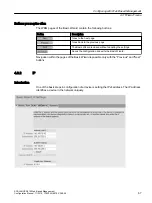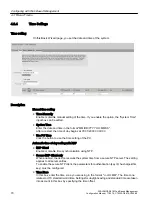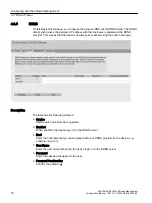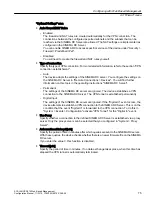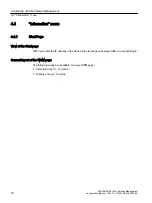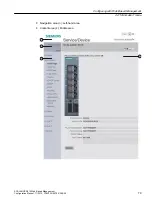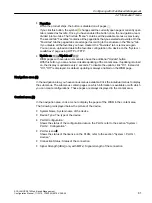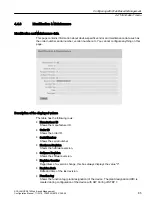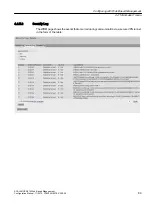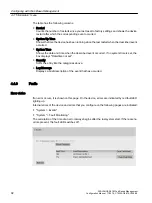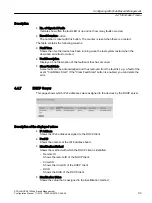Selection area (1)
The following is available in the selection area:
● Logo of Siemens AG
When you click on the logo, you arrive at the Internet page of the corresponding basic device
in Siemens Industry Online Support.
● Display of: "System Location / System Name"
– "System Location" contains the location of the device.
With the settings when the device ships, the IP address of the device is displayed.
– "System Name" is the device name.
With the settings when the device ships, the device type is displayed.
You can change the content of this display with "System > General > Devices".
● Drop-down list for language selection
● System time and date
You can change the content of this display with "System > System Time".
If the system time is not set, the status is . If the system time is configured, but the system
time cannot be synchronized, a yellow warning triangle can be seen. Check whether the
time server can be reached. If necessary adapt your configuration. If the system time is set
and/or can be synchronized, the status is .
Display area (2)
In the left-hand part of the display area, the full title of the currently selected menu item is always
displayed.
● LED simulation
Each device has one or more LEDs that provide information on the operating state of the
device. Depending on its location, direct access to the device may not always be possible.
Web Based Management therefore displays simulated LEDs. The meaning of the LED
displays is described in the operating instructions.
If you click this button, you open the window for the LED simulation. You can show this
window during a change of menu and move it as necessary. To close the LED simulation,
click the close button in the LED simulation window.
● Help
When you click this button, the help page of the currently selected menu item is opened in
a new browser window.
On every help page, there is an input box for the search function at the top edge. In this input
box, enter a term for which you need additional information and start the search by pressing
Enter. A dialog box displays a list of WBM pages that contain the term searched for. The
corresponding WBM page is opened in a new tab of the browser after clicking a list element.
● Printer
When you click this button, a pop-up window opens with a view of the page content
optimized for the printer.
Configuring with Web Based Management
4.4 "Information" menu
SCALANCE S615 Web Based Management
80
Configuration Manual, 11/2019, C79000-G8976-C388-08
Содержание SIMATIC NET SCALANCE S615
Страница 12: ...Table of contents SCALANCE S615 Web Based Management 12 Configuration Manual 11 2019 C79000 G8976 C388 08 ...
Страница 24: ...Description 1 7 PLUG SCALANCE S615 Web Based Management 24 Configuration Manual 11 2019 C79000 G8976 C388 08 ...
Страница 316: ...Appendix A A 3 Syslog messages SCALANCE S615 Web Based Management 316 Configuration Manual 11 2019 C79000 G8976 C388 08 ...
Страница 320: ...Index SCALANCE S615 Web Based Management 320 Configuration Manual 11 2019 C79000 G8976 C388 08 ...