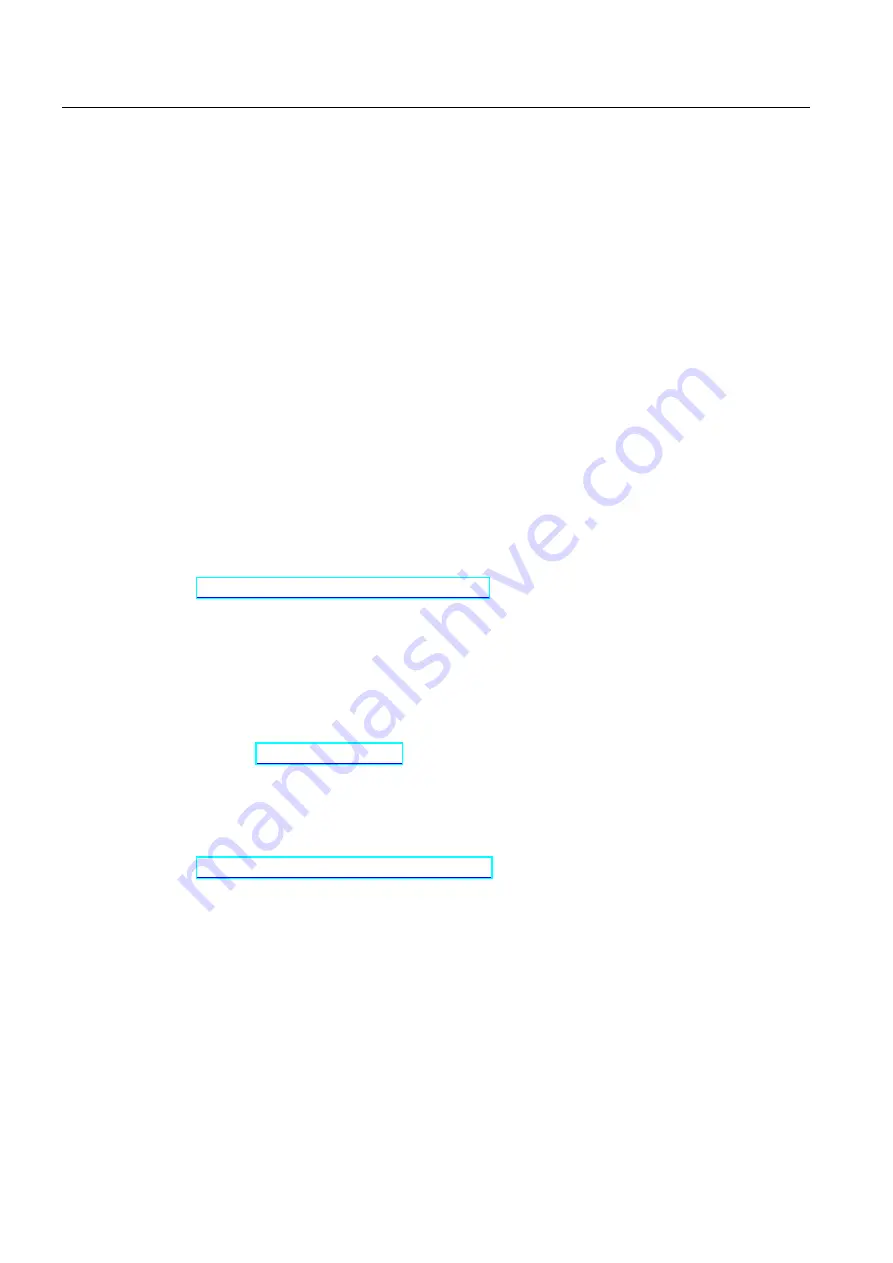
Introduction
OP 73micro, TP 177micro (WinCC flexible)
6
Operating Instructions, 09/2007, 6AV6691-1DF01-0AB0
Registered trademarks
Names labeled with a ® symbol are registered trademarks of the Siemens AG. Other names
used in this documentation may be trademarks, the use of which by third parties for their
own purposes could violate the rights of the owner.
●
HMI
®
●
SIMATIC
®
●
SIMATIC HMI
®
●
SIMATIC ProTool
®
●
SIMATIC WinCC
®
●
SIMATIC WinCC flexible
®
●
SIMATIC OP 73micro
®
●
SIMATIC TP 177micro
®
Representatives and offices
If you have any further questions relating to the products described in this manual, please
contact your local representative at the SIEMENS branch nearest you.
Find your contact partner at:
"
http://www.siemens.com/automation/partner
"
Training center
Siemens AG offers a variety of training courses in order to familiarize you with automation
systems. Please contact your regional training center or the central training center in D-
90327 Nuremberg, Germany.
Phone: +49 (911) 895-3200
Internet: "
Service & support on the Internet
Service & Support offers online services for additional, comprehensive information on
SIMATIC products at
"
http://www.siemens.com/automation/support
●
The newsletter offers you the latest information about your products.
●
A large document base is available using our Service & Support search engine.
●
A forum for global exchange of information by users and experts
●
Current product information, FAQs and downloads
●
Your local Automation & Drives representative
●
Information about field service, repairs, spare parts and much more under the heading
"Services"







































