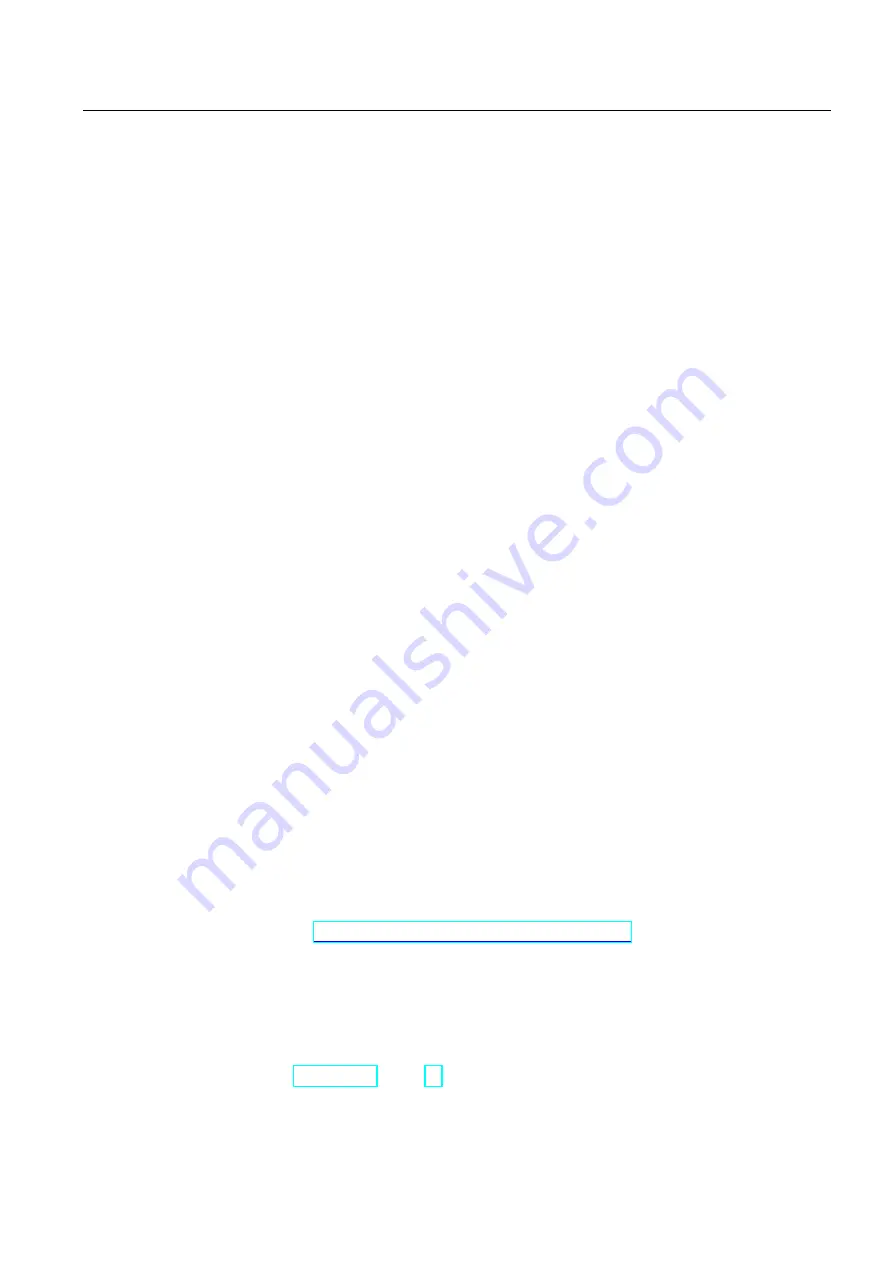
Operating the device
7.5 Operating a USB memory device
Industrial Thin Client ITC1200, ITC1500, ITC1900, ITC2200
Operating Instructions, 04/2013, A5E03474888-02
95
Windows key
The "Win" key corresponds to the Windows key on a mechanical keyboard. You use this key
to open the Windows Start menu.
Number pad
The on-screen keyboard has a separate number pad that you open with the "NUM" key. If
you have connected an external keyboard, you cannot make any entries via the number pad
of the external keyboard.
Latch function
If you keep the buttons <Ctrl>, <Alt>, <AltGr> and <WIN> pressed for some time, they are
permanently enabled as though they are being pressed even after you have released them.
7.5
Operating a USB memory device
Introduction
Use the USB port on the back of the device to access connected USB storage devices.
RDP
In the case of an RDP connection you have read and write access to one or several USB
storage devices.
With active RDP connection the USB storage devices are exported to the RDP server. A
folder with the name "media on <Client hostname>" is created in Windows Explorer, in which
a separate subfolder is displayed for each USB storage device. If you change the host name
in the configuration settings of the device, the name of the folder is adapted automatically on
the RDP server.
SINUMERIK
In case of a SINUMERIK connection you have read and write access to the folder structure
of a single (the first) USB storage device through an HMI button. Additional information is
available in the SINUMERIK manual "Operator components and networking" (6FC5397-
1AP10-5AA0) (
Requirement
●
The "Connect USB device as drive" option is selected in the connection settings in
"Settings > Configuration > Connections".
●
SINUMERIK: The USB port is enabled in the HMI, see Chapter "Configuring a server",
Содержание SIMATIC HMI Industrial Thin Client ITC1200
Страница 122: ...Abbreviations Industrial Thin Client ITC1200 ITC1500 ITC1900 ITC2200 122 Operating Instructions 04 2013 A5E03474888 02 ...
Страница 126: ...Glossary Industrial Thin Client ITC1200 ITC1500 ITC1900 ITC2200 126 Operating Instructions 04 2013 A5E03474888 02 ...
Страница 132: ...Index Industrial Thin Client ITC1200 ITC1500 ITC1900 ITC2200 132 Operating Instructions 04 2013 A5E03474888 02 ...






























